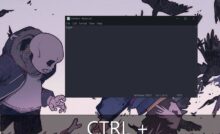How to Remove “Upgrade to Windows 11” in Windows Update
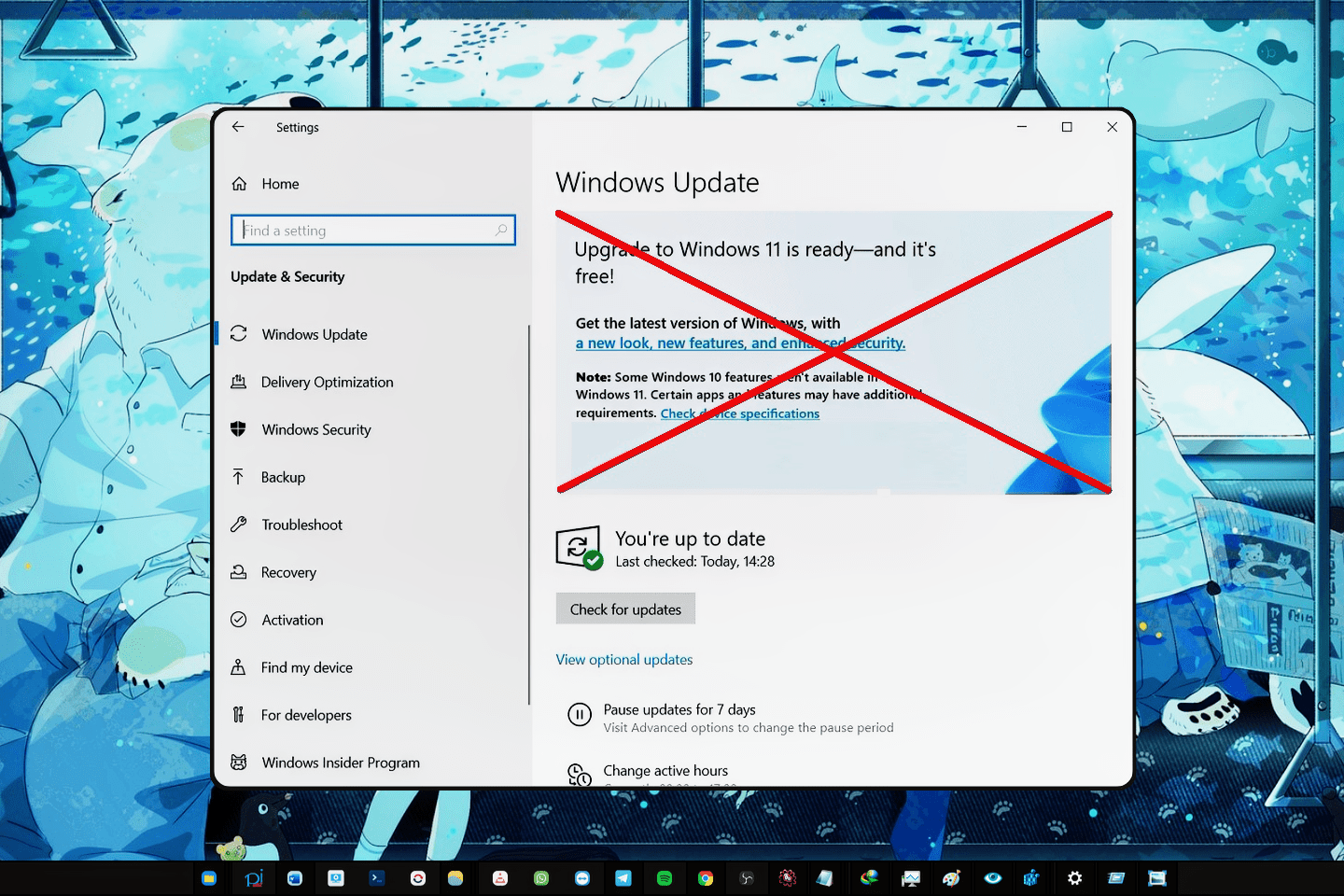
Blog.SSHKIT.com — How to Remove “Upgrade to Windows 11” in Windows Update. Since October 5, Microsoft has started rolling out Windows 11 updates gradually to eligible Windows 10 devices for free. If you are a qualified Windows 10 user, on your Windows Update a message will appear Upgrade to Windows 11. Even though Microsoft does not force it, the message continues to appear.
There are many reasons you don’t have to upgrade to windows 11 first, including windows 11 is like windows beta, it’s still not perfect and needs a lot of improvement, so it’s better if you stay on windows 10. If you still want to be on windows 10, and want to get rid of the message ” Upgrade to Windows 11” you can follow this tutorial.
Remove “Upgrade to Windows 11” in Windows Update
You can get rid of the message to permanently upgrade your windows to windows 11 through a few tweaks to your windows registry.
Step 1: First, first check your Windows version. To do this, go to SETTINGS, then search for “about your pc” without the quotes. And click on the result.

Scroll down to ” Windows Specifications ” and check ” VERSION ” on your windows. The example in this picture is 21H1.
Step 2: After knowing your windows version, download this batch registry file so you don’t have to tweak your registry:
Step 3: Extract the .rar file that you have downloaded. After that, right-click the [Blog HAX] Disable or Block Upgrading to Windows 11.reg file and then click Edit.
Step 4: In the editor application (notepad), change the Version section with your windows version.
Here for example I changed it to 21H1.
Finally click save or Ctrl + S.
Step 5: Then double-click on the [Blog HAX] Disable or Block Upgrading to Windows 11.reg file, and then click Yes.
Step 6: Finally a success message will appear, click Ok. And then reboot or restart your windows.
Step 7: Check your windows update again, the message “Upgrading to Windows 11” must have disappeared, if it hasn’t disappeared, pay attention to whether you have correctly followed the steps above
Conclusion
That’s all for this tutorial “How to Remove “Upgrade to Windows 11” in Windows Update“, now the message to upgrade to Windows 11 is gone, and you can calmly use Windows Update without being disturbed by the message earlier. Good luck and hopefully useful.
Recent Posts
How to Show Pressed Keys on Screen (Windows)
Blog.SSHKit.com — How to Show Pressed Keys on Screen (Windows). For those of you may need to…
How to Restore Classic Context Menu in Windows 11
How to Restore Classic Context Menu in Windows 11. As we know that in Windows 11…
How to Make Any App Transparent in Windows
Blog.SSHKit.com — How to Make Any App Transparent in Windows. Windows 10 or 11 has several new…
How to Create Cool Images With AI (Disco Diffusion)
Blog.SSHKit.com — How to Create Cool Images With AI (Disco Diffusion). You can make drawing art easily using…
How to Monitor Processes on Linux Using htop
Blog.SSHKit.com — How to Monitor Processes on Linux Using htop. Htop is a command-based utility that…
How to Extract Subtitles from Videos (mkv) Online
Blog.SSHKit.com — How to Extract Subtitles from Videos (mkv) Online. For those of you who…