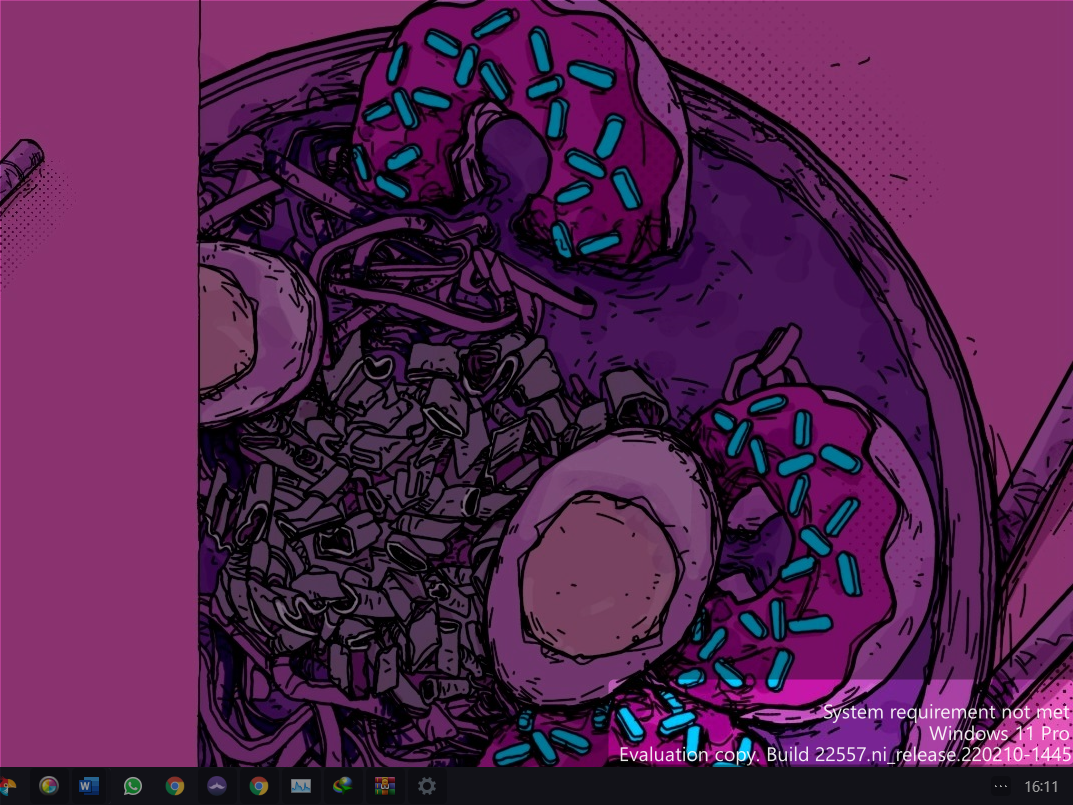Blog.SSHKit.com — How to Remove “System Requirements Not Met” Watermark in Windows 11. Some of you may find the “System Requirements not met” watermark on your desktop when you finish installing Windows 11. This is because in build 22557 (Dev Channel), Microsoft added this watermark to indicate that your specifications do not meet the requirements to install Windows 11. However, if you want to remove or hide this watermark, you can follow the short tutorial below.
Remove “System Requirements Not Met” Watermark in Windows 11
Step 1. First, open the Registry Editor application, by pressing Win + R and typing regedit and enter, then enter the following registry key:
HKEY_CURRENT_USER\Control Panel\UnsupportedHardwareNotificationCache
Step 2. In the SV2 section , double click, then make sure Value is 0, then click OK.

If you are confused about how to change it, please download the registry below:
https://winaero.com/downloads/2022/02/sv2_desktop_watermark.zip
Extract the file and then open the Remove the System Requirements Not Met watermark.reg file ,
Confirm UAC by clicking Yes .

Finally restart your Windows 11. By using the short method above, the watermark on your Windows 11 will disappear. It should be noted, the existing watermark is only experimental, maybe in another build or the latest it will be removed by Microsoft, hopefully.
Closing
That’s all for this tutorial, good luck, and as usual, I hope it’s useful.