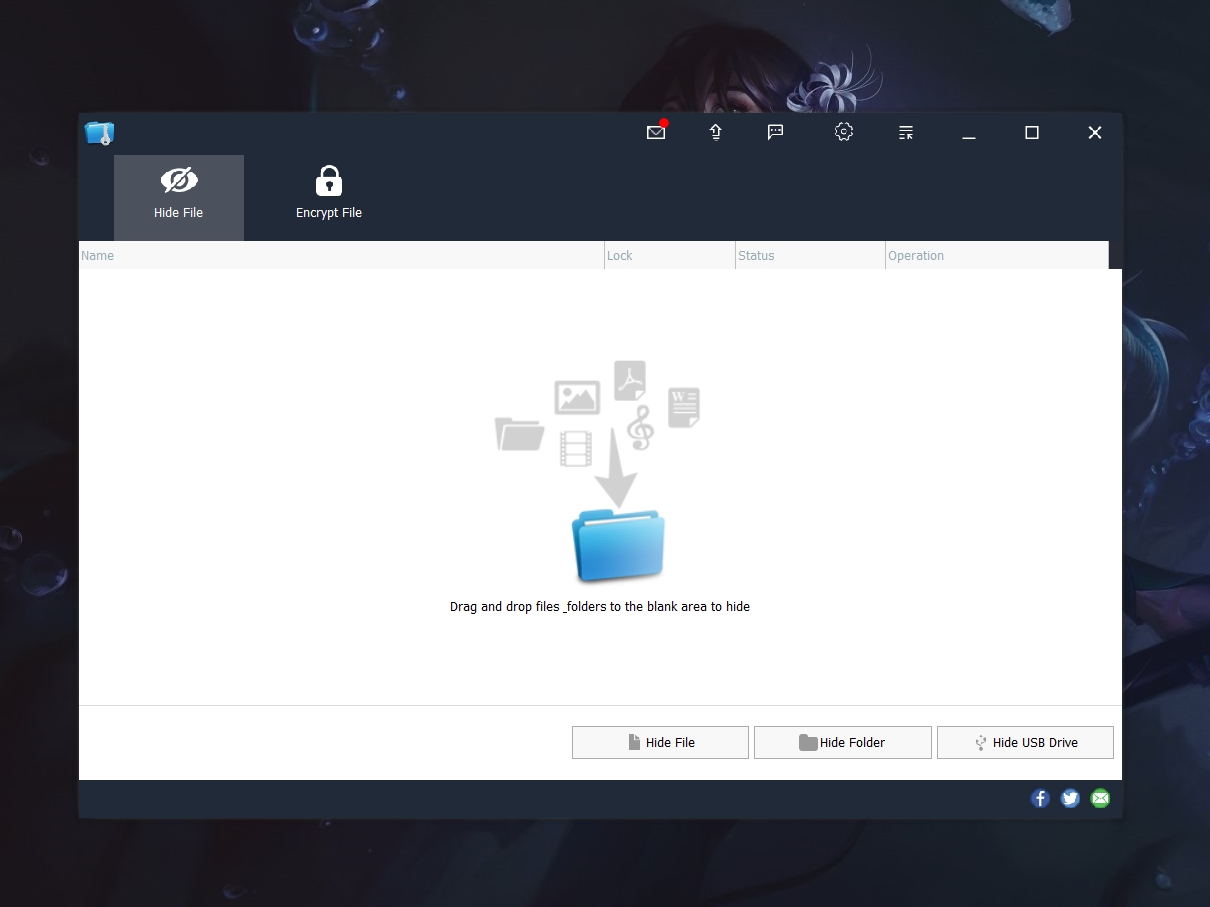How to Restore Classic Context Menu in Windows 11. As we know that in Windows 11 there are many changes to the interface. One of them is the new, redesigned Context Menu. The problem is the limited options displayed compared to the old Context Menu.
When you right-click a file, you can click “Show More Options” to access the old Context Menu and access more entries, but that doesn’t seem practical. So for those of you who want to restore the old Context Menu, you can follow this short tutorial.
Enable Classic Context Menu in Windows 11
To restore the old Context Menu in Windows 11, use the following short steps:
First, please download the following Registry to save time:
https://winaero.com/downloads/2021/09/restore-classic-context-menus-in-windows-11.zip
Next, please extract the file. Then open the Restore the classic context menus in Windows 11.reg file.

Then click Yes to confirm.

Finally, please log out. Then you can try right-clicking on the file, then the old Context Menu will appear like the one in Windows 10.

To enable Modern Context Menus from Windows 11, you can open the Restore stock Windows 11 context menus.reg file.

So this short tutorial. Now you can use the old Context Menu with more menus than the modern Context Menu from Windows 11. Good luck and hope it’s useful.
Source
https://winaero.com/how-to-enable-full-context-menus-in-windows-11/