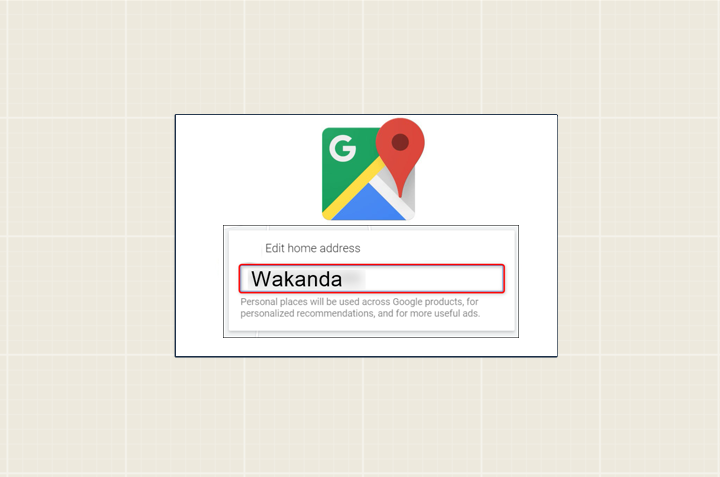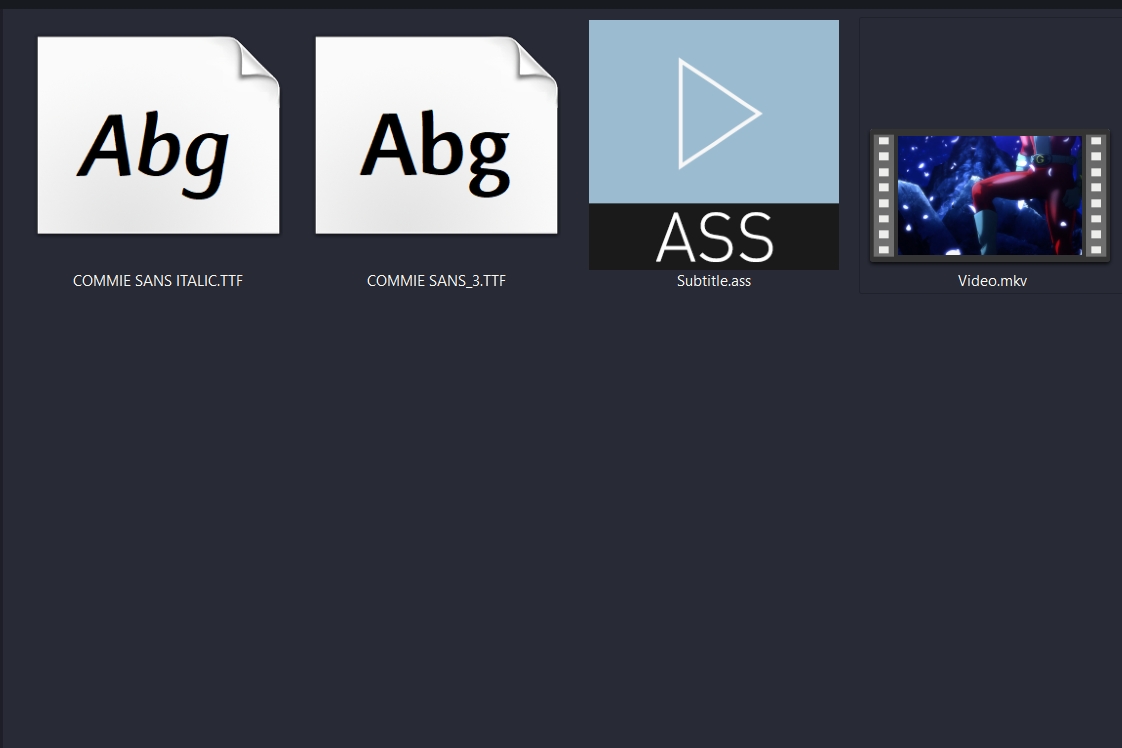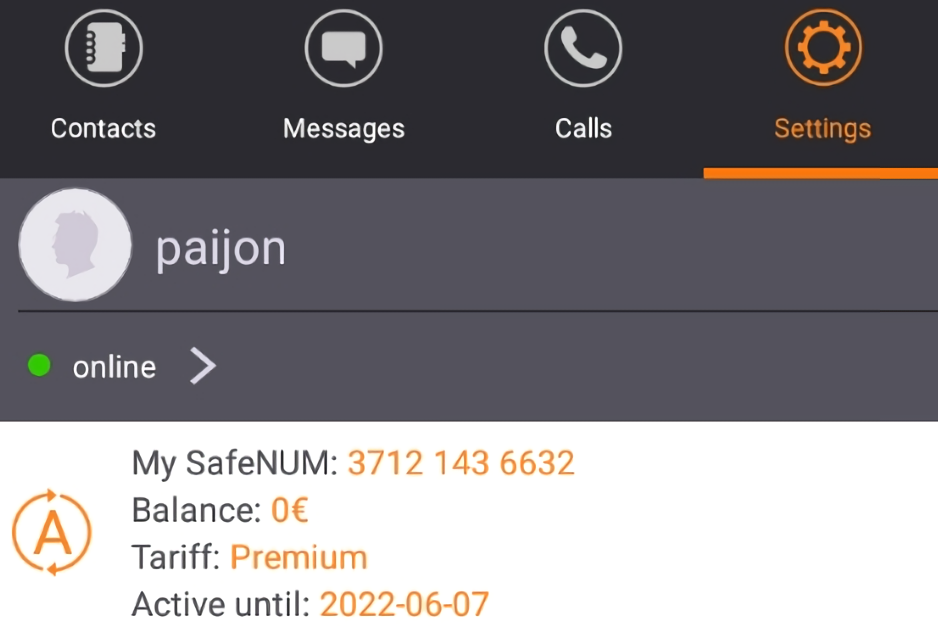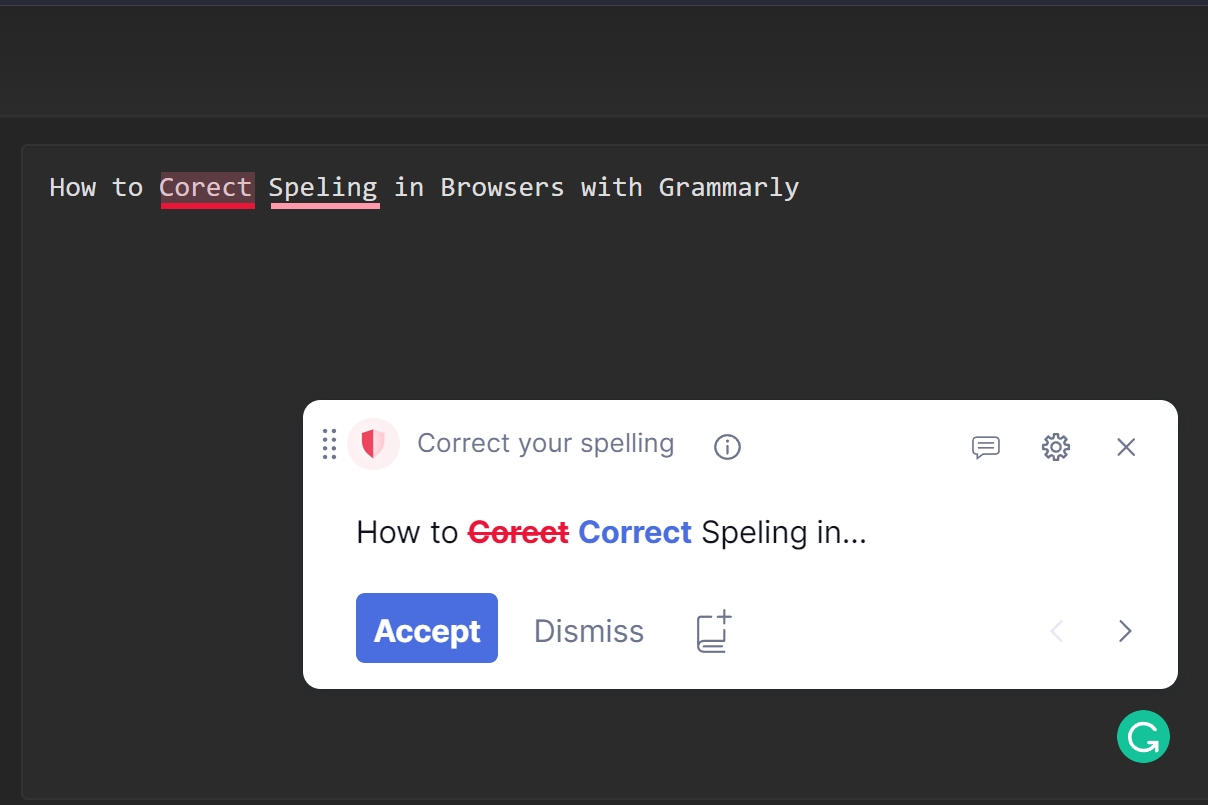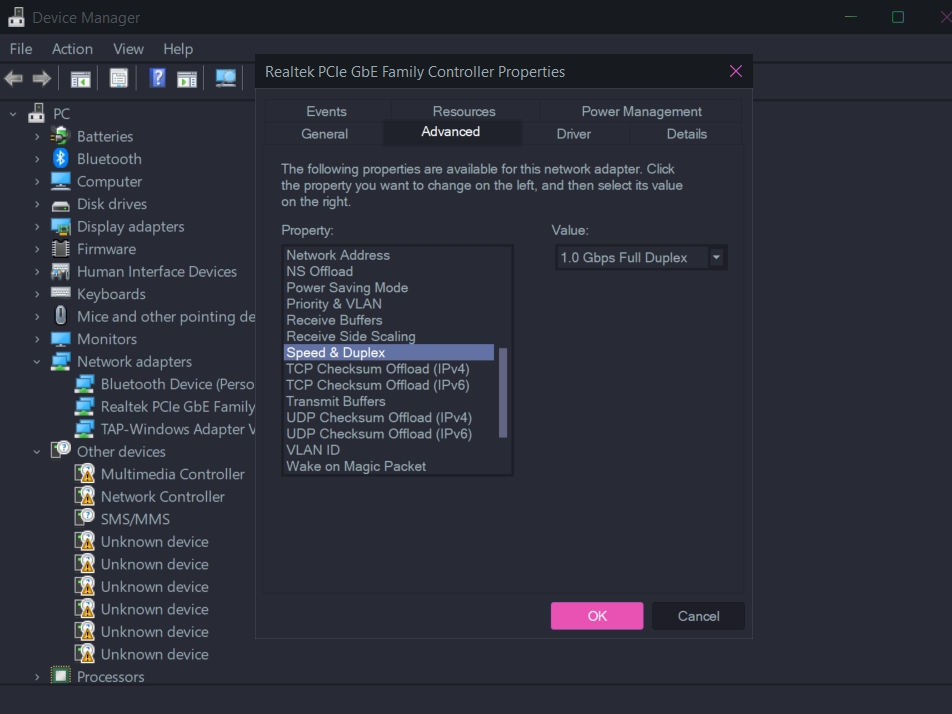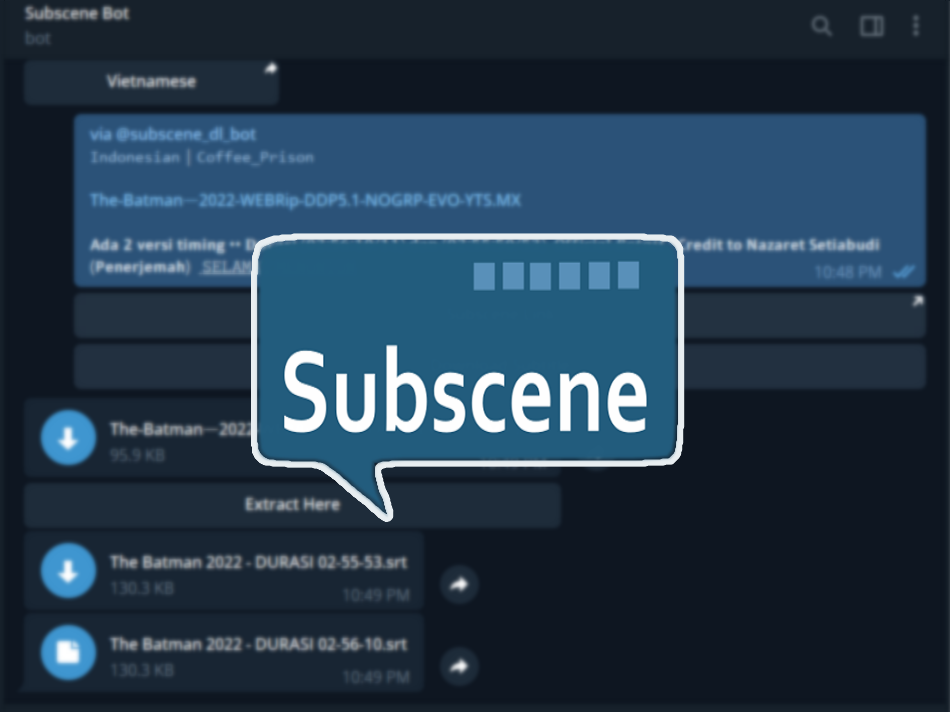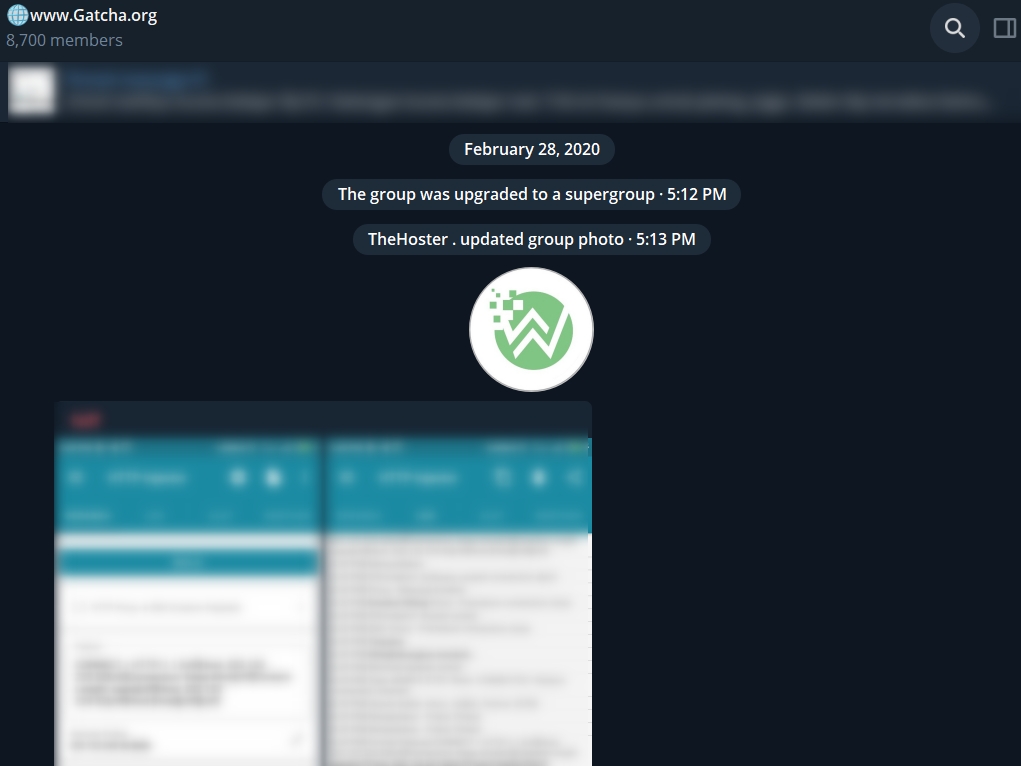Blog.SSHKIT.com — How to Change Home Address on Google Maps. Google Maps lets you set your home (and work) address so you can quickly find directions to and from your home. But when you move house or office, you have to change the previous location. In this article we discuss how.
Changing Home Address on Google Maps
By updating your home address on Maps, you can get the right directions to your home. Follow the method below according to your device.
Change Home Address on Google Maps on Mobile
Step 1 : First, open the Google Maps app. Once open, at the bottom select “ SAVED ”.

Step 2 : In this menu, scroll down. Then in the Your List section select Labeled.

Then on the labeled menu tap the third dot on the side menu.

Then select Edit Home .

Step 3 : Then the ” SET HOME ” menu will appear . At the top of the menu, tap the current address and delete it. Then enter the new address. Or drag Pin on Maps to define your new location. Finally click Save.

Done.
Change Home Address in Google Maps on PC
On PC devices (Windows, Mac, Linux and Chromebooks), use the Google Maps site to update your home address.
Step1 : First, open the Google Maps website . Then login to your Google account.
After that, in the upper left corner of the Maps website, click the search box , then type “ Home ” (without the quotes) in the search box and press Enter.
Step 2 : Then in the search results, next to “ Home’ , click Edit.

Then click the Edit Home Address menu , and delete your current address. And then type in your new address and click Save.

Done.
Conclusion
That’s it for this short tutorial, now your home address has been updated. And hopefully useful.