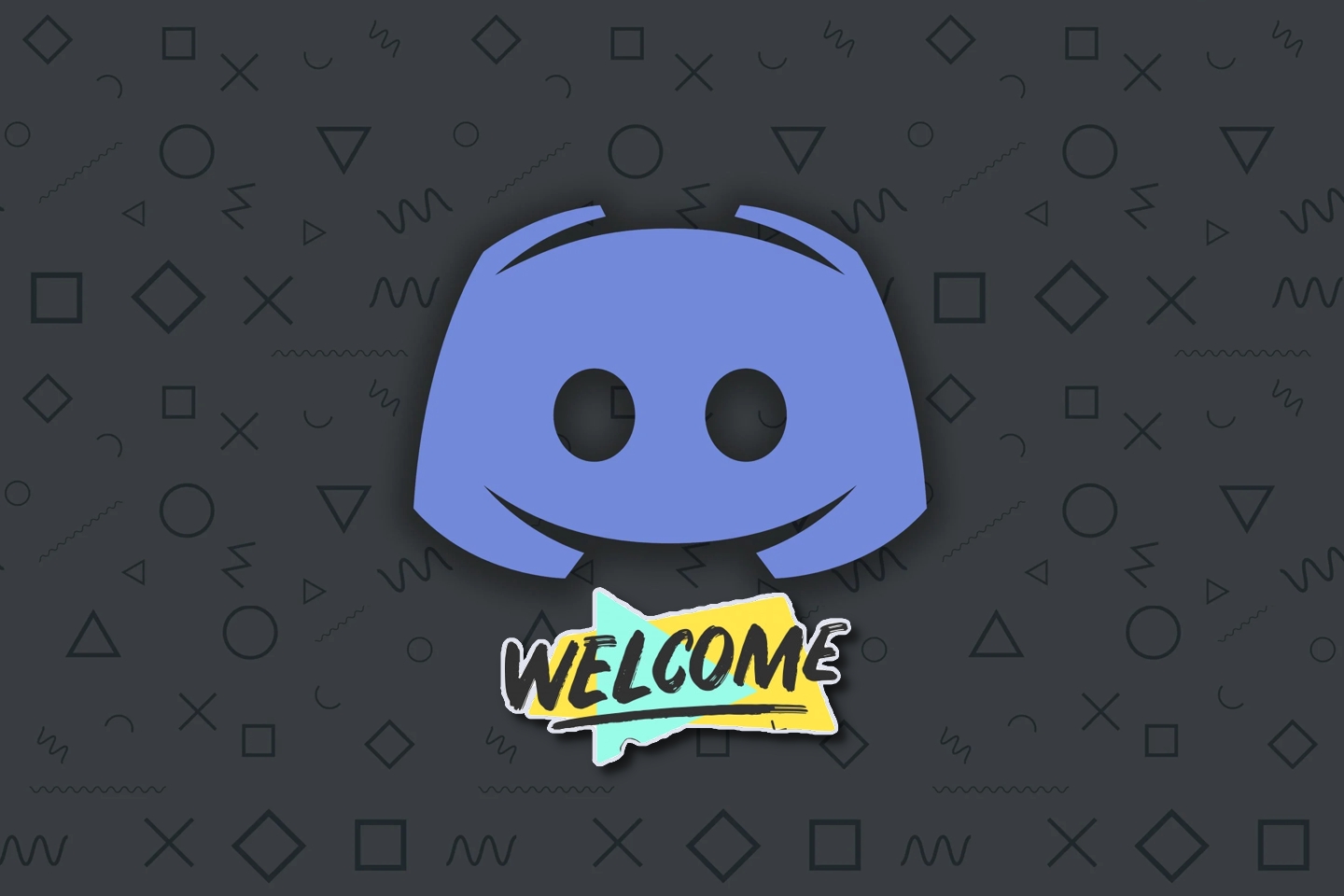Blog.SSHKIT.com — How to Create a “Welcome” Message on Discord. Discord is a popular VoIP program that was first created as a chat program for gamers, but has now grown to cover a much larger audience or users.
Apart from having voice or video calling and text messaging features, Dlscord also has many features, including creating a private server for you to hang out with your friends. In this tutorial we will discuss how to create a welcome channel on dscord.
Creating a “Welcome” Message on Discord
Creating a channel on Dlscord is very easy, it only takes a few clicks. There are two ways to create this welcome channel. You can use the built-in features of dlscord or use a third-party bot.
Using Built-in Features
If you want to use dlscord settings. Follow the short steps below.
Step 1: First, open Discord and create a channel by clicking on the + icon in front of the category name or clicking on the server name and selecting Create Channel.

Give the channel a name, make sure the CHANNEL TYPE is Text Channel and make sure to disable the Private Channel menu.


Step 2: Then open Server Settings.


Under the System Messages Channel menu, select your “ Welcome ” channel and enable Send a random welcome message when someone joins this server .


Done.
Using a Third Party Boat
You can use third party bots, the simplest you can use MEE6 bots
Step 1: First, open dscord and Create Channel like the previous step.



Next, do the same as the previous step, buy a name and then deactivate the private channel.


Step 2: Then go to the MEE6 site and login. Then select your server and click GO to continue.


If you have not added MEE6 to your server, you must first enter the automatic setup process.
Step 3: Scroll down to the Server Management section and click Welcome.


Step 4: Then Activate the Send a message when a user joins the server toggle button , select #Welcome and then enter your welcome message. Finally click save.


Done.
Conclusion
That’s it for this tutorial, now you have successfully added a welcome message on your discord. And hopefully useful.