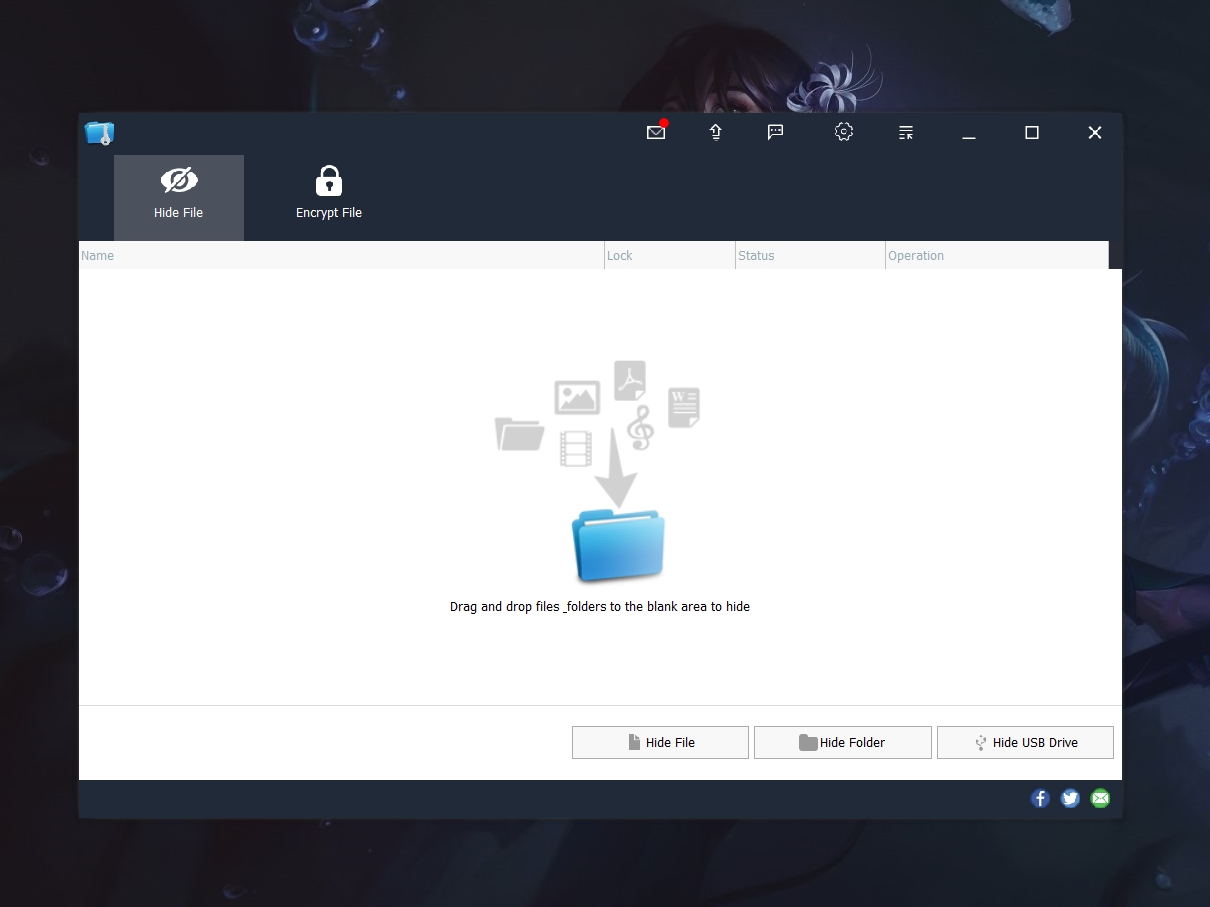Blog.SSHKit.com — How to Fix Can’t Typing in Microsoft Word (Windows). Sometimes when you want to edit a document in Microsoft Word, you have a problem that you can’t type. There are several reasons that could cause this. Starting from the keyboard, office that has not been activated, and other reasons.
In this article, we discuss the causes and solutions for your problem. So please see the tutorial below!
Check Keyboard Functions
The first thing you need to pay attention to is the other keyboard. Please check if NumLock is not active (if typing numbers). You can test your keyboard keys on this website:
Please select your keyboard layout, Windows or MacOS.

Enable Editing or Edit Anyway
The thing we often neglect to do is click Enable Editing. Sometimes when we download files from whatsapp or internet, we get a message at the top that it is not safe. You can click Enable Editing or Edit Anyway to be able to edit the document.

Masuk Mode “Edit Document”
Another thing that often happens is that we accidentally enter “Read Mode” which makes us unable to edit word documents. The fix is quite simple, you don’t click the View menu and then click Edit Document.

Office activation
Another problem that often causes us to not be able to type in Microsoft Word is that Microsoft Office has not been activated. You can buy a license on the official microsoft.com website or you can buy it on the retail website.

Change Document Format
Another way you can do is change the file format of the document you open. Please Save As the file you open as Docx or Doc.

That’s a solution that we can provide. Good luck and hopefully useful.