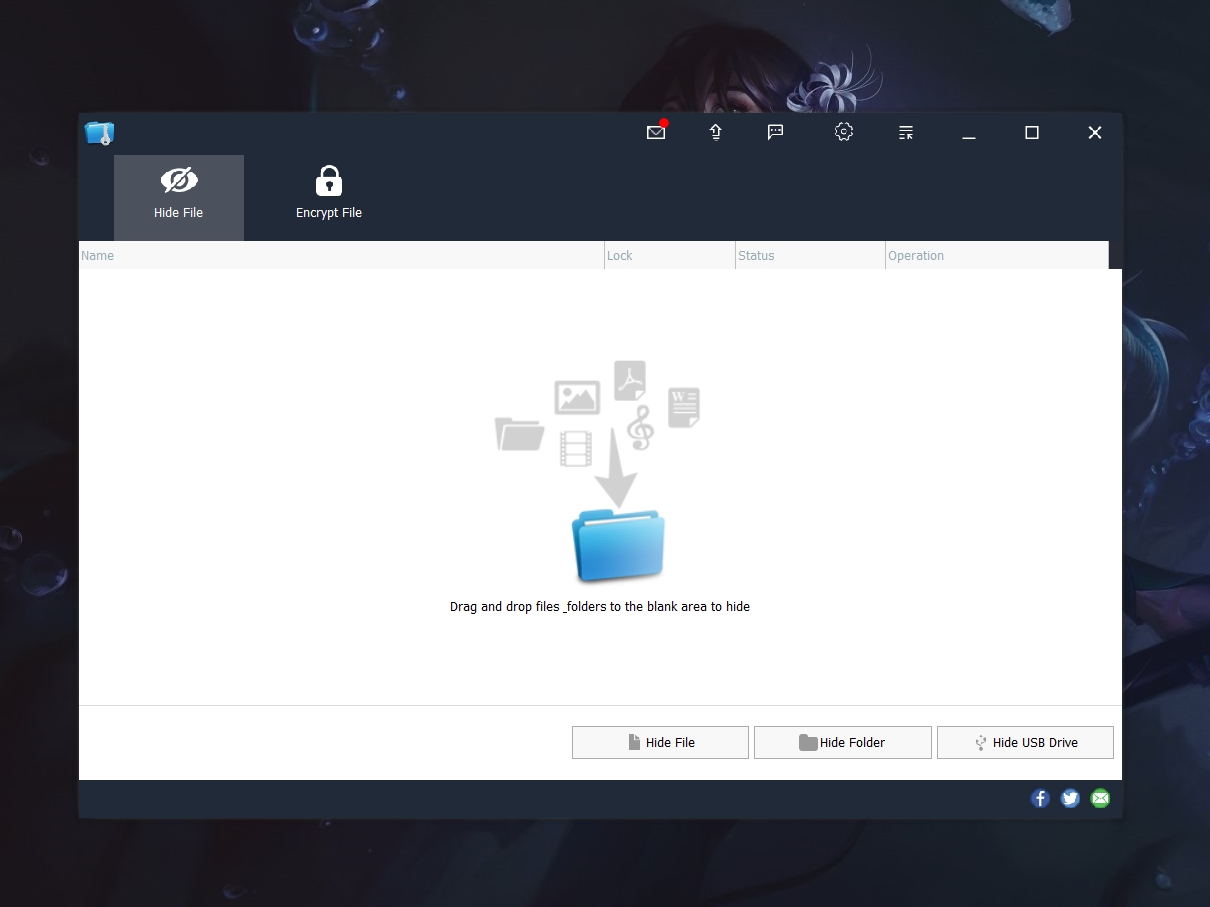Blog.SSHKit.com — How to Lock Folders in Windows 10/11. You can lock folders in windows to prevent others from opening your files or folders. You can use the encryption tool provided by Windows, but this method is not recommended. There are other ways you can use to lock your folders. For how you can see the tutorial below.
Folder Lock in Windows 10/11
As mentioned earlier that windows has an encryption tool to lock folders. However, this encryption only serves to prevent other users on your windows from accessing the folder.
So, for example, someone else has access to a folder with the same user, then the folder can be accessed easily. To anticipate this, you can use the Wise Folder Hider application.
Wise Folder Hider will hide and lock your folders with 2 layers of lock. That way, other people won’t be able to access it.
1. First of all, please download Wise Folder Hider using the following link:
3. After that, please install, then restart your windows.

3. Next, open the Wise Folder Hider application. Then enter the password for the Wise Folder Hider application.

Please note down the password earlier.
4. Then click Hide Folder to add the folder you want to lock.

5. Select the folder you want to lock and then click OK.

6. Then click the down arrow icon on the right menu. Then click Set Password.

7. Enter the password you want. It is recommended to first type the password in a notepad, then copy it into the password field in the Wise Folder Hider.

Once done, the folder will be locked with 2 layers of lock (App Lock & Folder) and the folder is hidden. That way your folder will be safe and of course your privacy is maintained.
To open the folder, please click ” Open” then enter the password.

To bring up the folder (unhide) please click the down arrow icon, then click Unhide.

Make sure to close the folder first if you want to close the Wise Folder Hider application. Good luck and hopefully useful.