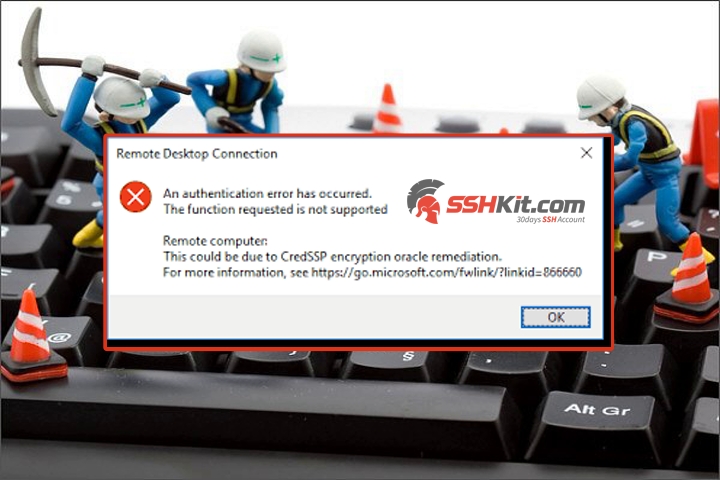Blog.SSHKIT.com — Microsoft launched Windows 365, a cloud-based operating system streaming service for businesses and corporations. The way it works is similar to Google Stadia-style cloud gaming. However, instead of gaming, users can run and access the Windows 10 or 11 operating system on one computer to another by streaming via the browser. You can get the RDP for free through the Trial Service (Trial) from Microsoft for 30 days. Without further ado here is the tutorial “How to Get Free 30 Days RDP From Microsoft”.
30 Days RDP Trial From Microsoft
Before you start creating RDP, here’s what you need to know:
- This article is solely made for EDUCATIONAL PURPOSE !
- RDP Specifications: Windows 10, 2 CPU & 8 GB RAM, 128GB STORAGE.
- It is forbidden to use RDP for mining activities , or illegal activities such as carding .
- Do not ever log in your personal account or or store your important file in the RDP.
NOTE: MAKE SURE YOU DO NOT USE INCOGNITO MODE OR USE IP ADDRESS FROM THE UNITED STATES .

STEP 1: Create a Microsoft Outlook Account
1. First, open the following link to Sign Up Microsoft Outlook:
https://signup.live.com/signup?lic=1&uaid=57984e0cd087490b853b4e3cf889b783
2. Open the following fake generator (UNITED KINGDOM) link:
https://www.fakeaddressgenerator.com/World/uk_address_generator
NB: Make sure you use FAKE ADDRESS UNITED KINGDOM , not other countries!!!!
3. After that in the Microsoft Outlook registration section, click GET A NEW EMAIL ADDRESS.

4. Then enter the Email Name according to the information from the Fake Address earlier (remove the Space). Then click NEXT.

5. After that enter Password then NEXT.

6. Then Enter the Full Name according to the name of the Fake Address earlier.
7. For the date of birth, it’s up to you, then NEXT. Then Click NEXT again.

8. After that complete the question and click NEXT. Then the Outlook Address that you created will appear.
RECORD THE EMAIL!!.

NB: DO NOT CLOSE THE FAKE ADDRESS TAB, BECAUSE IT IS STILL USED IN THE NEXT STEP
STEP 2: Windows 365 Trial Registration
Before starting the trial, DO NOT open the chrome tab in private mode, and DO NOT use a USA IP Address/VPN .
1. First open the following link:
2. Then follow the 5 STEP below:
STEP 1
1. First, enter the Email address that you created earlier. Click NEXT and click SET UP ACCOUNT.

STEP 2
1. Enter the First name & Last Name according to the Fake Address earlier.

2. Then enter the Business Phone Number according to the Phone Number from the Fake Address .

3. For Company Name, fill in First Name, Company Size, fill in 1
MOST IMPORTANT, Country or Region fill with United Kingdom
and finally tick “I Would like Microsoft …” then click NEXT.

4. At this step enter your personal cellphone number (active number). Then click SEND VERIFICATION CODE. After the SMS comes in, enter the 6-digit code then click VERIFY.
NOTE : If no incoming SMS , you can check incoming messages on your Whatsapp .

STEP 3
1. Enter your Outlook email name then click CHECK AVAIBILITY. If available there will be a notification (green), then click NEXT.

2. In the Username section, fill in your Outlook account email name, Fill in the Password and then click Sign Up. then wait for the process.

STEP 4
3. Click Add Payment Method .

4. Then open the following link:
Then enter the following code:
404942x
5. And click GENERATE. A CC will appear which you can use later.

6. After that, return to the registration menu, enter the Card Number, Security Code, Exp Mont, and Exp Years as shown below:

7. Then at the bottom, fill in the Address line until the Zip corresponds to the previous Fake Address address .

6. Click SAVE then wait for the process.

7. Finally click START TRIAL and wait for the process.

STEP 5
1. Click GET STARTED at the bottom.

2. Then a New Tab will open, enter the Username Address in the registration menu earlier. Then click NEXT.

3. Enter the password that you created in STEP 3 and then click SIGN IN.

4. Finally, you will be directed to the RDP menu, just click Next-next. Then the process of creating your RDP will begin.
Wait About 30 – 60 Minutes before being able to connect RDP.

STEP 3: Connecting RDP
After waiting 60 minutes, your RDP will be done. You can connect it via your browser or use the Remote Desktop application from Microsoft.
Connecting RDP Using a Browser
1. First, go to the Windows 365 website. Click Open in Browser on your Cloud PCs .

3. After that wait a while, then the Cloud PC Business will appear .

4. Then click Cloud PC Business. Check the features you need and then click Allow.

5. Wait a while, if it fails click Reconnect.
6. Enter your Windows 365 account password, check STEP 5 if you forget it

7. After that your RDP will be connected.

Connecting RDP Using Remote Desktop
1. First, download the Remote Desktop application using the following link:
2. After that install and then open the application.
3. Then on the application menu click Subscribe with URL. then enter the link below:
https://rdweb.wvd.microsoft.com/api/arm/feeddiscovery
Then click NEXT.

After that you will be asked to enter your email. Enter the email that you created in STEP 5 above.

5. Enter Password then click SIGN IN.
6. For the next step, just next-next. then Cloud PC Business will appear , click to open RDP.

7. Finally your RDP will open, please wait a moment.

For ANDROID users , you can use Remote Desktop from the play store.
https://play.google.com/store/apps/details?id=com.microsoft.rdc.androidx
Finished.
SOURCE: AKUH.NET

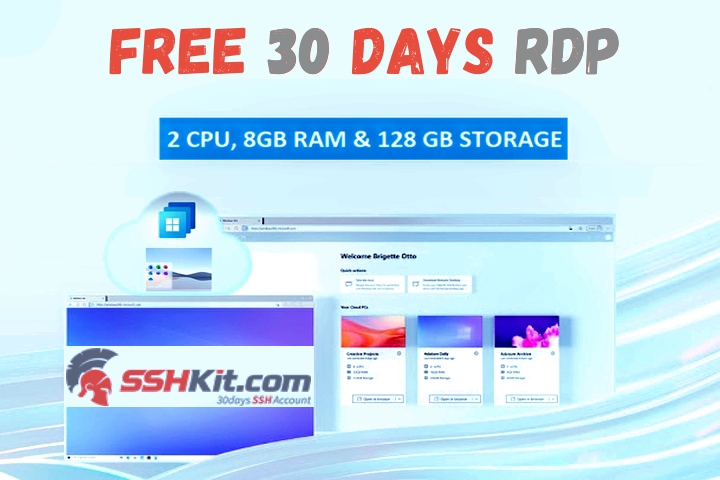

![[Blog SSHKIT] Free 1 Year GoormIDE](https://blog.sshkit.com/wp-content/uploads/2021/11/Blog-SSHKIT-Free-1-Year-GoormIDE-1.png)
![[BLOG HAX] 3 RDP Windows 365](https://blog.sshkit.com/wp-content/uploads/2021/11/BLOG-HAX-3-RDP-Windows-365.png)