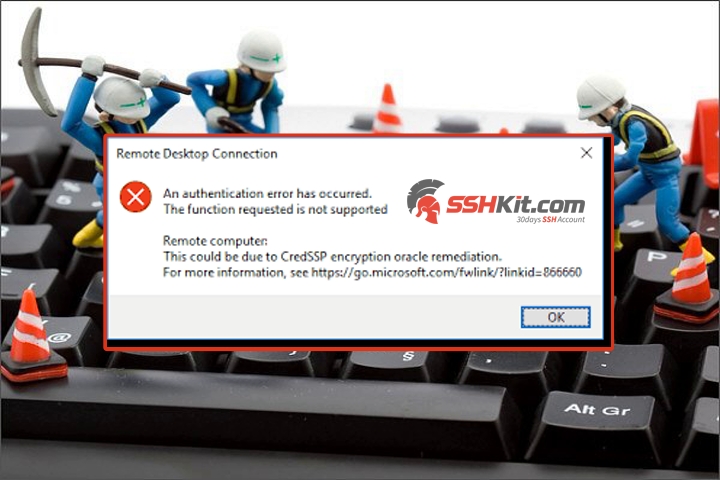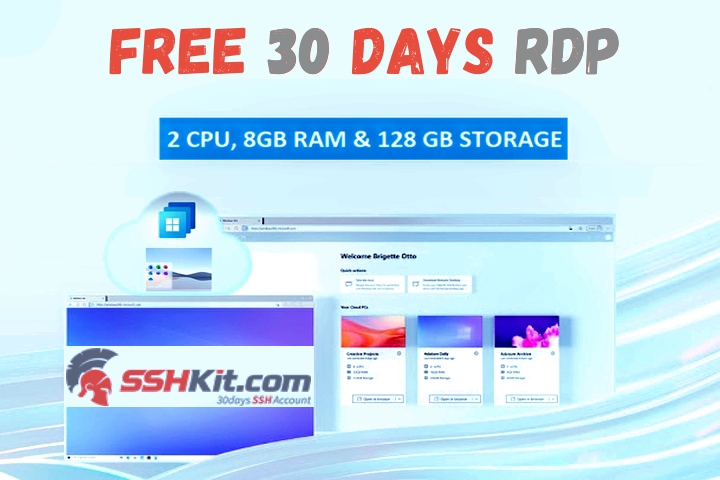Blog.SSHKIT.com — How to Get Free RDP on GoormIDE . goormIDE is a cloud-based integrated web (IDE) designed to help developers and organizations of all sizes create web or mobile applications. The platform allows users to edit and store code data in a centralized repository for future reference. You can get free RDP on the website. With this account you can access RDP. For the tutorial, you can see the discussion below:
Free RDP on GoormIDE
Before you get started, here’s what you need to know:
- This article is solely made for EDUCATIONAL PURPOSE !
- Specifications: Ubuntu OS with 2 Core CPU 4GB RAM. RDP can run 24 HOURS.
- Do not use this trick Mining activities , or illegal activities such as carding .
Create a GoormIDE account
1. First, create a GoormIDE account using the link below:
https://accounts.goorm.io/signup
2. To save time, you can login using your Google account by clicking the Google icon under Sign in with Other Services.

3. Then in the Additional Information section, just click SKIP .

Done.
Register for Goormide 14 Day Trial
After creating an account, you can register for a 14 Day trial on the Goormide website.
1. First open the link below:
https://ide.goorm.io/organization/create
2. Then fill in the name in the Organization Name.
3. In the Description section the contents are up to you. And then click Next.
4. On the Invite Member menu, select Skip This Step.

5. And done. Click Go To Console to proceed to the next step.

Upgrade Goormide Account
1. First, open the following link:
2. After that scroll down to the PAYMENT METHOD menu .

3. You can use your own CC. Or you can get CC from the Namso-gen web for payment with RISK the account may be banned or the trial session suddenly runs out. Open the link below to get it:
4. After that enter the following BIN number :
404942x2x7xxxxxx
Then click Generate.

5. After that, enter the CC in the RESULT column earlier into the Goormide payment menu as shown below:

6. Finally click Start Subscription.

7. Then click Go To Console.
Create RDP in Goormide
1. First, Click the SPACE menu and select Every Container, and then select + New Container.

2. Then in the form, you only need to fill in the name and then select the Oregon (US) Region. Finally click Create in the upper right corner.

3. After that wait for the process. When finished, click Go to Console.

4. In the container menu, activate the Always On menu .

5. Then restart your Container by clicking the three dots on the Container name and then clicking Go Settings .

6. Then click Stop , wait a few moments and then click Run.

7. After that a new tab will open, wait for the loading process.
8. Then on the TERMINAL menu , enter the following command:
wget -O xrdp.sh https://raw.githubusercontent.com/noct99/VPS/main/goormIDE.sh
chmod +x xrdp.sh
./xrdp.sh
9. Then type the number 31 then enter. Then type the number 1 and then enter again. And then wait for the process 3-5 Minutes.

10. When finished, your account will appear. You can return to the container menu. Don’t forget to REFRESH the tab. Click the Space menu > Default Space > Three dots on the Container > Go To Settings .

11. Scroll to the Port Forwarding menu. In this menu you can click +ADD .
12. On the internal port enter 3389 and press enter.

13. Finally, you can try connecting to RDP according to the IP and External Port.
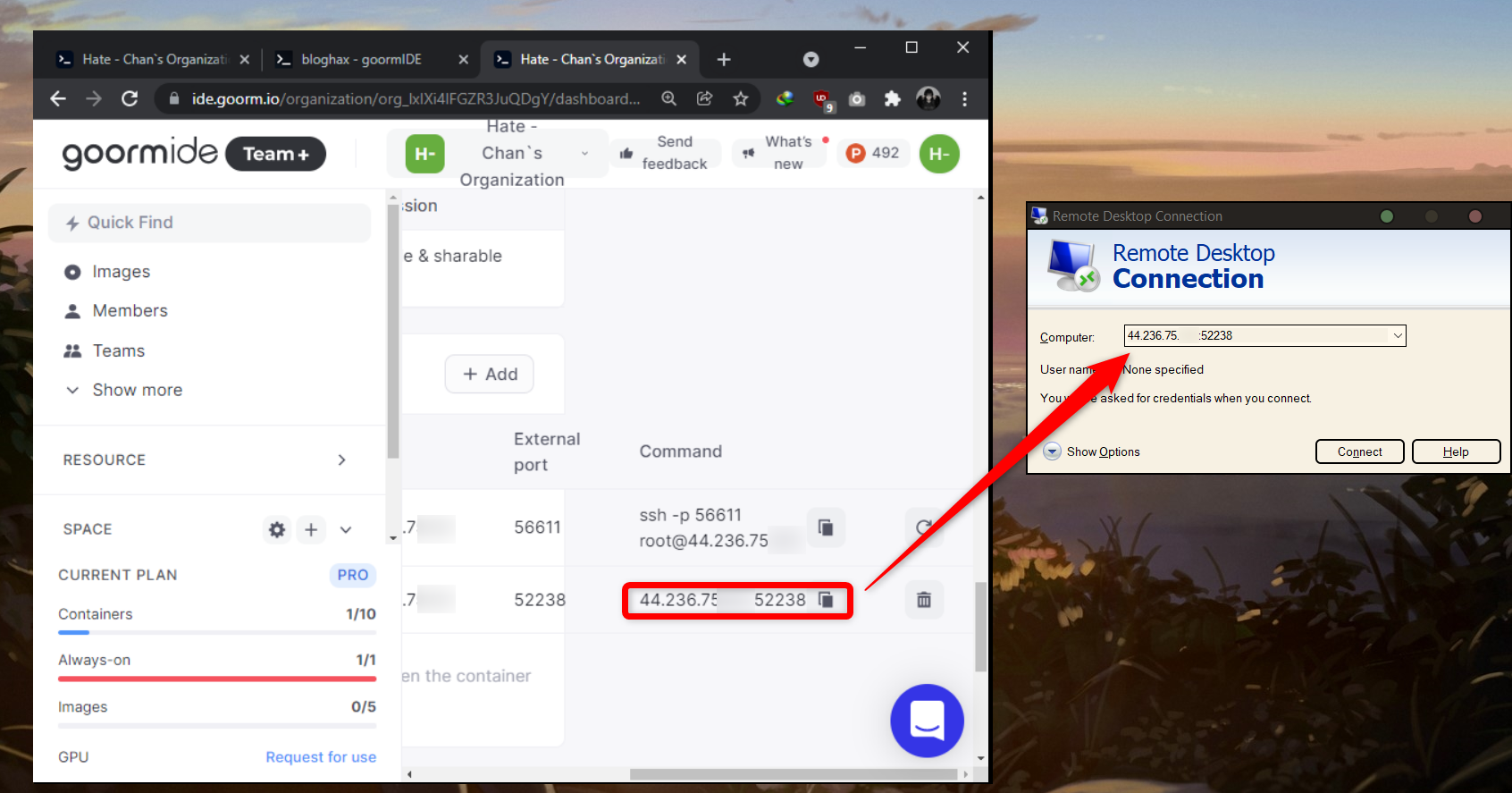
14. Username and Password enter admin.
Done.
SOURCE: AKUH.NET
Conclusion
That’s the tutorial “How to Get RDP from GoormIDE” and hopefully it’s useful!.

![[Blog SSHKIT] Free 1 Year GoormIDE](https://blog.sshkit.com/wp-content/uploads/2021/11/Blog-SSHKIT-Free-1-Year-GoormIDE-1.png)
![[BLOG HAX] 3 RDP Windows 365](https://blog.sshkit.com/wp-content/uploads/2021/11/BLOG-HAX-3-RDP-Windows-365.png)