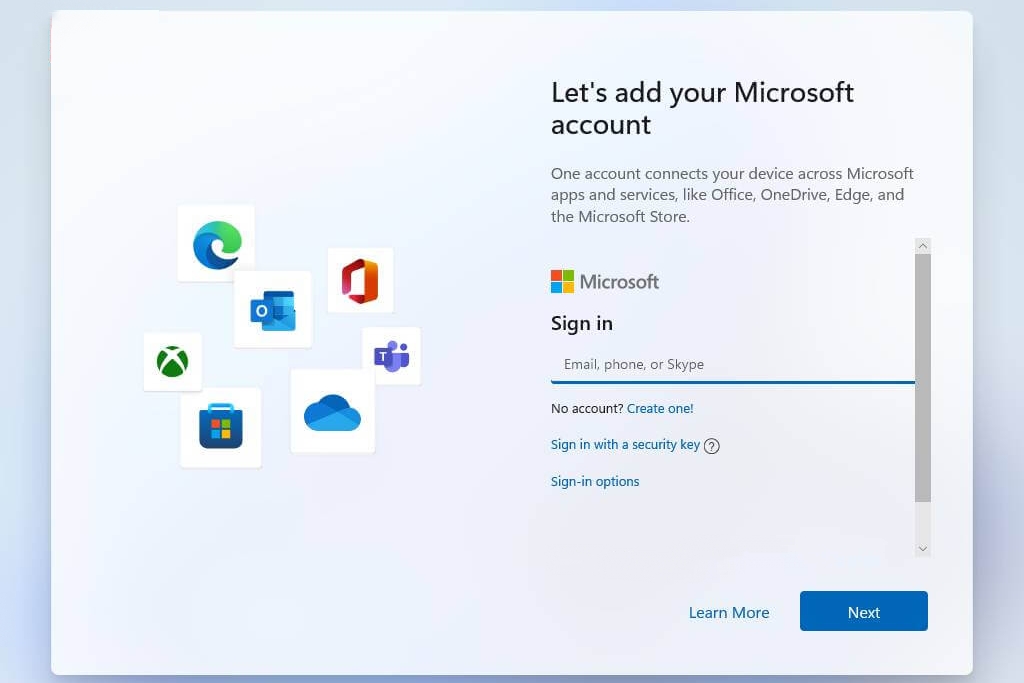Blog.SSHKit.com — How to Install Windows 11 Without Microsoft Account. Especially on Windows 11 Home , you are required to fill out and enter your Microsoft account when the installation process enters the final stage. This is because Microsoft wants it because there are some parts of Windows 11 features that require a login first, such as the Microsoft Store, Office, sync and others.
Then how do you not need to login to your Microsoft account to complete the Windows 11 installation process? Yep, you can do that. Instead of using a Microsoft account, you can use a Local Account.
Install Windows 11 Without Microsoft Account
Just like the Windows 10 Home installation, you only need to disable the internet connection when you are in the OOBE Windows 11 Home process is running. For the complete way, you can see the short tutorial below.
Step 1: Make sure you are not connected to any network. If you already have, you can disconnect your Wi-Fi or LAN network.
Normally if you are connected to an internet connection during the OOBE process in Windows 11, you will enter a menu like the image below:

And if you want to skip that step, you just need to click the back button just like the picture above.
Step 2: Next, you can enter your Local Account name . You can fill it as you wish, and then click Next.

And finally follow the other installation steps. When finished you will automatically login to your Local Account . Good luck and hopefully useful