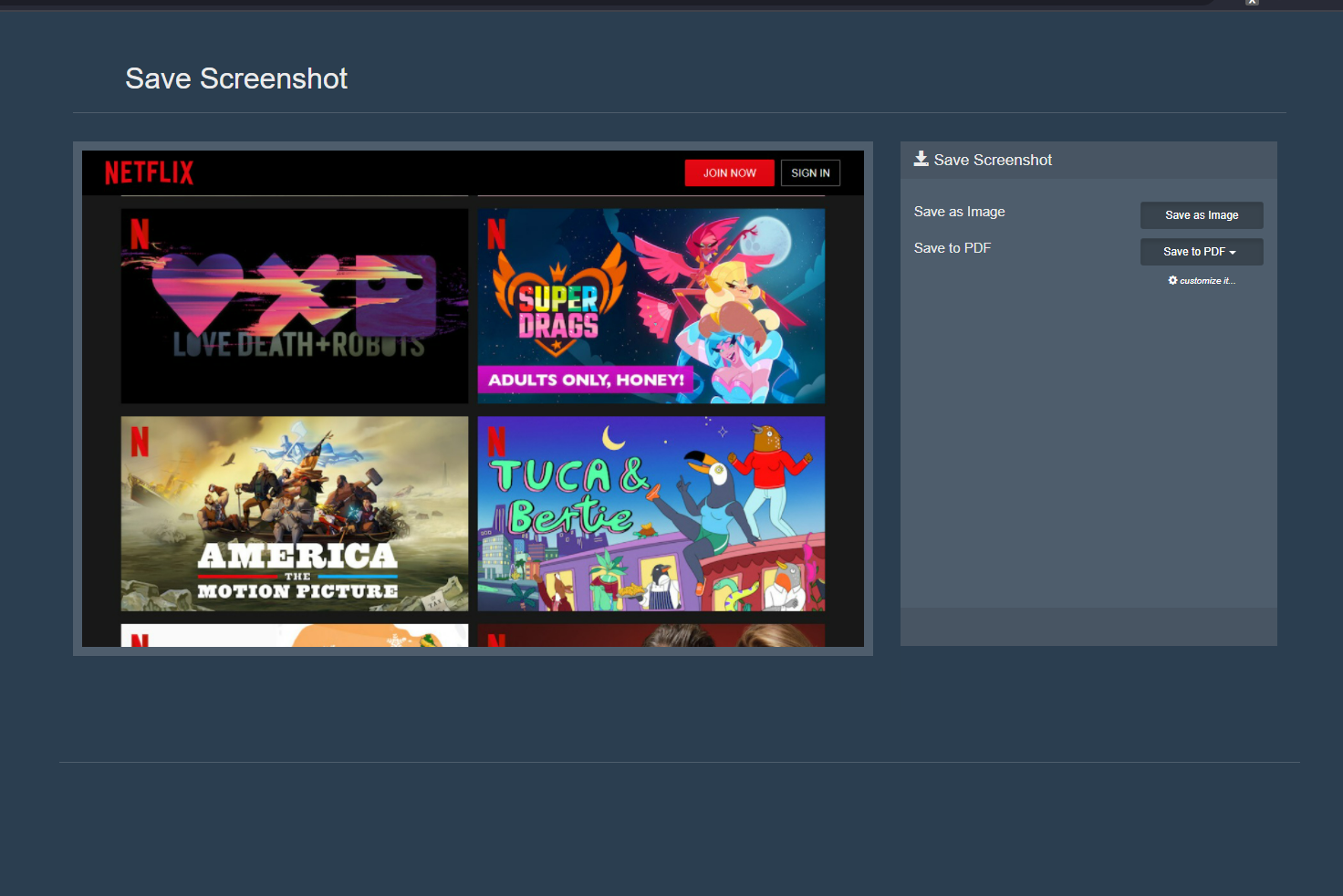Blog.SSHKit.com — How to Screenshot Netflix on Windows and Android. Have you tried screenshots on Netlifx? Maybe to save interesting pictures, or there are interesting words from movies you see on Netflix. However, Netflix itself does not allow users to take screenshots. If you try to shoot a movie or show, all you get is a blank layer or the message “Unable to capture layer capture”. You also can’t make screen recordings.
But above all, there’s a reason it’s banned, Netflix does this to prevent content piracy on their platform. Without this limitation, some unscrupulous users will take advantage of the opportunity to create Copies of the copyrighted content which they then share on other platforms. But if you insist on taking screenshots, you can refer to the short tutorial below.
Screenshot Netflix on PC (Windows, Linux and Mac)
Since you can’t use screenshot tools like the Snipping Tool, you can try using the Fireshot extension on your browser.
Step 1: Download and install the Fireshoot extension using the link below:
Chrome : https://chrome.google.com/webstore/detail/take-webpage-screenshots/mcbpblocgmgfnpjjppndjkmgjaogfceg
Firefox : https://addons.mozilla.org/id/firefox/addon/fireshot/

Step 2: Login to your Netflix account, and play the content you want to screenshot.

Step 3: Next, click the extension logo on the top right corner of your browser, and click Fireshoot.

Then select Capture Entire Page .

Step 4: Save your screenshot results earlier.

Screenshot Netflix on Android
For android itself is not too difficult. You just need to install a screen recorder application.
Step 1: Download and install the XRecorder app .

Next, give XRecorder permission to use other apps.
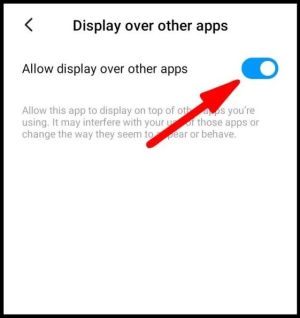
Step 2: Open Netflix and the content you want to screenshot, then click the camera icon on the screen

Then select the Briefcase icon .

Check the box next to Screenshot.

And finally select Screenshot. The XRecorder application will then save the screenshot.

Done. Please use the method above for personal purposes only, not for anything illegal. Good luck and hopefully useful.