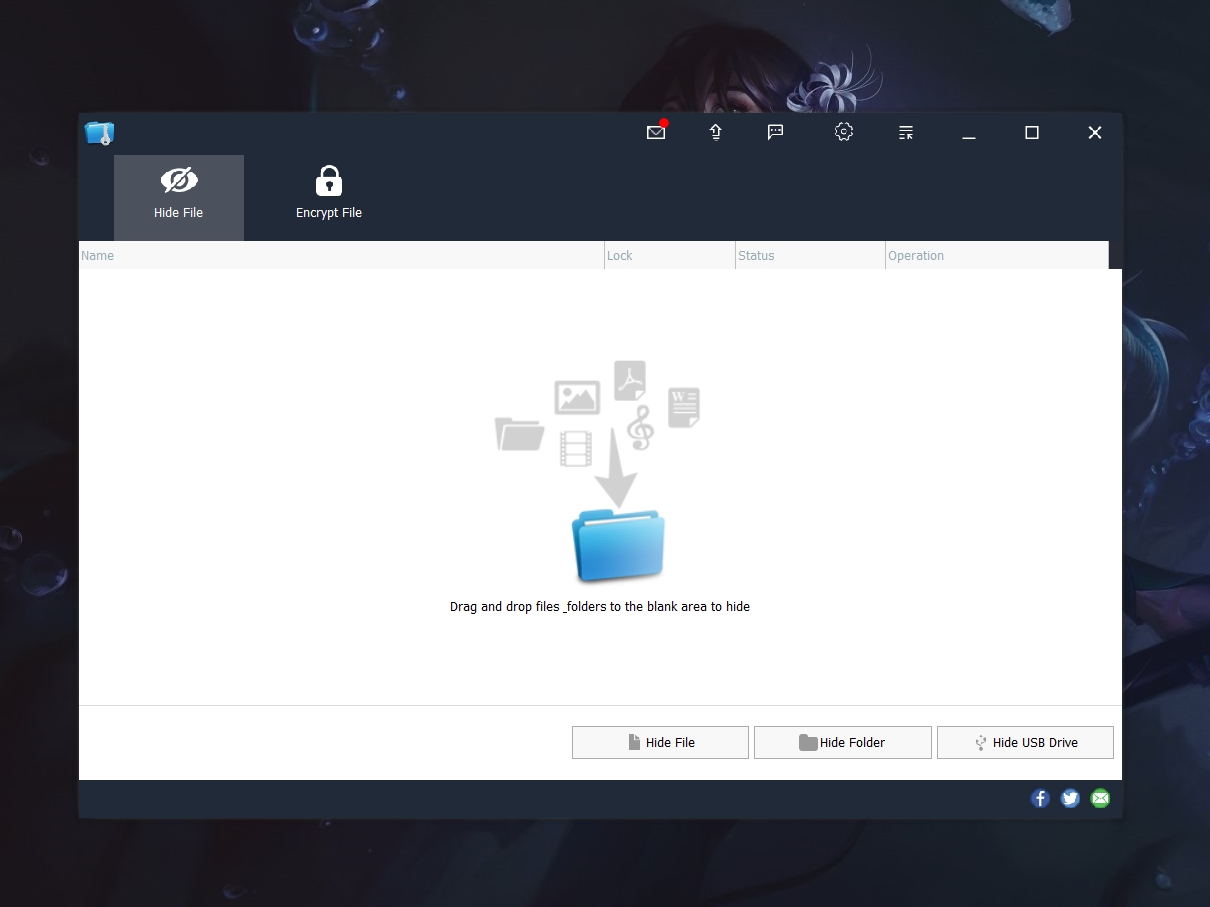Blog.SSHKit.com — How to Show Pressed Keys on Screen (Windows). For those of you may need to display the keys you type on your keyboard to the windows screen for presentation needs. There are several applications that can do this, starting from the default or third-party applications. In this tutorial, we will discuss several applications that you can use to display your keyboard keys on the Windows screen.
On-Screen Keyboard
The first application you can try is On-Screen Keyboard. This application is a default application from Windows.
You can open this application through the Start Menu, you can also open the application by searching for the osk.exe program or you can press the Ctrl + Win + O shortcut.
After the program is open, you can press the button on your keyboard. Then the buttons on the On-Screen Keyboard will change color when you press the button on your laptop/PC keyboard.

KeyPose
Another application that you can try is KeyPose. This application will immediately display the key you press in the middle of your Windows screen when you press the keyboard key.
You can download this application via the following link:
https://github.com/AxDSan/KeyPose/releases/download/1.0/Release.zip
Please download then extract the file. Then open the KeyPosé.exe application. Once open, the button will appear on your windows screen when you press the button on the keyboard.

Carnac
The last application you can try is Carnac. Besides being able to display keyboard buttons, carnac can also display mouse clicks.
You can download the application via the following link:
https://github.com/bfritscher/carnac/releases/download/v3.1-beta/Release.v3.1-beta.zip
Extract and then open the application. On the tray icon, you can right-click the application icon.
Then there are several settings that you can adjust, you can also hide the mouse click effect by unchecking the “Show Mouse Click”.

When you start pressing keys on the keyboard, the keys you type will appear on your Windows screen. You can set the color, size and font in these settings.

Done. So many tutorials this time, good luck and hopefully useful.
Sources
https://github.com/bfritscher/carnac
https://github.com/AxDSan/KeyPose
Related to this article:
- Display pressed keys on screen Windows