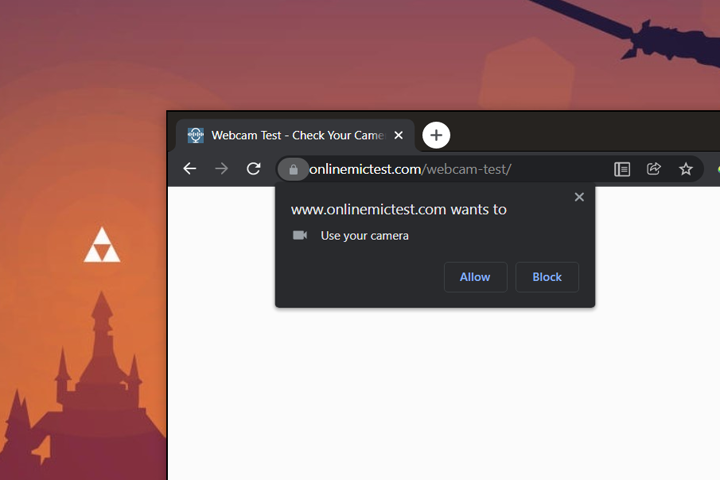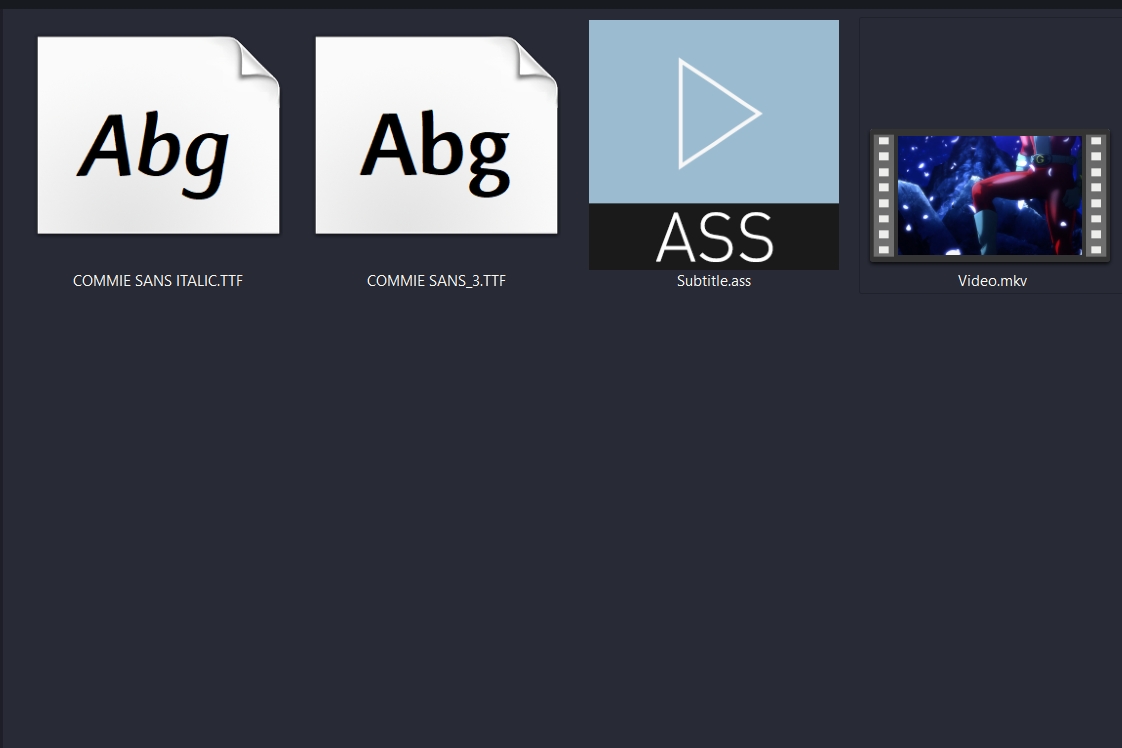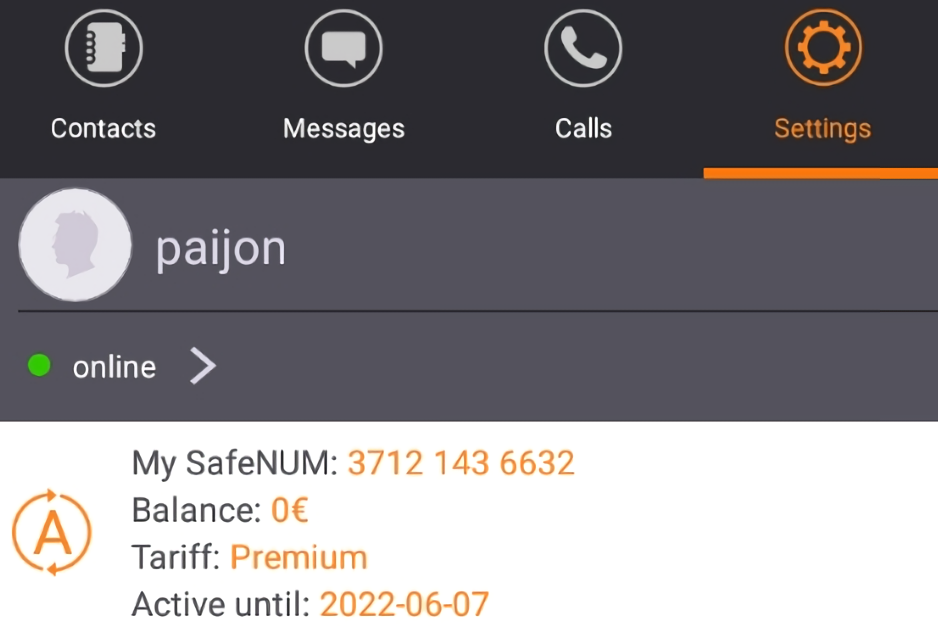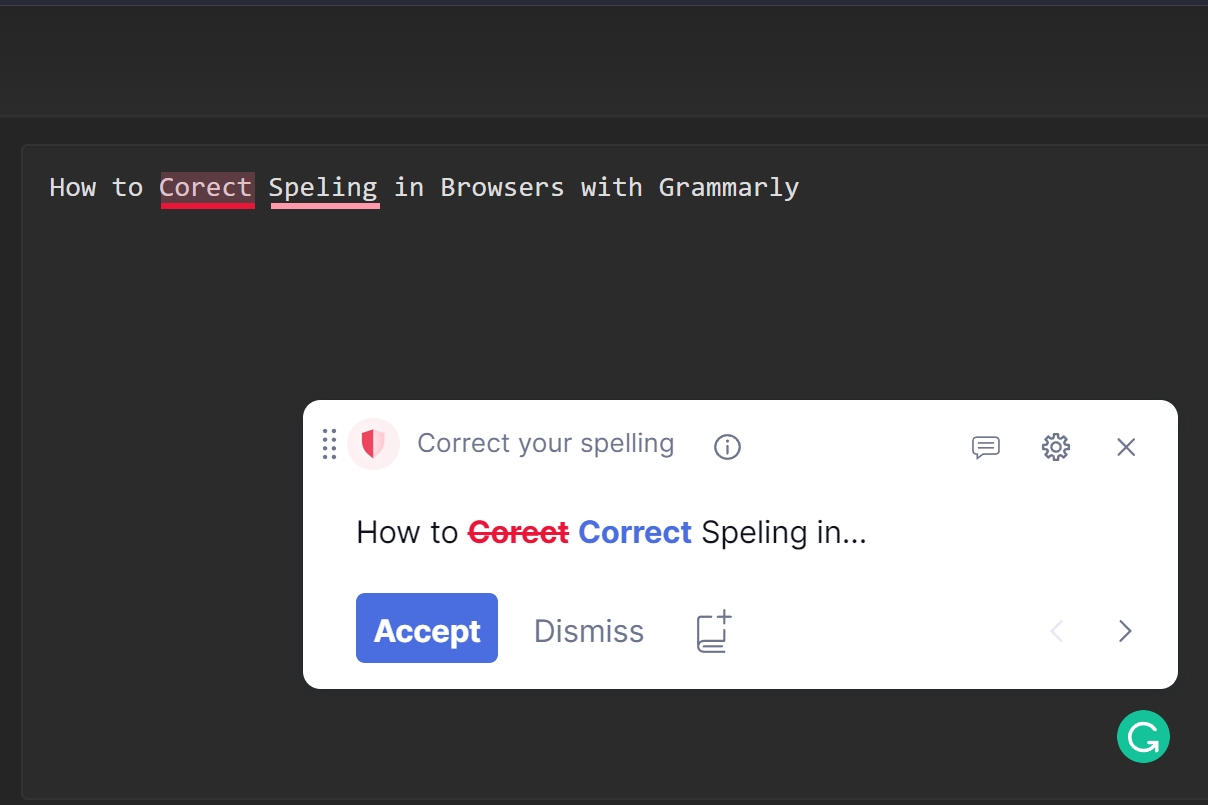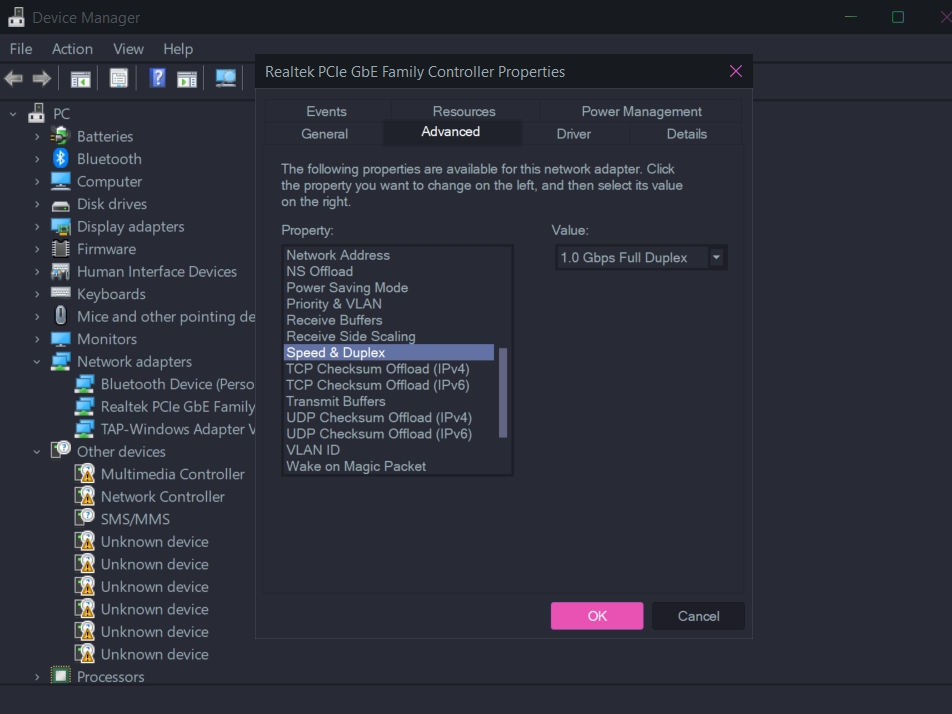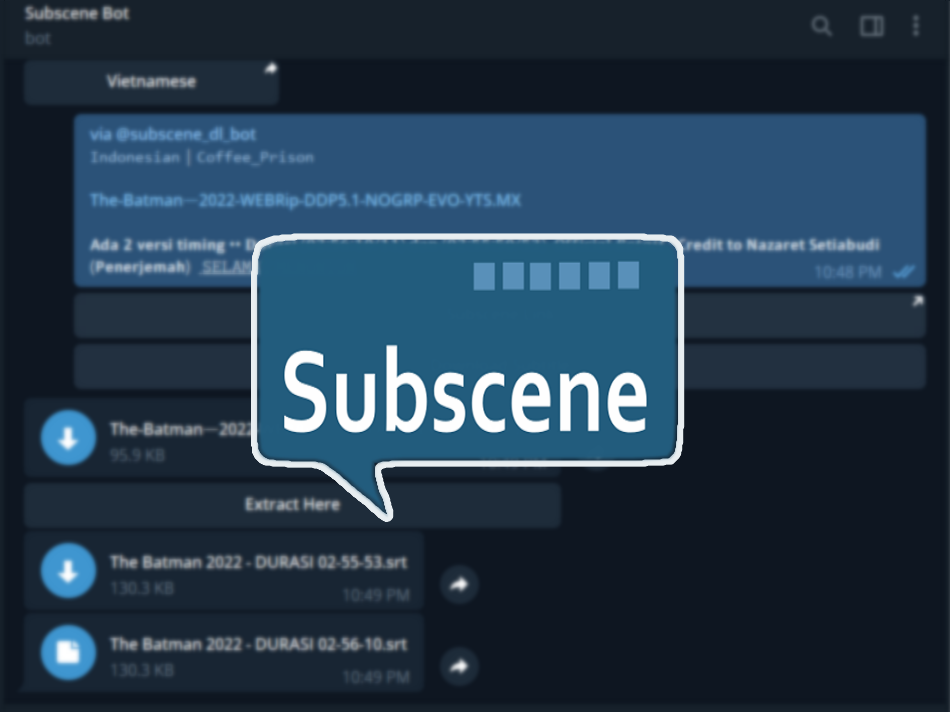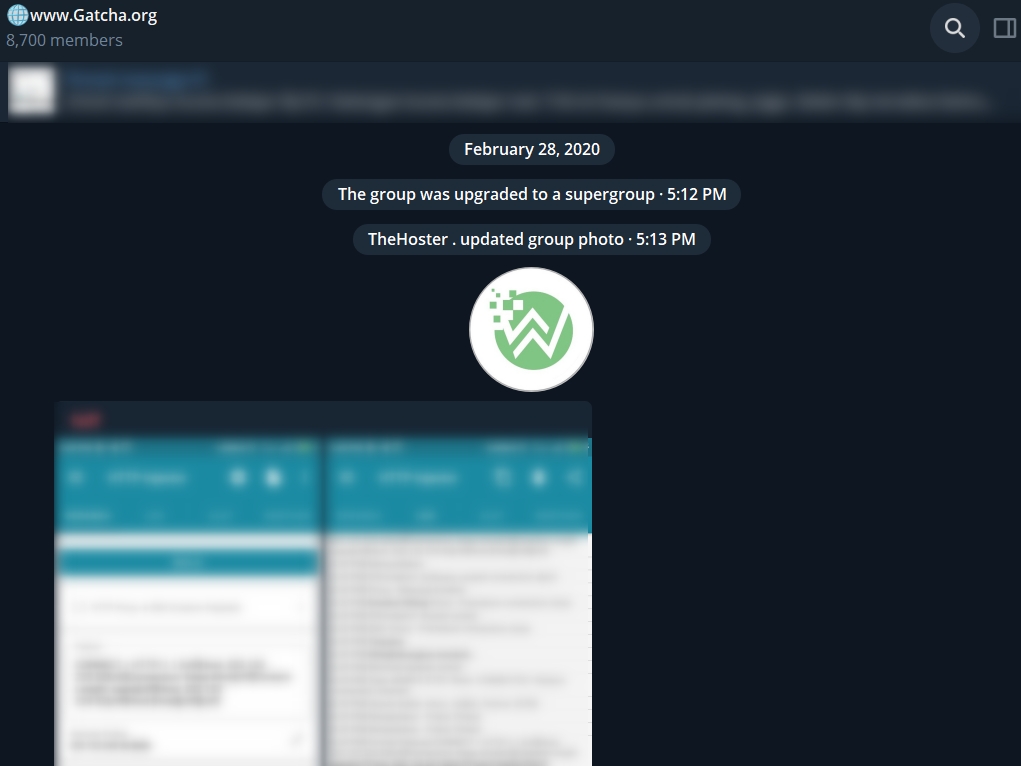Blog.SSHKIT.com — How to Turn Off Camera in Google Chrome. On websites that provide services that require camera/webcam access to make video calls, usually the website will ask for permission to be able to access the user’s camera. By default, Google Chrome will always ask for your permission or confirmation before accessing the camera. However, if you are a person who is concerned with privacy, then it would be better if you turn off camera access to Google Chrome as a whole.
In this article we will give you tips on how to block access and permissions on the camera in your Google Chrome browser. By turning off this access, your privacy will be more awake and you don’t have to worry about your camera suddenly turning on while you are browsing.
Turning Off Camera Access in Chrome
Step 1: First, open google chrome.
Then enter the address chrome://settings/content/camera in the URL field.
Step 2: Then select your camera or webcam device. Then select the option Don’t allow sites to use your camera.

Done.
To turn the camera back on on chrome, select the Sites can ask to use your camera option . By turning off Google Chrome, you don’t have to worry about your webcam being accessed by unwanted parties and while maintaining your privacy.
Conclusion
That’s all for this short tutorial, now the webcam access on your Google Chrome browser is no longer active. Good luck and hopefully useful.