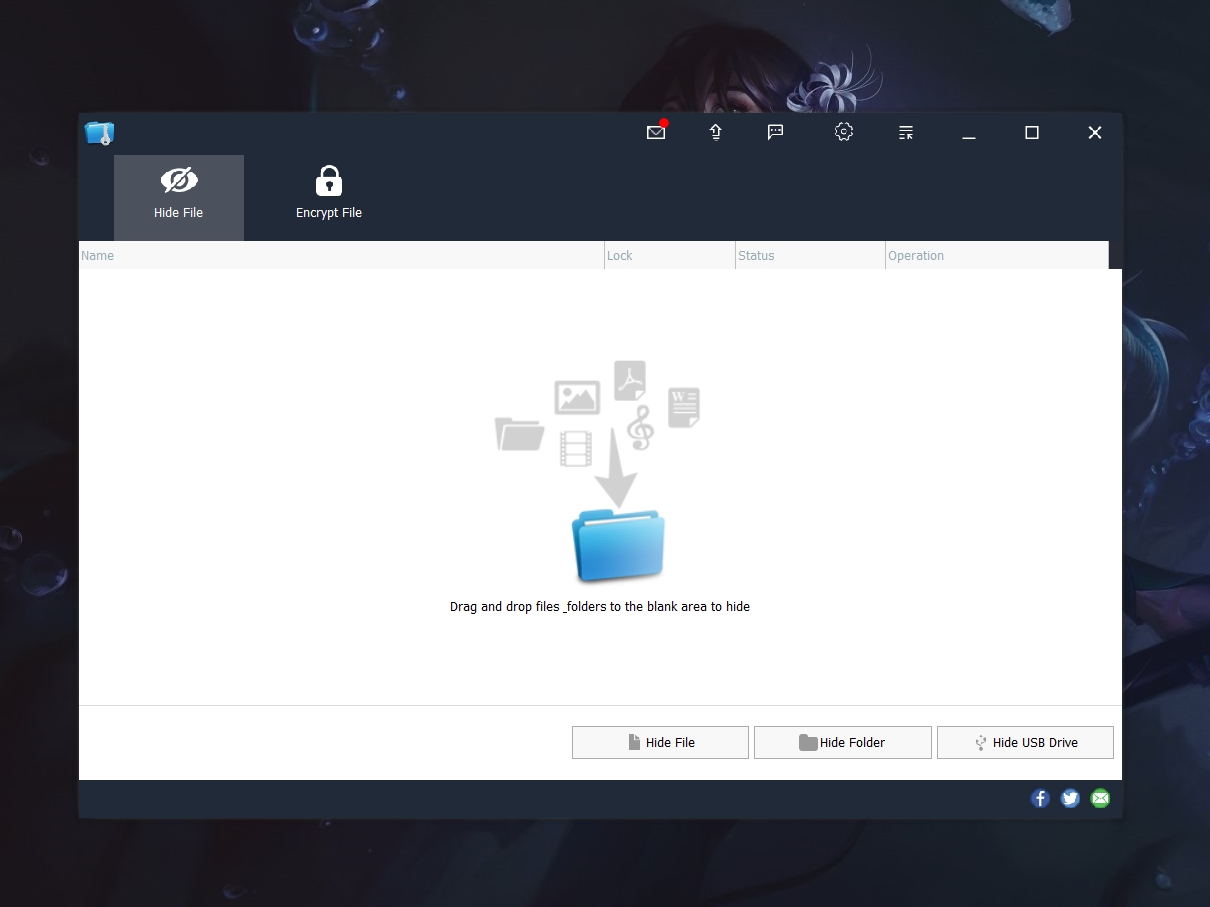Blog.SSHKit.com — How to Add Rounded Corners to Windows’s Screen. As we know, the latest MacBook screen has a rounded shape. But did you know that your Windows PC/Laptop can also have that effect. With a rounded shape on your Windows PC / Laptop screen, it will look modern like the screen on a Macbook. You can listen to the short tutorial below to create a rounded effect on your Windows PC/Laptop screen to make it look like a Macbook screen.
Add Rounded Corners to Windows’s Screen
Because Windows doesn’t provide a feature to create a rounded effect on your screen, you need a third-party application. You can follow the short steps below to download the application and how to use it.
First, first download the RoundedScreen application at the following link:
https://github.com/BeezBeez/Windows-RoundedScreen/releases/download/1.0-Beta/RoundedScreen.exe
Then you can immediately run the application. Then automatically the corners of your screen will immediately have a rounded effect. The RoundedScreen application will run in the background. You can disable it through the Task Manager by right-clicking on the RoundedCorner process and then clicking End Task.

RoundedCorner will also run automatically at Startup, you can disable it on the Startup menu in Task Manager.

Done. That’s a short tutorial this time, now the corner of your Windows PC/Laptop screen has been rounded, it looks like the screen on Mac OS on a Macbook. Good luck and hopefully useful.