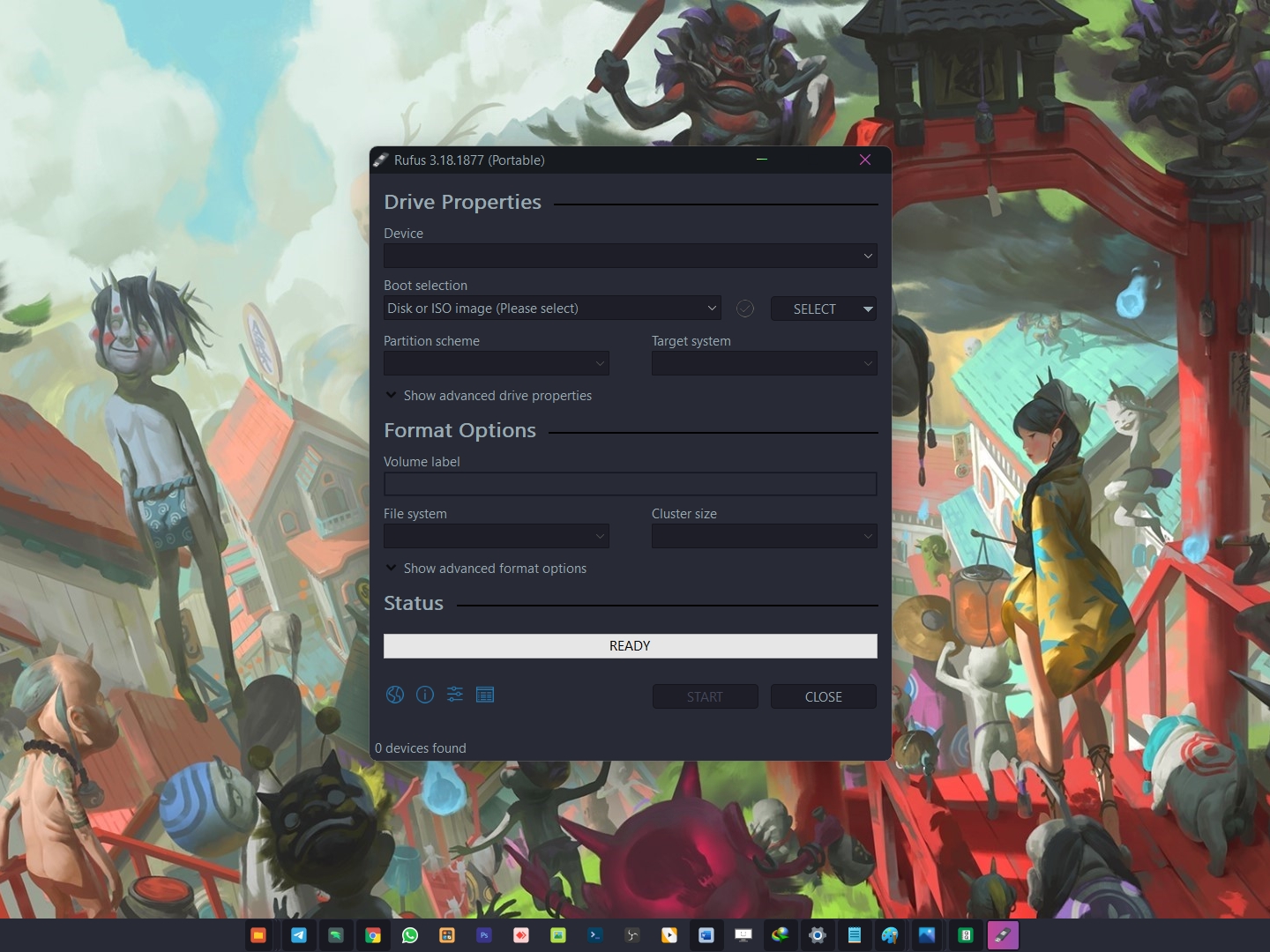Blog.SSHKit.com — How To Bypass TPM For Windows 11 Installation With Rufus. TPM and Secure Boot are mandatory requirements for us to install Windows 11. But if you still want to install Windows 11 without TPM and Secure boot, you can. By using Rufus to make Windows 11 bootable, you can bypass TPM in Windows 11 installations.
Bypass TPM in Windows 11 Installation With Rufus
Step 1. First, prepare a USB Flashdrive with a minimum size of 6GB and a Windows 11 ISO file.
Step 2. Next, please download the latest Rufus using the link below:
Step 3. Then please plug your Flashdrive into your PC/Laptop, then open the Rufus application that you downloaded earlier.
NB: Make sure you have backed up the data on the flash drive, because the bootable creation process will format all the contents of the files in the flash drive.
After opening Rufus, first make sure your flash drive is selected in the Device section.
Then click Select on Boot selection to select your Windows 11 iso file.

Step 4. After your Windows 11 iso file is selected, then in the Image Options section, please select Extended Windows 11 Installation (NO TPM / No Secure boot).

Finally make sure everything is correct. Then click START to start flashing.


When finished, your flash drive is ready to be used to install Windows 11 without the need to meet the requirements, namely TPM and Secure boot.
Done.