Blog.SSHKit.com — How to Fix OK Google Not Working on Android. OK Google is an assistant feature for phones, especially on Android. OK Google is a feature of the Google application and we can use it to make things easier. For example, we can use this feature to find out weather information, search for something using our voice by saying “OK Google” on our cellphone and much more.
As for sometimes we face problems where this feature does not respond to our speech. Usually this is because the Voice Match option is not active. So in this tutorial, we will re-enable this option.
Fix OK Google Not Working on Android
The first thing that causes this is Voice Match is not active, it could turn off by itself. Here’s how to fix it.
Step 1: First, open the Google app.
Then select Settings Options.

Then select the Google Assistant option.

Step 2: Next select the Voice Match option.

Then turn on the Ok Google option. Done, with this OK Google is active.

Fix Voice Match Cannot Be Activated
Sometimes the option to enable Voice Match cannot be tapped and an error message will appear. So to overcome this, follow the short steps below.
Step 1: First, make sure your Google app is updated to the latest version. Then go to Application Settings, then select the Google application. Then select Force Stop and Disable the Google application earlier.
Step 2: Restart your phone. Then return to the Google application menu earlier, the Permissions will appear, please allow everything. Finally, go back to the Voice Match menu, and try activating the feature.
Some phones have different ways of dealing with the above, but in most cases, the cause of the problem is an error in the Google app and Voice Match. If the method above doesn’t work, I suggest doing a reset on your phone, or try joining the community from your phone. Good luck and hopefully useful.

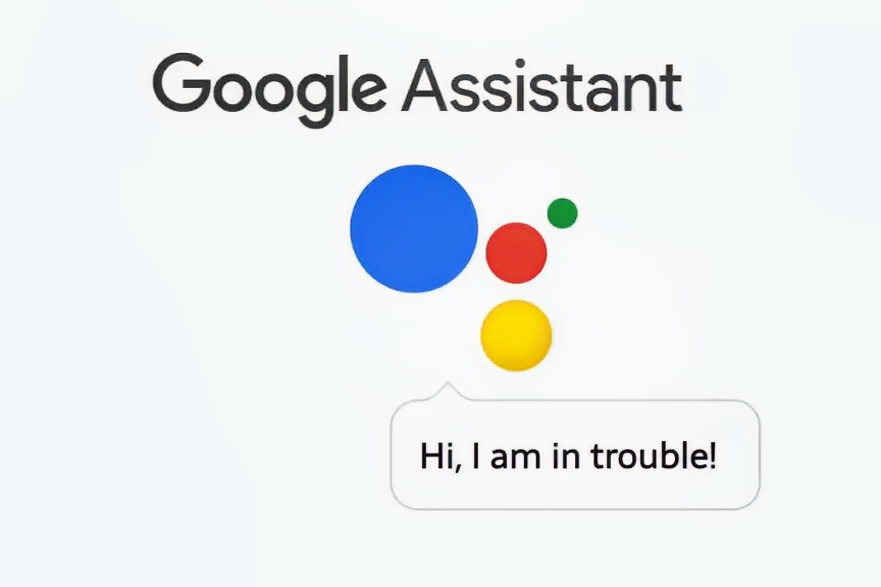

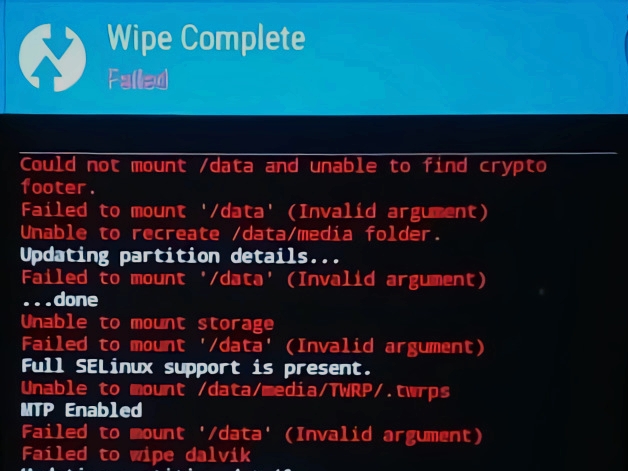
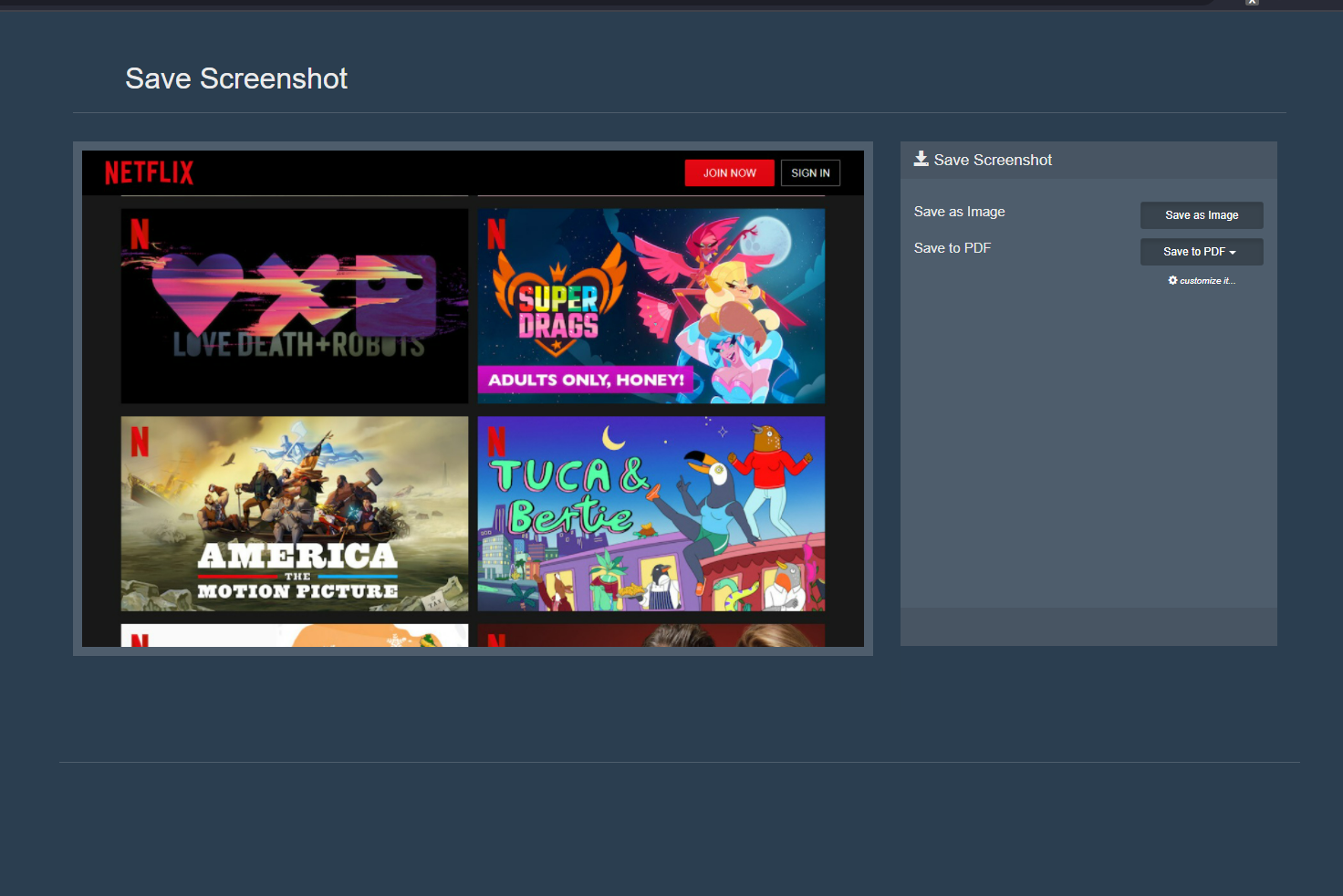
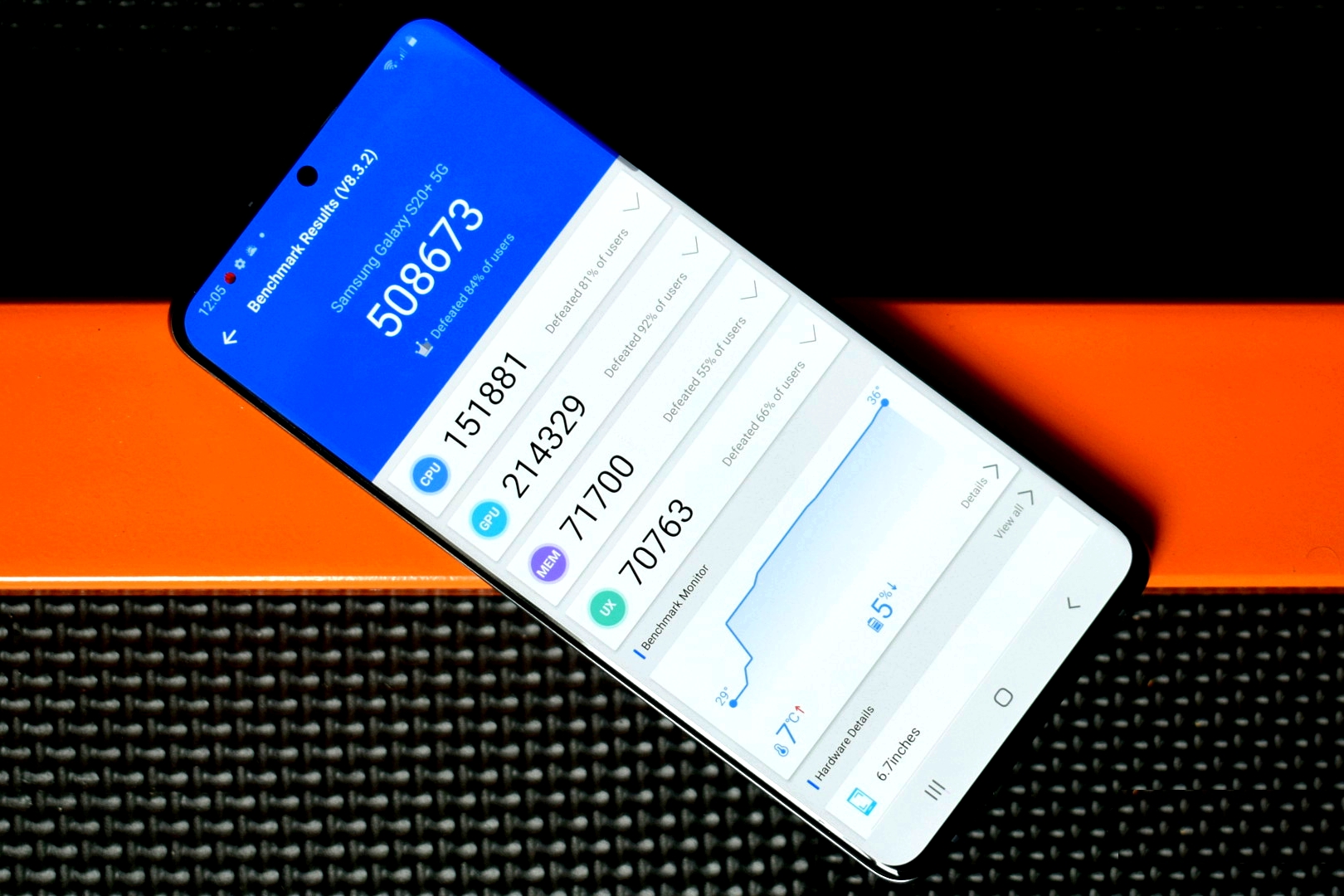
![[Blog HAX] Cara Download di Pinterest](https://blog.sshkit.com/wp-content/uploads/2021/12/Blog-HAX-Cara-Download-di-Pinterest.jpg)
![[Blog SSHKIT] Fix Mirrorred Zoom Camera](https://blog.sshkit.com/wp-content/uploads/2021/11/Blog-SSHKIT-Fix-Mirrorred-Zoom-Camera.png)