Blog.SSHKit.com — How to Fix “Unabe to mount storage” in TWRP. There are so many advantages that you can get from using TWRP instead of using the normal recovery provided directly from the default cellphone. One of them is the operation that does not use the volume and power buttons, but a touchscreen, like using a cellphone in general. So you can reach various menus quickly and practically. However, there is also a problem that sometimes appears on some cellphones, where twrp cannot mount.
Fix “Unabe to mount storage” in TWRP
When TWRP is not mounting the file, of course, the entire storage capacity will not show, aka only 0MB appears . In addition, you will get an error message “Failed to mount ” when you wipe data.
below there are several solutions to overcome this, please follow the steps below.
Remove Lock Screen Pattern
Most of these mount problems are caused due to the lock screen pattern. For now TWRP cannot decrypt the pattern, and can only PIN and password. For that, please change the type from pattern to PIN or better remove all forms of lock screen to sliding mode.
But if the above solutions don’t work, follow the other solutions below.
Remove Device Encryption
Encryption issues on the phone can also cause this problem. This is because encrypting will lock certain partitions which makes it inaccessible to TWRP.
To remove the encryption , please go to the Settings menu > Security > Encryption.
Fix Via TWRP
You can use the default TWRP feature to overcome this. This method is considered the most powerful for you to use. Make sure you have done a full backup of your data, especially those on internal or external memory
If so, please follow the steps below:
- Reboot the phone and enter TWRP .
- Go to the menu Wipe > Advanced Wipe .
- Beri centang pada Data.
- Setelah itu ketuk pada tombol Repair or Change File System.
- Ketuk opsi Repair File System, dan lihat apakah masalahnya sudah teratasi, jika belum silakan lanjutkan.
- Ketuk Change File System dan pilih Ext2 dan geser untuk melanjutkan.
- Setelah itu kembalikan ke Ext4 dan geser untuk melanjutkan.
- Sekarang kembali ke menu utama TWRP dan cek pada menu Mount dan lihat hasilnya.
Dengan menggunakan beberapa metode di atas, maka masalah TWRP yang tidak bisa mengakses penyimpann akan teratasi.
Conclusion
So for this tutorial, most of the problems were caused by encryption so TWRP can’t read files properly. Good luck and good luck.

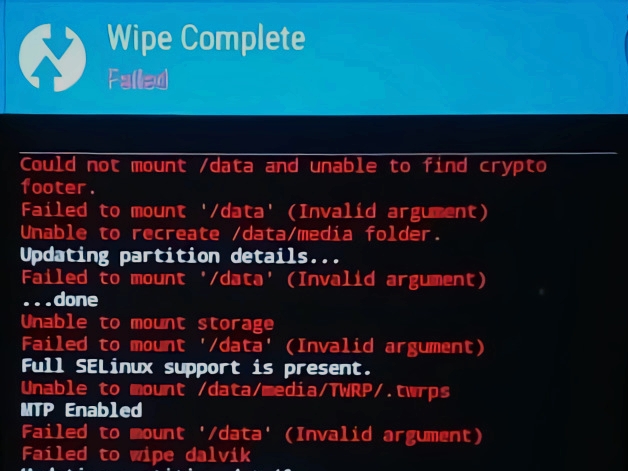

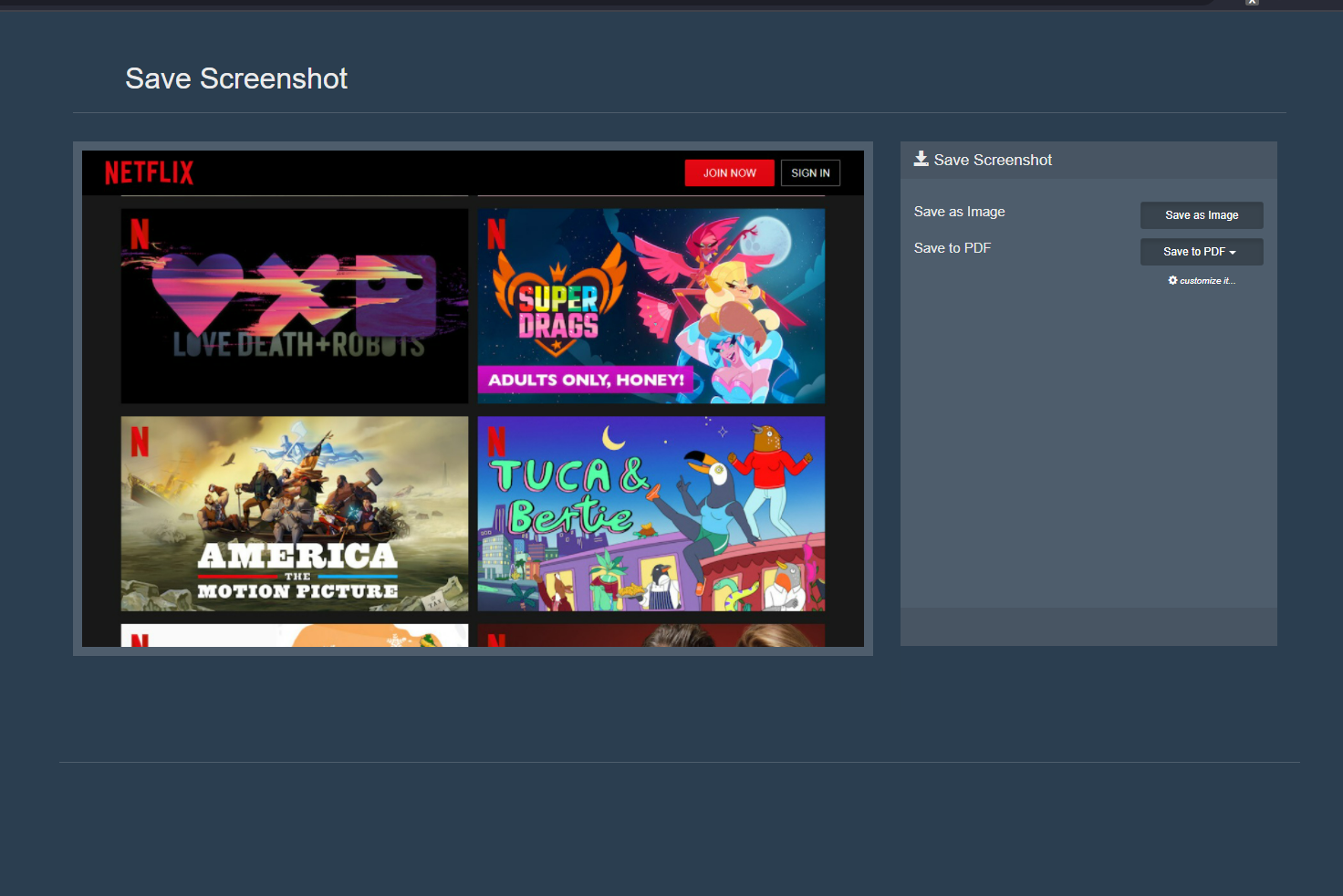
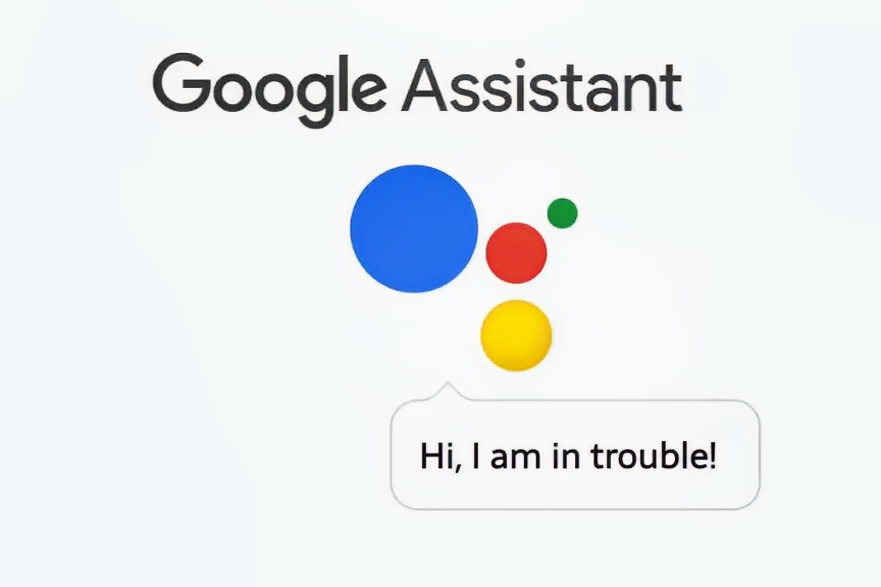
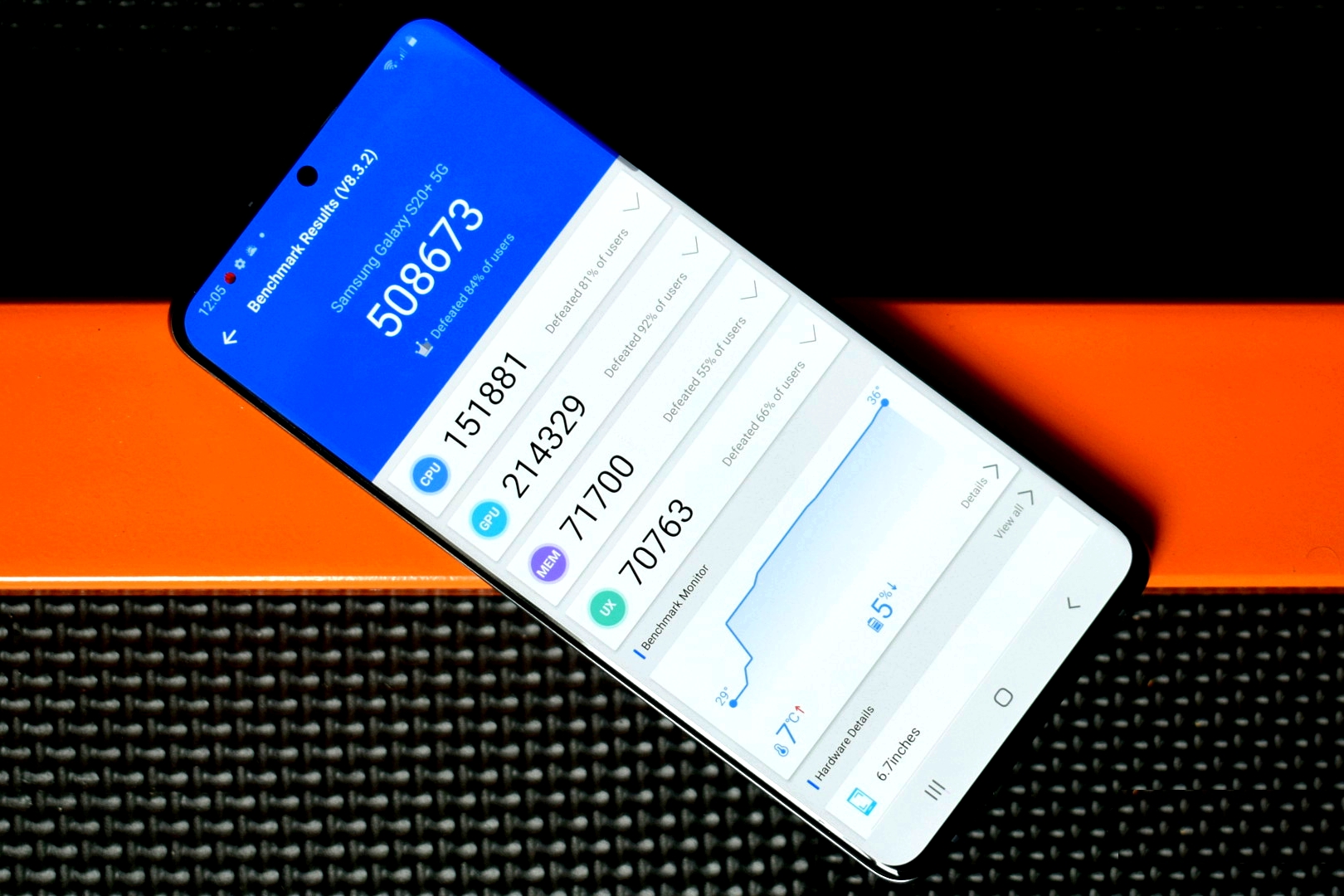
![[Blog HAX] Cara Download di Pinterest](https://blog.sshkit.com/wp-content/uploads/2021/12/Blog-HAX-Cara-Download-di-Pinterest.jpg)
![[Blog SSHKIT] Fix Mirrorred Zoom Camera](https://blog.sshkit.com/wp-content/uploads/2021/11/Blog-SSHKIT-Fix-Mirrorred-Zoom-Camera.png)