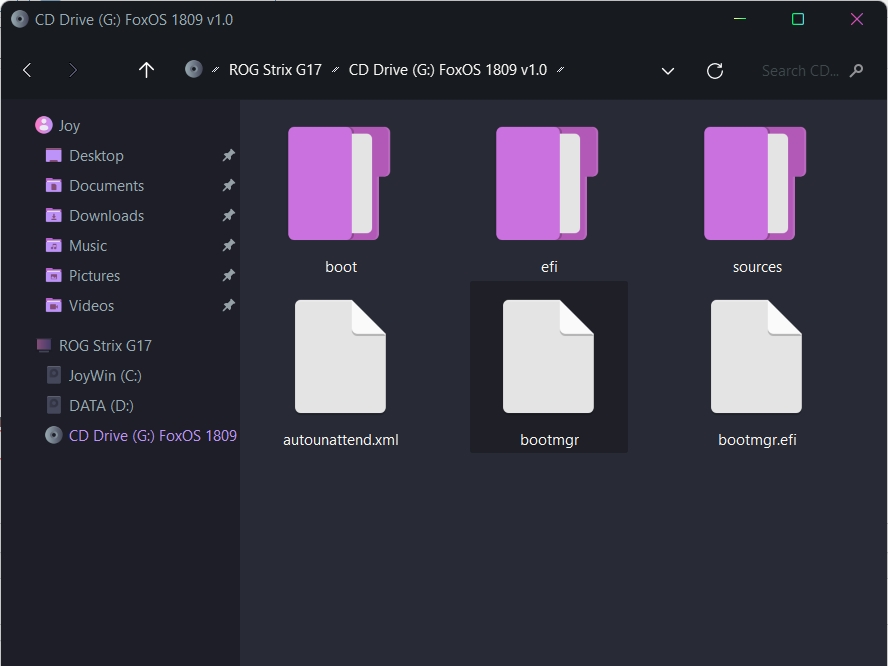Blog.SSHKit.com — How to Install Windows without USB Drive or DVD. In general, you need a Flashdrive or CD-DVD to make a bootable Windows installation. But you know, Windows installation can also be done without using these 2 things. To find out how, please refer to the short tutorial below.
Directly Install Windows from Windows ISO
If you want to install windows 8, 10 or 11, you can install windows without a USB or CD-DVD by using the Setup.exe file on your Windows ISO.
1. The method is quite easy, please mount your iso file, right click and select Mount. For windows 7 please use UltraISO or WinCDEmu.

2. Then please double click the setup.exe file. Then follow the installation steps.

After that please follow the installation instructions.
InstallWindowsWithoutUSB
You can use the “InstallWindowsWithoutUSB” script from Github to install windows without usb or cd-dvd. This method is faster, easier and 100% safe compared to the default windows installation with usb.
Why is this method 100% safe? Because by using this method, the windows that are installed later will be on another partition, in other words using dual boot mode.
Dual-boot means that on your PC 2 versions of Windows will be installed. After installing the new one, you can delete the old windows if you want.
1. First, create a new partition first. Right -click the start menu or press Win + X. Then open Disk Management.
2. Then right-click on one of the partitions that you can shrink. Then click Shrink Volume.

3. Then enter the amount of space you want to allocate for Windows that you want to install. Please enter a multiple of 1024. So if you want 30GB of partition space, enter 30720. The minimum partition for windows is 30GB. Finally click Shrink.

4. When finished, an empty partition “Unallocated” will appear. Right click and select New Simple Volume.

Just click next-next. Then select Letter or label for your partition. And click Next.

5. Enter the partition name on the volume label and click Next. And finish.
6. Then download the “InstallWindowsWithoutUSB” script at the following link:
https://github.com/iidanL/InstallWindowsWithoutUSB/archive/refs/heads/main.zip
7. Extract the file and then open the “Install Windows.bat” file.
8. Then select the Windows ISO file that you have prepared. And wait for the extraction process.

9. Then in the next step, please enter the letter or partition label that you created earlier and press enter.

10. Finally, wait for the extract process.

11. When finished, please restart your windows, then new windows will automatically appear on the boot menu.
12. If you want to delete your old windows or new windows for single boot , please enter new windows to delete old windows, or vice versa.
Then open System Configuration, then enter the boot menu. Finally select the boot windows that you want to delete , then click DELETE.

13. Finally click APPLY and OK.

You can also delete partitions from windows that you deleted earlier in the disk management menu. Please do so carefully. Good luck and hopefully useful.

Related to this article:
- how to install windows on mew pc without usb drive