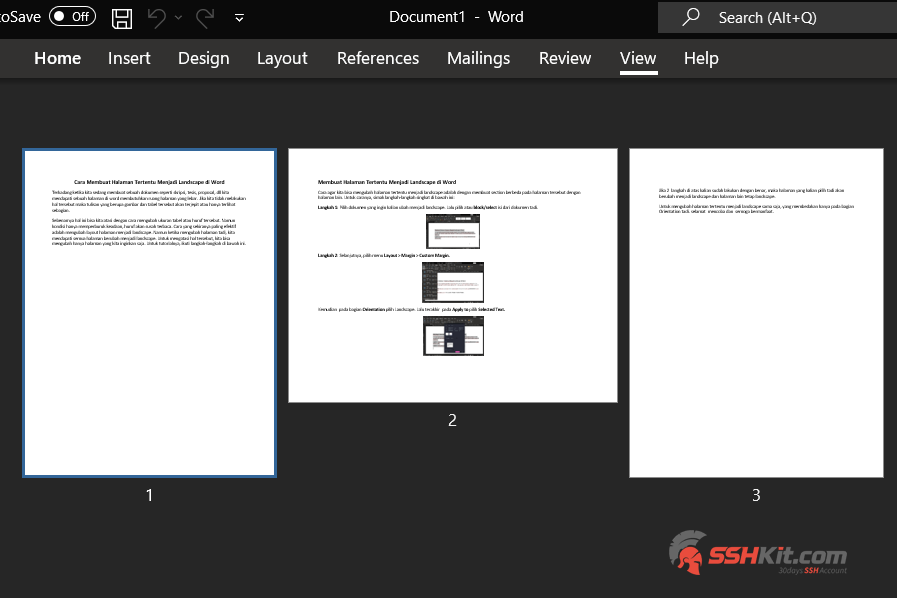Blog.SSHKit.com — How to Make Speficif Pages Landscape in Word. Sometimes when we are making a document such as a thesis, thesis, proposal, etc. we find a page in word requires a wide page space. If we don’t do this, the text in the form of pictures and tables will be squashed or only partially visible.
Actually, we can overcome this by changing the size of the table or the letters. But conditions only make things worse, the letters will be difficult to read. The most effective way is to change the page layout to landscape. But when we changed the page, we found all the pages turned into landscape. To overcome this, we can change only the pages we want. For the tutorial, follow the steps below.
Make Speficif Pages Landscape in Word
The way that we can change certain pages to landscape is to create different sections on that page from other pages. For how, see the short steps below:
Step 1: Select the document you want to convert to landscape. Then select or block / select the contents of the document earlier.
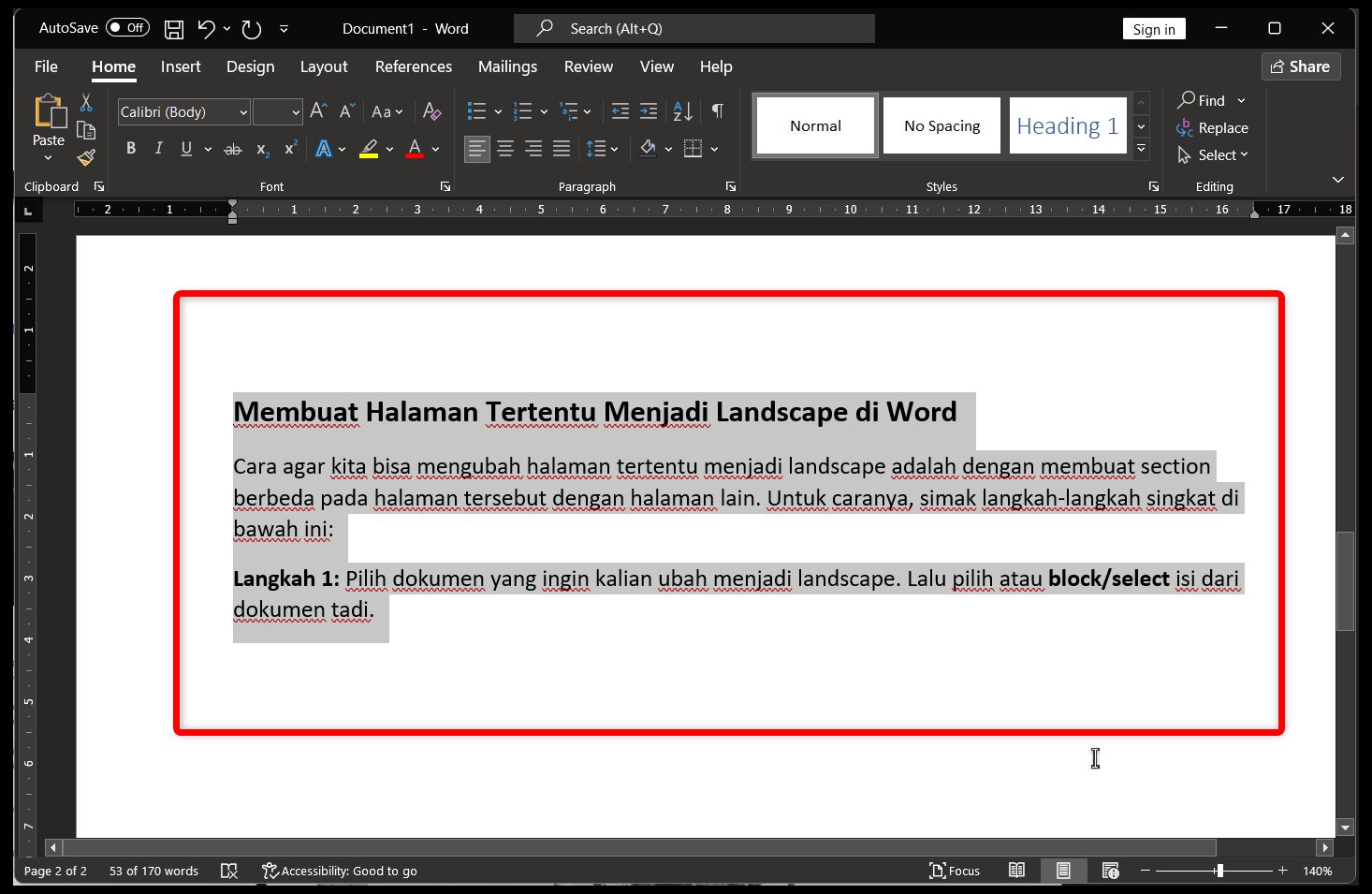
Step 2 : Next, select the Layout menu > Margins > Custom Margins.
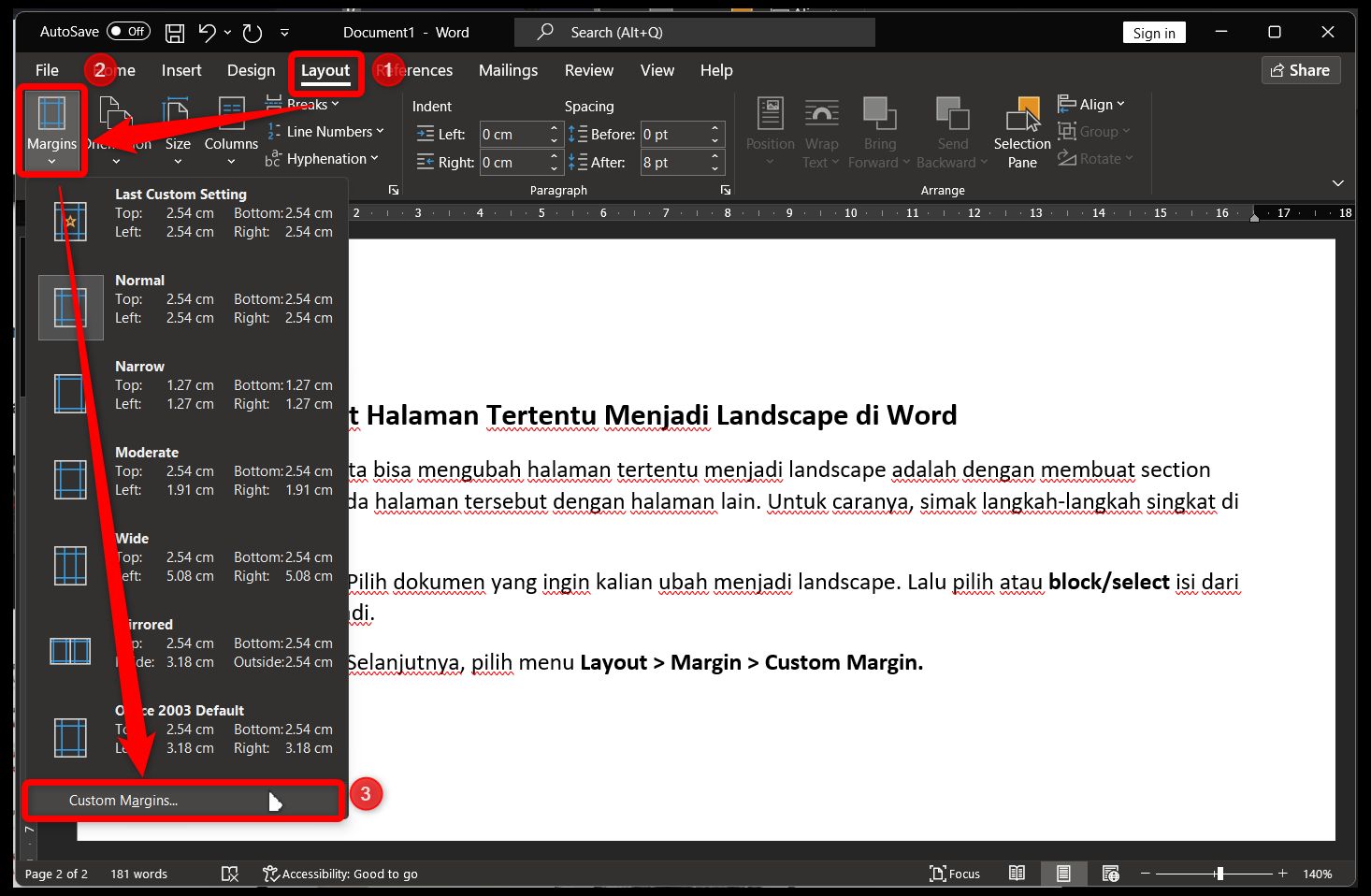
Then in the Orientation section select Landscape. Then finally, on Apply to select Selected Text.
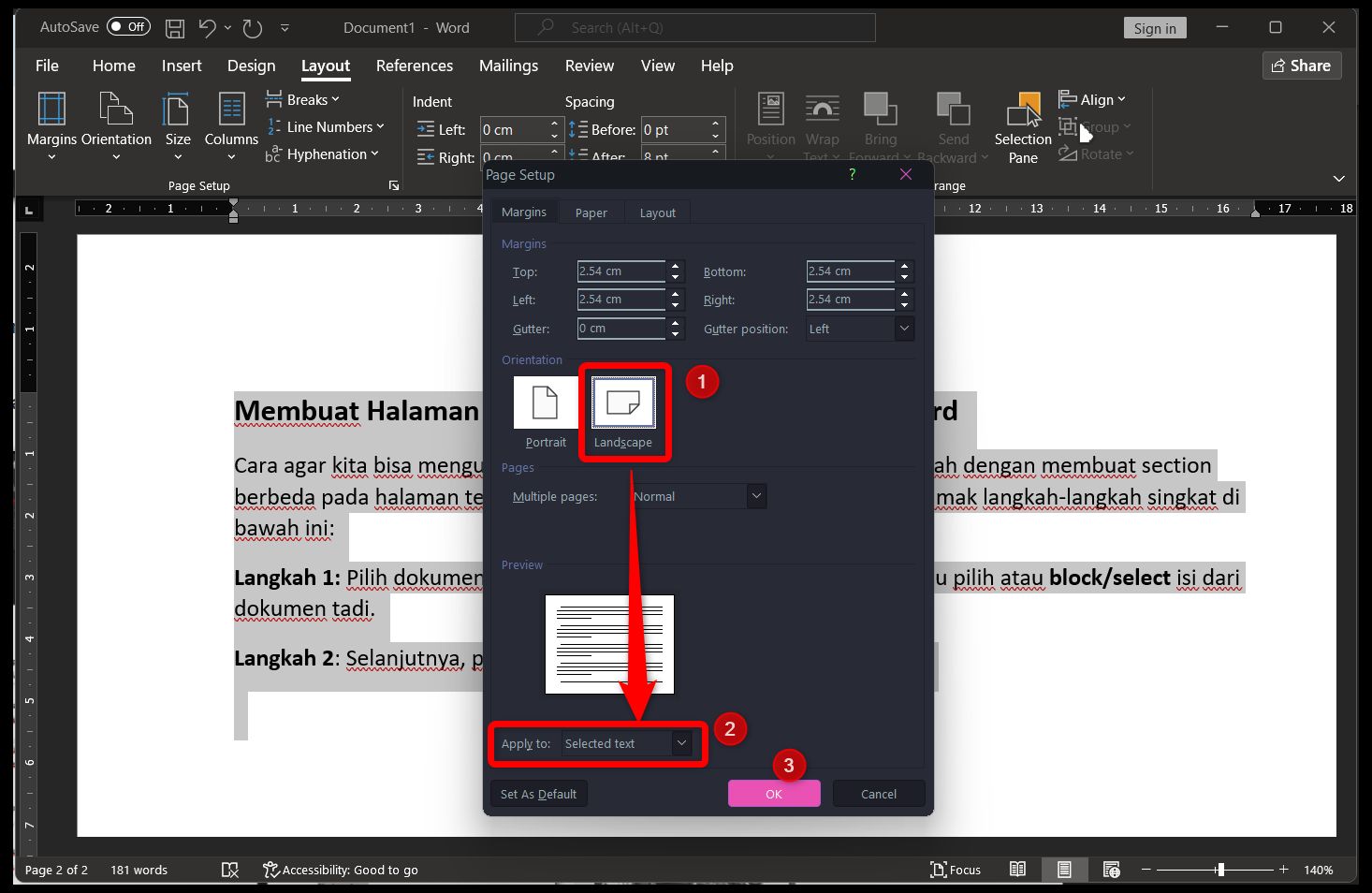
If the 2 steps above you have done correctly, then the page you selected earlier will change to landscape and other pages will remain portrait.
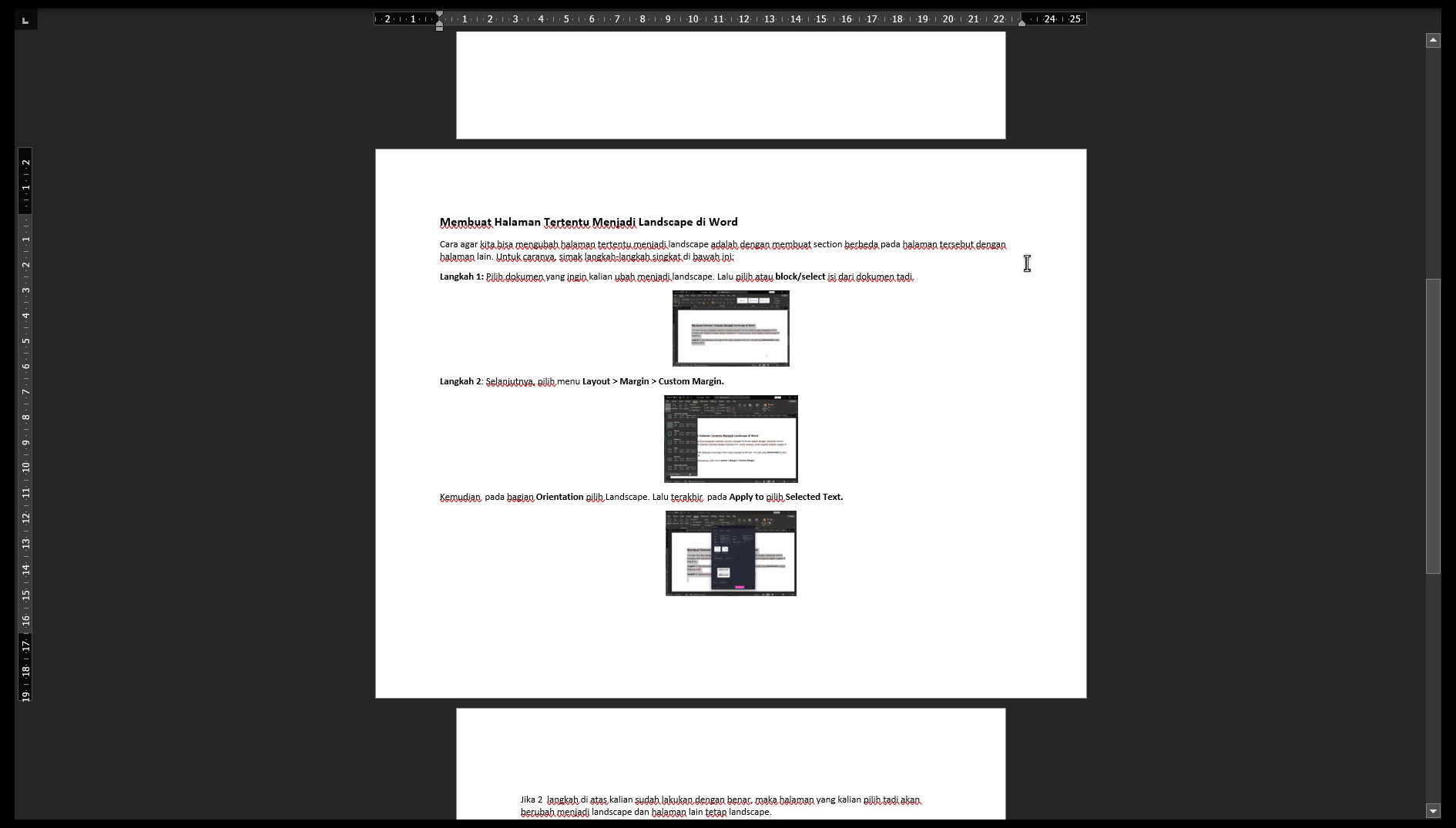
To change a certain page to potrait is same step, the only difference is in the Orientation section earlier. Good luck and hopefully useful.