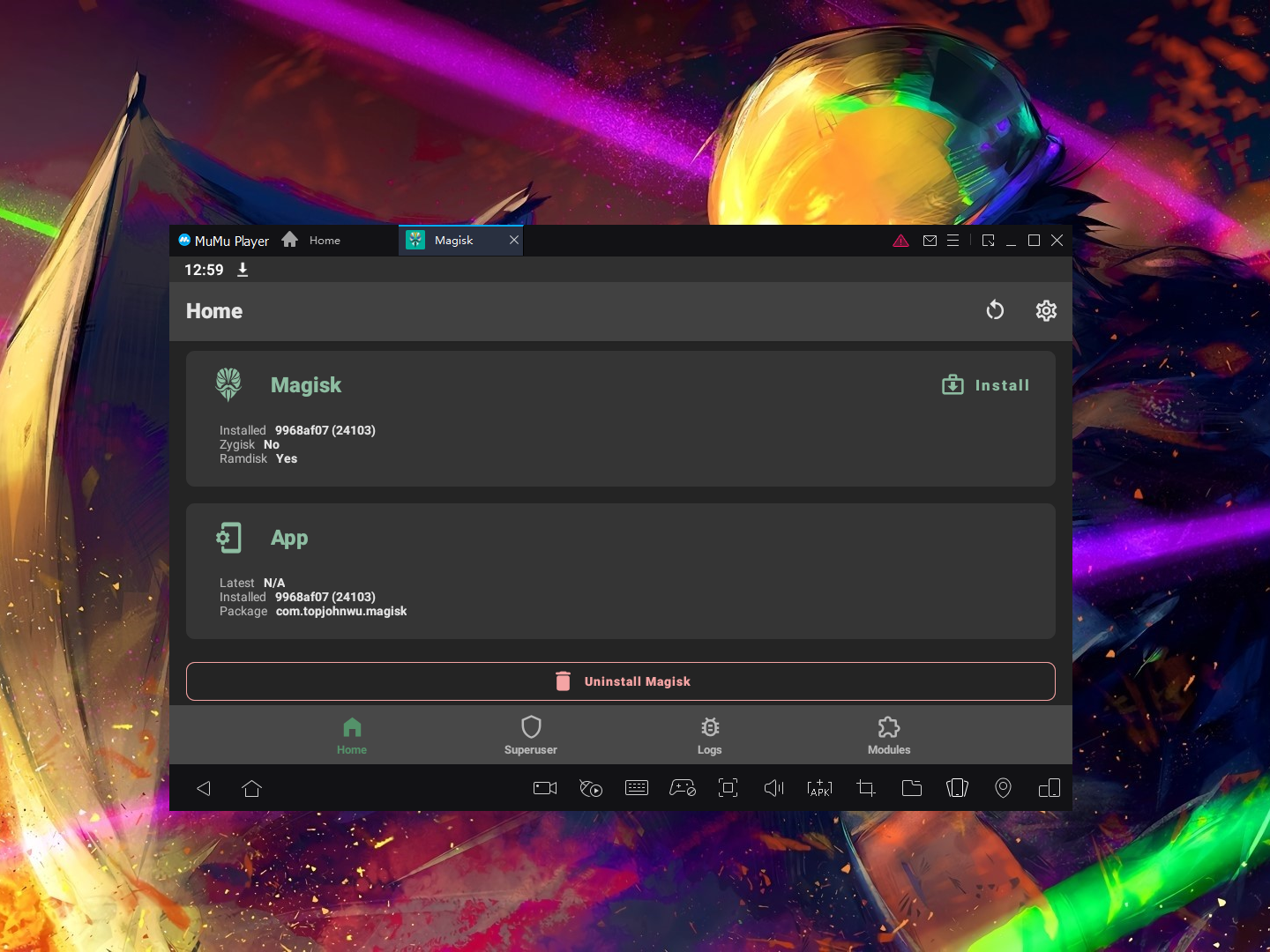Blog.SSHKit.com — How to Install Magisk on Android Emulators (Bluestack, Memu, Nox, LDPlayer). You can install Magisk on the android emulator that you are using. By using a bash script from Github HuskyDG . Magisk (Magic Mask) itself is an open source application developed by Topjohnwu which is useful as a combination of SuperSU by Chainfire and XPosed Framework. To find out how, please follow the tutorial below.
Checking Emulator Compatibility
Not all emulators can be installed with Magisk because Magisk in the emulator is not officially supported by Magisk developers. You can check the compatibility of the emulator you are using through the image below.

It is NOT RECOMMENDED to install Magisk on Android 7.1 Emulator except Memu. But the author himself managed to install Magisk on LDPlayer (Android 7.1), so please try it yourself.
It doesn’t support any Emulator having android version below Android 7.1 , if force install magisk then it’s probably safe Bootloop/Brick.
Enabling Root Access On Emulator
For each android emulator it provides the Root feature on average. You can enable it via Emulator Settings (Not Android) > Advanced > Enable Root . In this tutorial I will use MuMu Player (Android 9).

To activate root on other emulators, you can find a way on google or the official website.
Installing Magisk on the Emulator
After fulfilling the requirements and activating root, now you can directly install magisk.
The method is quite easy, please open the browser on your emulator, then download the Magisk installer script application using the link below.
https://github.com/HuskyDG/MagiskOnNox/releases/
Once downloaded, please install and open the application.

Then type the command m . After that type the command y .

Then type command 1 and enter .

Then make sure you are connected to the internet . Select the magisk you want to use. If your emulator uses Android 7.1 , please select number 3 (Stable). If using Android 9 , choose 1 or 2 (Canary).

After that wait for the download process. If the download process is complete, select the install method 1 – Install Magisk into “/system” .

After it finishes. Go back to Settings on your emulator, then disable root access and restart the emulator.

Finally, open the magisk application and you will be asked to reinstall the magisk. You can activate Zygisk on magisk if you want to use LSPosed.

Can’t Install and Run Magisk Modules?
Make sure you have checked the Show Internal Storage menu in the Files application when you want to install the module.
On LDPlayer, NoxPlayer Android 7 , you can’t install Magisk modules due to Magisk app bugs, but you can use Fox’s Magisk Module Manager to install and manage modules. Or use the MEmu emulator for Android 7.
Magisk Stable v23 on Android 9 Emulator may have a bug so it can’t install Magisk modules. Please use Magisk Canary/Alpha version instead.
Can’t Hide Root and Use Safetynet?
To hide root you can use Lposed in DenyList (especially Magisk v24).
Unfortunately you can’t bypass SafetyNet in emulator/magisk.
Conclusion
That’s the tutorial “How to Install Magisk on Android Emulators (Bluestack, Memu, Nox, LDPlayer)” this time, now you can use Magisk on your emulator, it should be underlined that using magisk in this emulator is experimental, it can be very different in each emulator or module which you are using. Good luck and hopefully useful.