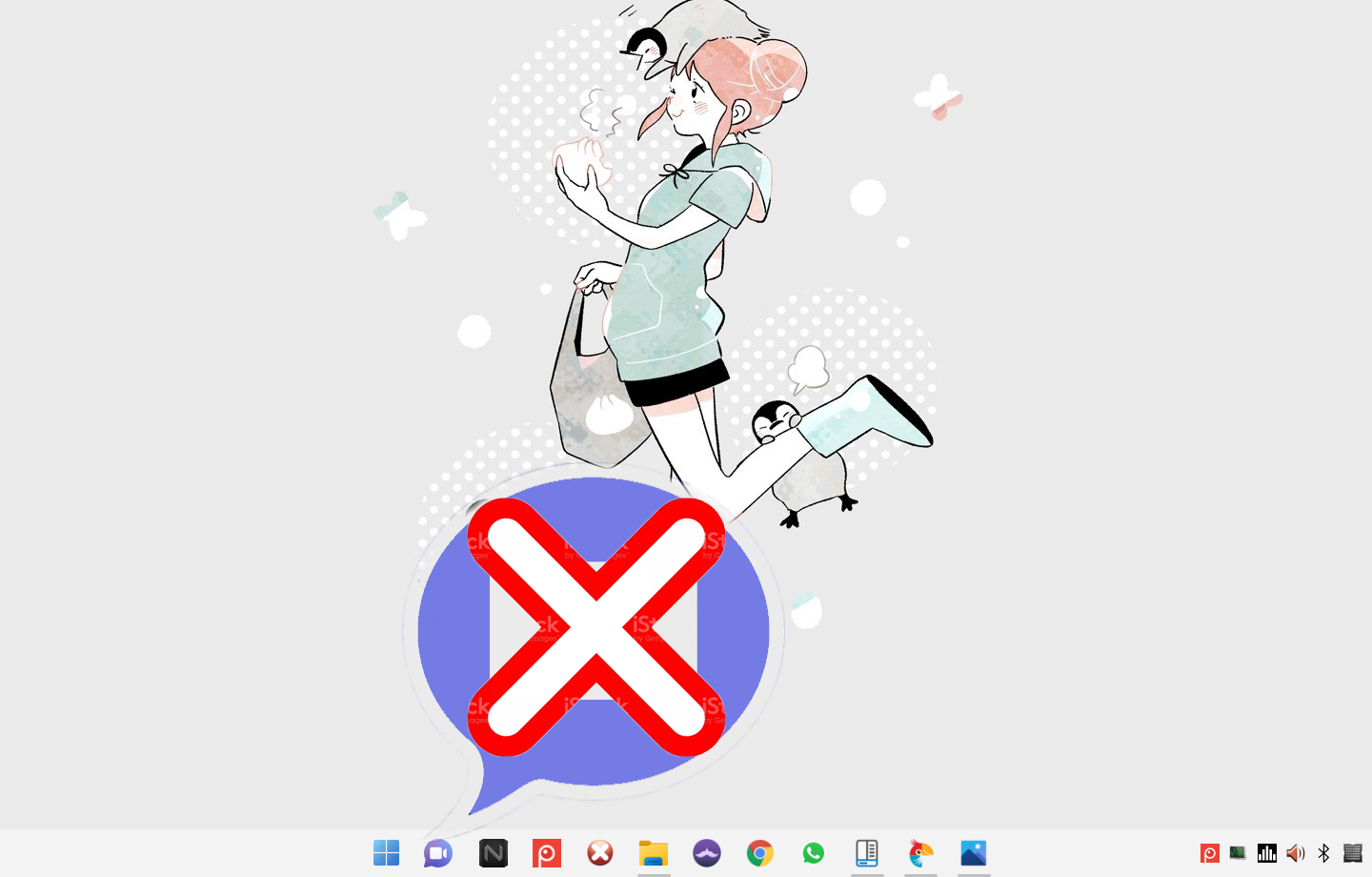Blog.SSHKIT.com — How to Remove Chat Icon from Taskbar on Windows 11. In this post, the HAX Blog will show you how to remove the chat icon on the taskbar on your Windows 11. Chat in Windows 11 is integrated directly in the taskbar by default by Microsoft.
This allows you to quickly chat with your friends using Microsoft Teams using text messages, voice or video calls. But for those of you who don’t use it sometimes this is annoying, moreover you can’t get rid of it through the context menu aka right-click. To overcome this, you can follow the short tutorial below.
Remove Chat Icon from Taskbar on Windows 11
While the idea of having this own chat button sounds great, not all Windows users are into it. For those of you who also like it, you can delete it using the short method we have summarized.
Remove Chat Icon on Taskbar Using Settings
Step 1: First, open the Settings app, you can use the Win + I combination on your keyboard. After that click the Personalization menu and then click the Taskbar menu .

Step 2: Then click Taskbar Items, scroll down and turn off Chat by pressing the button on the right.

Done.
Remove Chat Icon on Taskbar Using OPTIMIZER
Optimizer is a tweaking application for Windows 10 and 11, you can use it to delete the Chat icon account on the taskbar
Step 1: First, download the Optimizer app using the link below:
https://github.com/hellzerg/optimizer/releases/download/10.9/Optimizer-10.9.exe
Step 2: Open the Optimizer.exe application and select Language then click the Check mark . After entering the application, select the Windows 11 menu and then click Disable Chat on the right side menu.

By clicking the Disable Chat menu, the Chat icon on the taskbar will automatically disappear, to restore you just click the Disable Chat menu again.
Done.
Conclusion
That’s all for this short tutorial, now the Chat button or icon on your taskbar has disappeared. Good luck and hopefully useful.