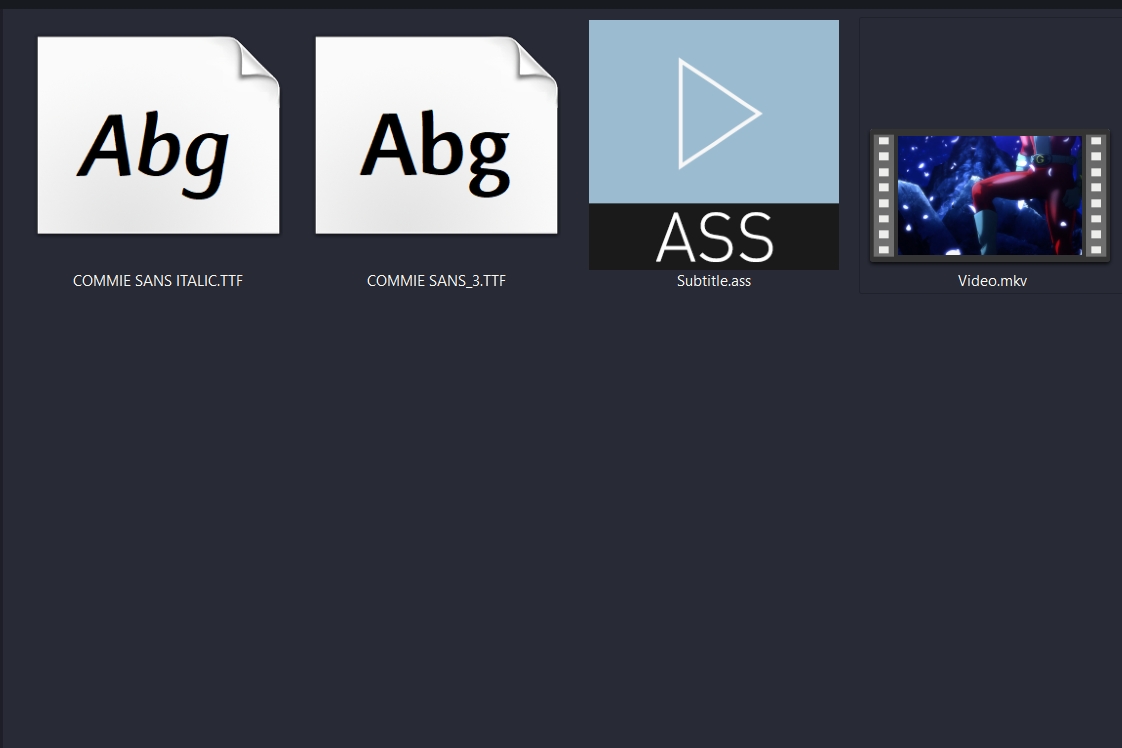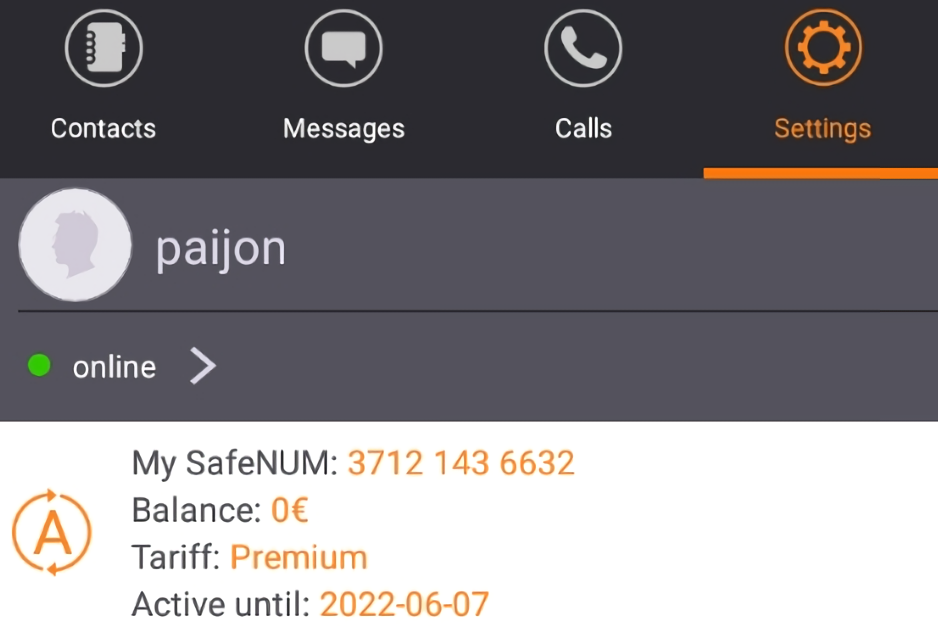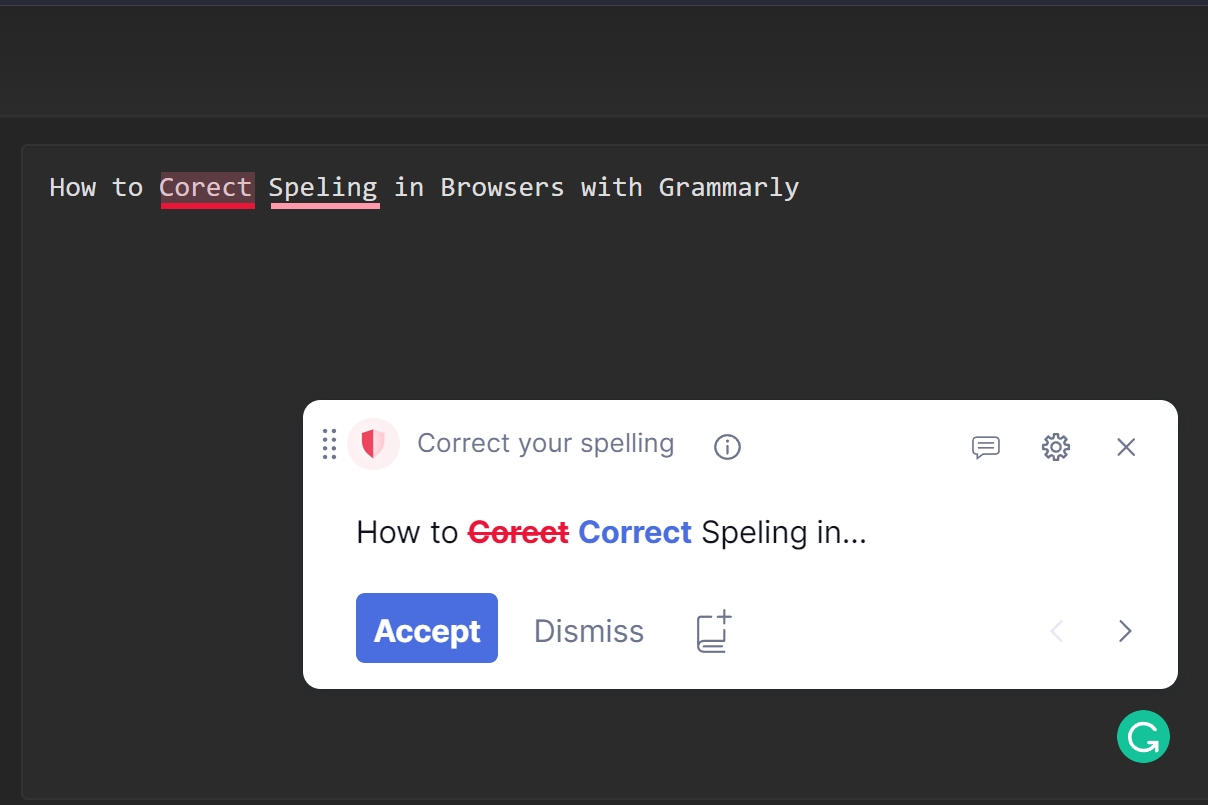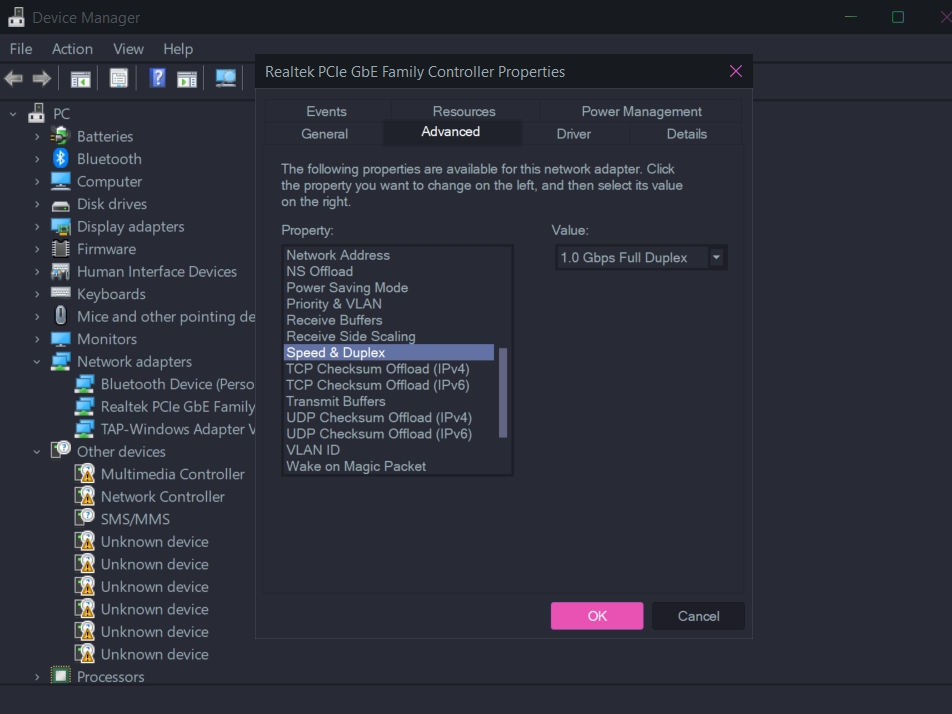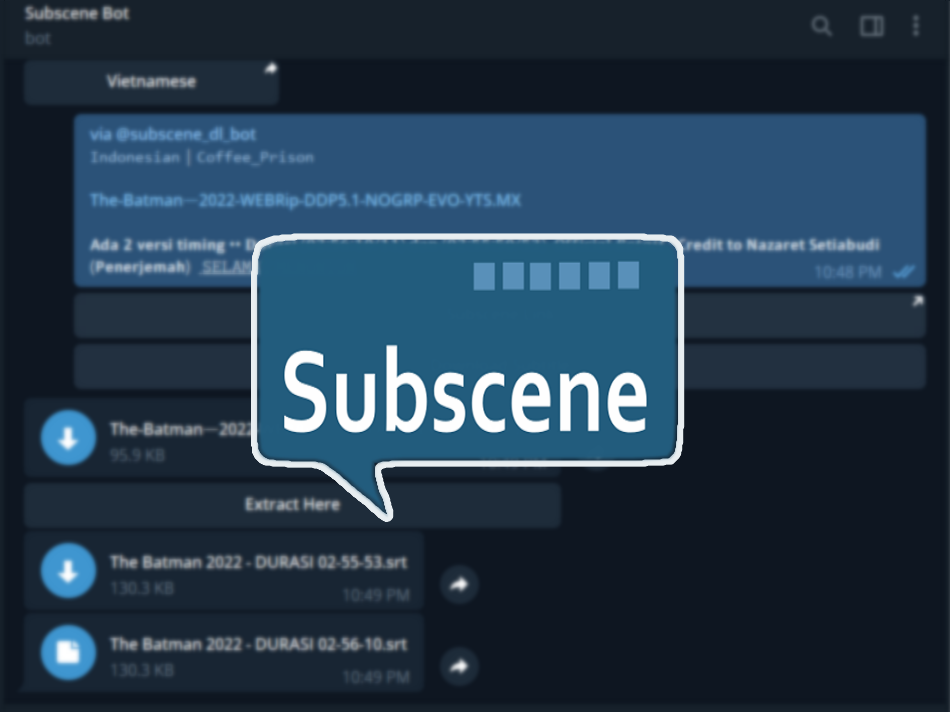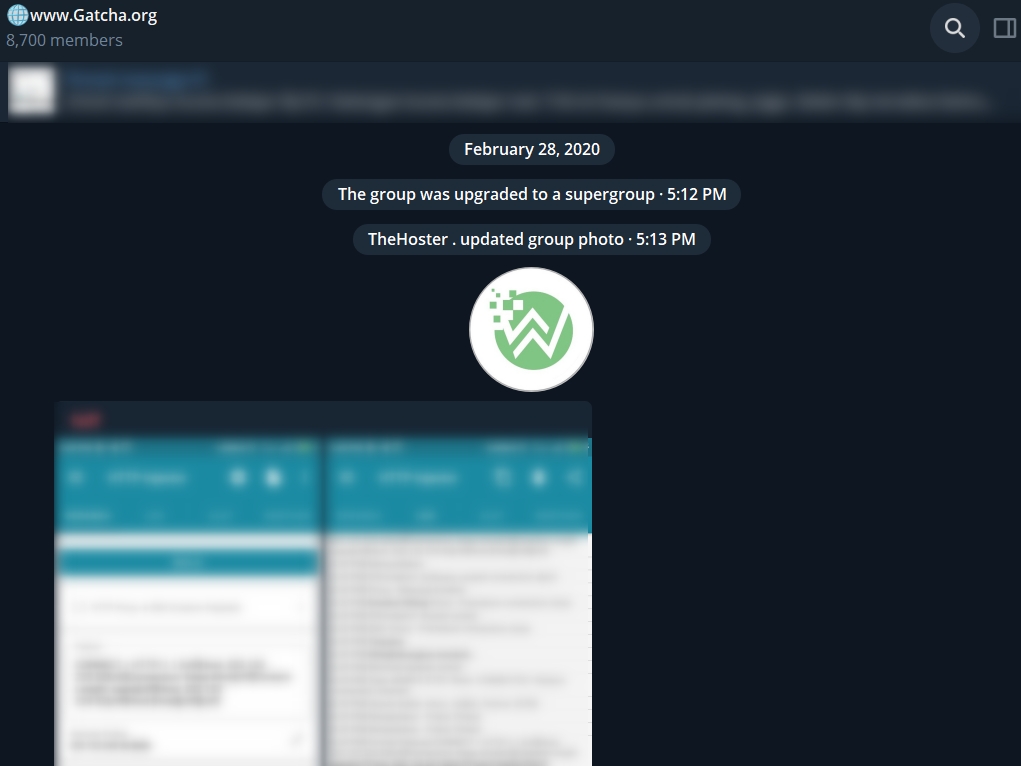Blog.SSHKIT.com — How to Use Subconverter SSHKit For Surfboard. Surfboard is an inject application similar to the clash application. In the previous tutorial we discussed How to Use Subconverter SSHKit For Clash, now in this tutorial we will discuss How to Use Surfboard. The way this application works is almost the same as clash. Options like LB, Best Ping, etc are also present in this app. What distinguishes surfboard and clash is how the app looks. Without further ado, here’s how to use it.
Create Surfboard Config in SSHKIT Subconverter
Clash and Surfboard both use Yaml files as their config files. You can make the config using the Subcoverter in SSHKIT.
Step 1: First create a vmess or trojan account from FastSSH , SSHKit or Howdy .
Step 2: After you have finished creating your account, go to the SSHKIT Subconverter website . Then paste the account that you have created, give the distance between one account and another.
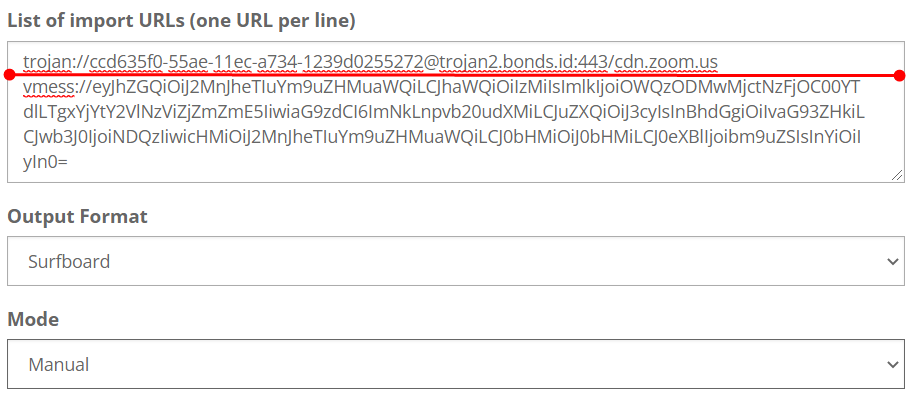
Step 3: Then select Output Format : Surfboard.
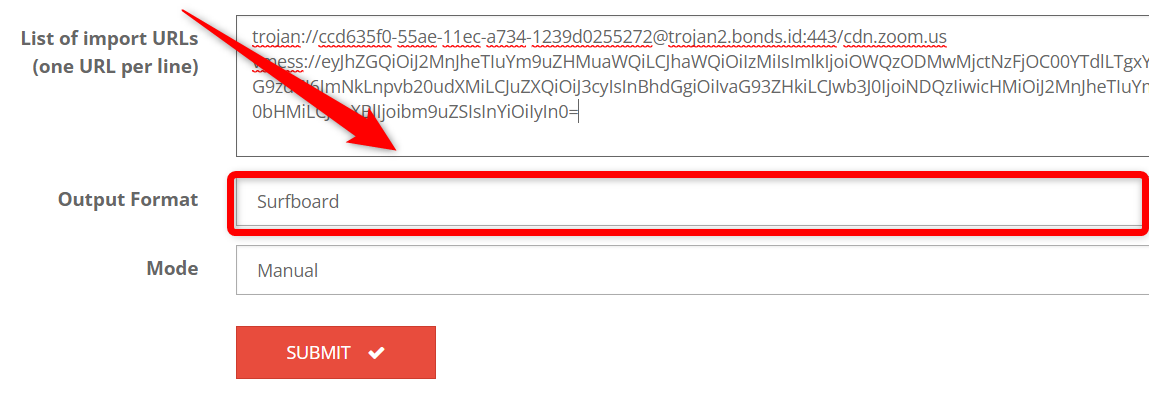
Step 4: Next, please select the mode you want to use, for the types there are several types, including:
- Manual: Select an account manually
- Load Balance: Move accounts automatically if other accounts are too heavily used.
- Best Ping: Selects the account with the smallest ping.
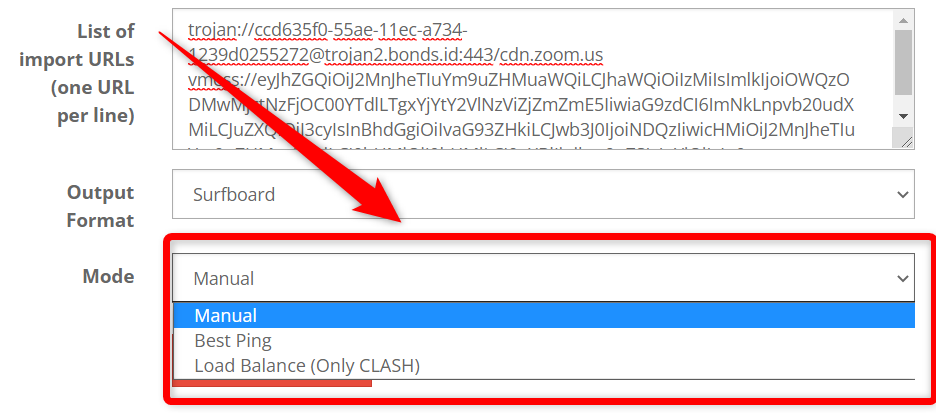
And finally click Submit.
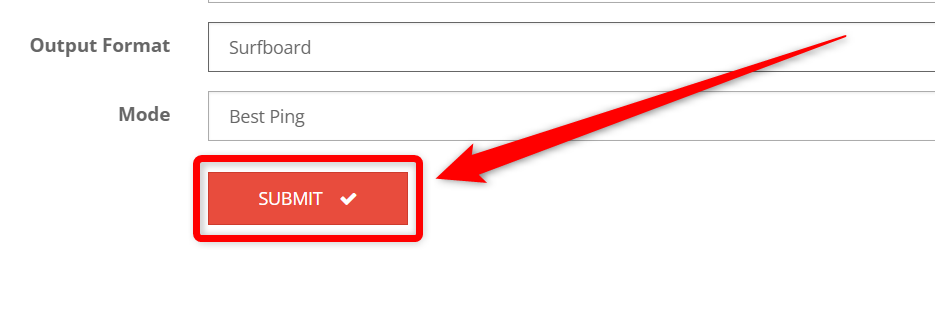
Step 5 : To save the config file, click Download on the top menu.
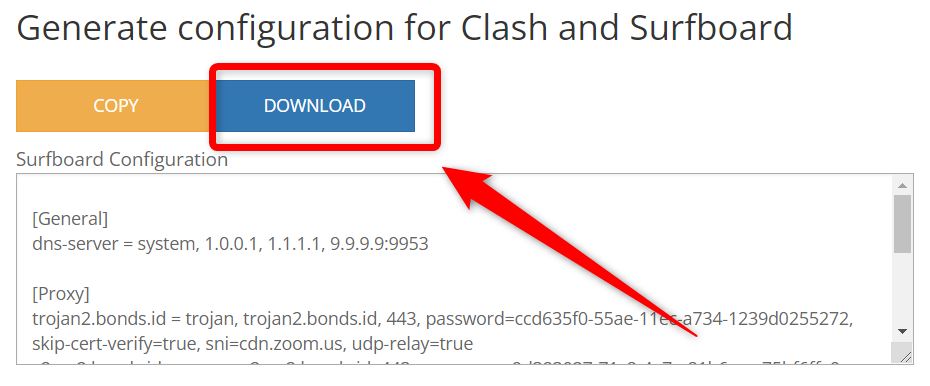
Done.
Import Config to Surfboard
After finishing creating the surfboard config, you need to import the config into the surfboard application. Please note, this app is not available on play store.
Step 1: First, first download the Surfboard application using the telegram link or direct link below:
Then install open the Surfboard application. Open the Tools menu and select Settings.
In the Settings menu , under overrides, turn on all the features as shown below. then back to before.
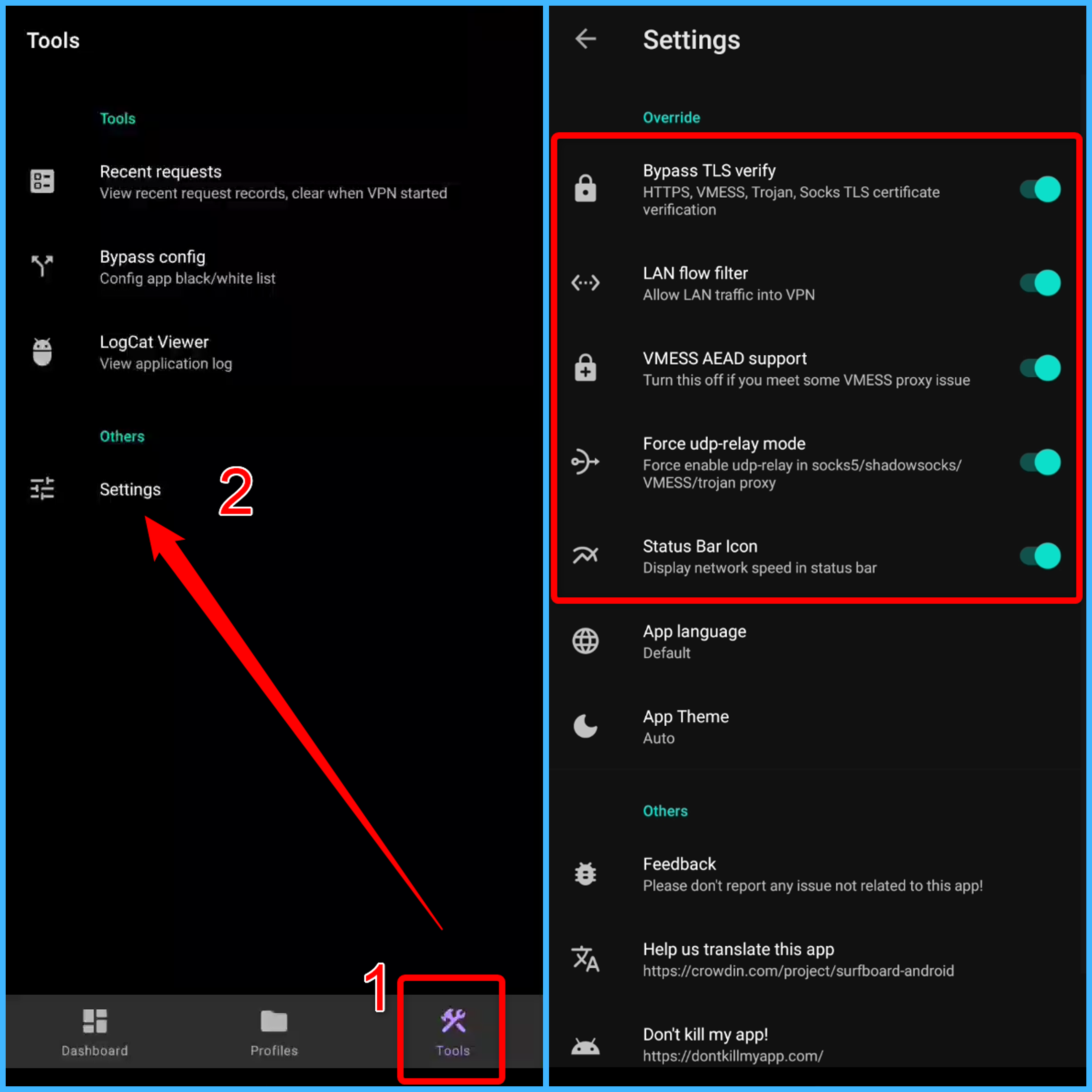
Step 2: Open the profile menu , click the + sign then select Import From File, finally select config surfboard . txt file that you downloaded earlier.
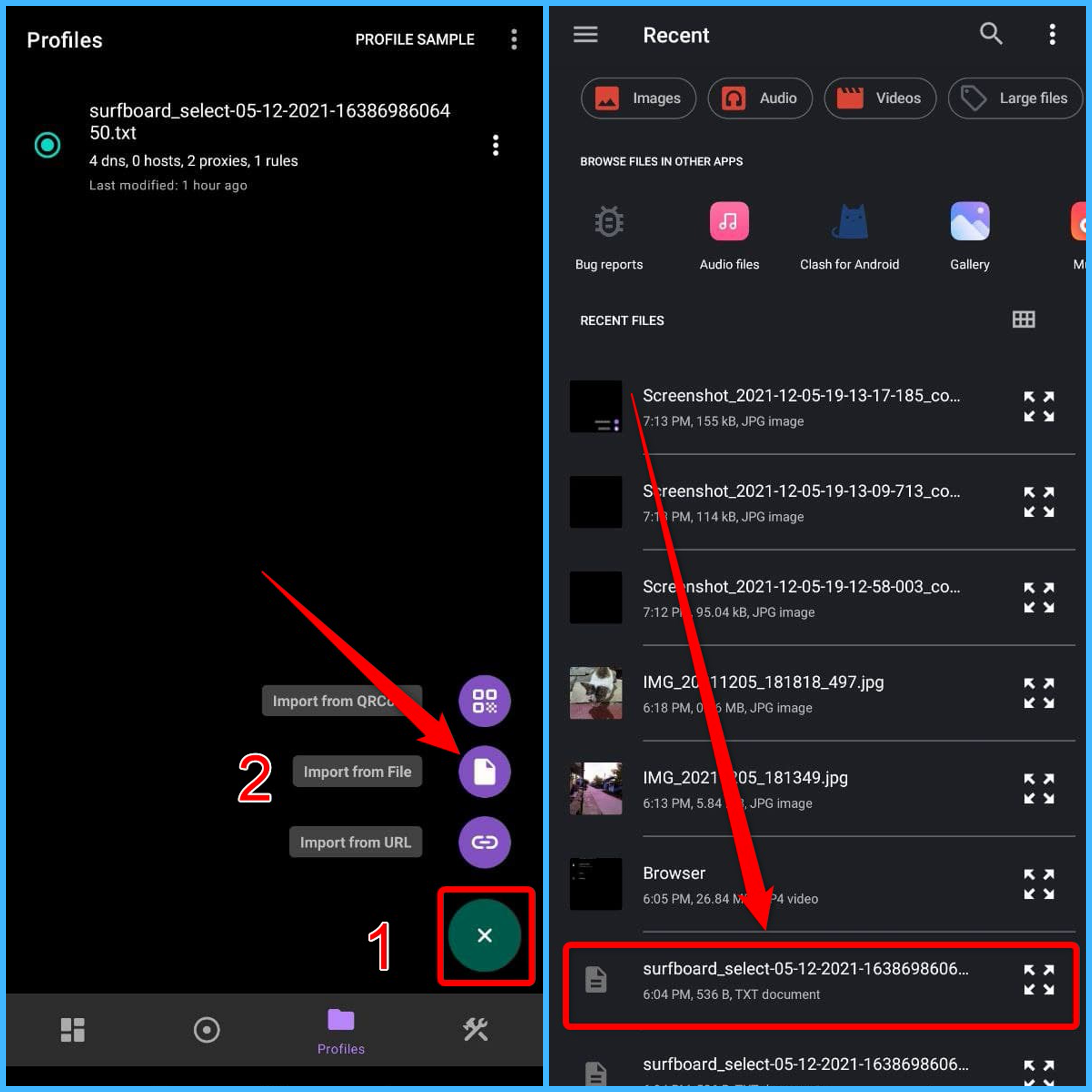
Step 3: Finally open the dashboard menu , then click the start sign . If the public IP, network speed or DNS changes, the surfboard has been successfully connected.
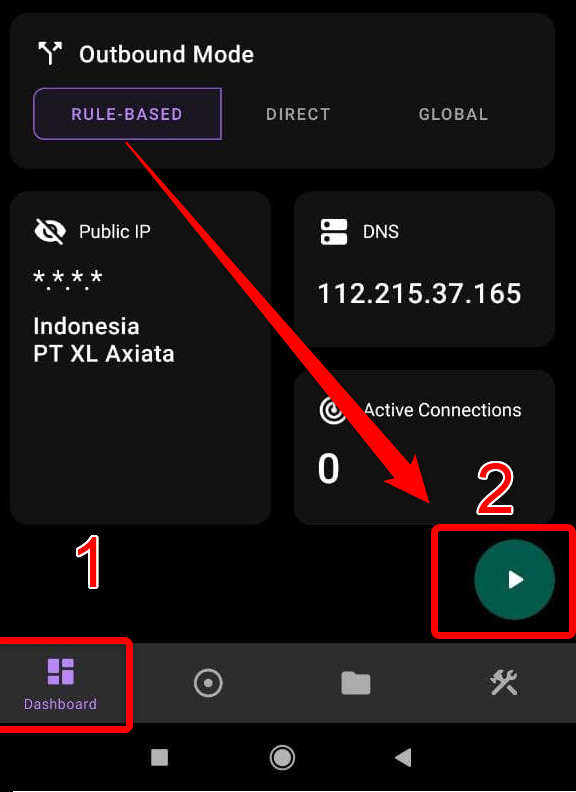
Especially for those of you who use Manual mode , you can choose the account you want to use on the Proxies menu .
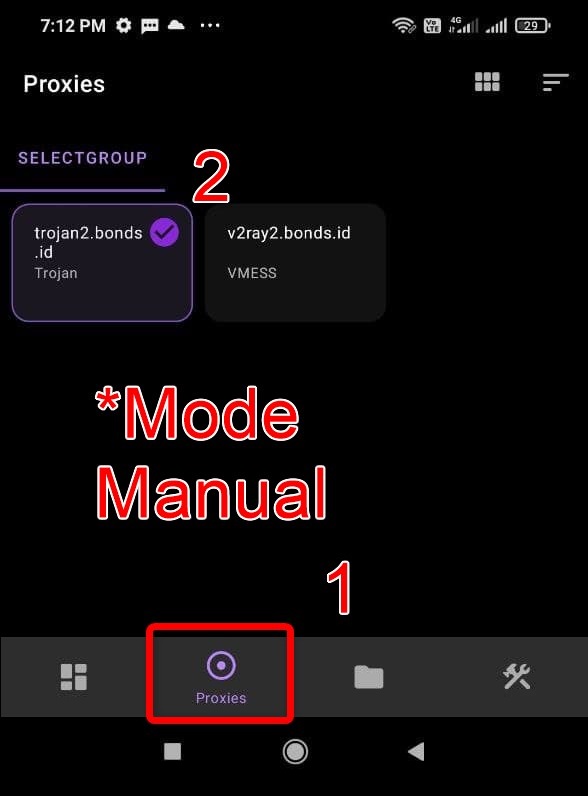
Done.

![[Blog SSHKIT] How to Use Subconverter SSHKit for Surfboard](https://blog.sshkit.com/wp-content/uploads/2021/12/Blog-SSHKIT-How-to-Use-Subconverter-SSHKit-for-Surfboard.png)