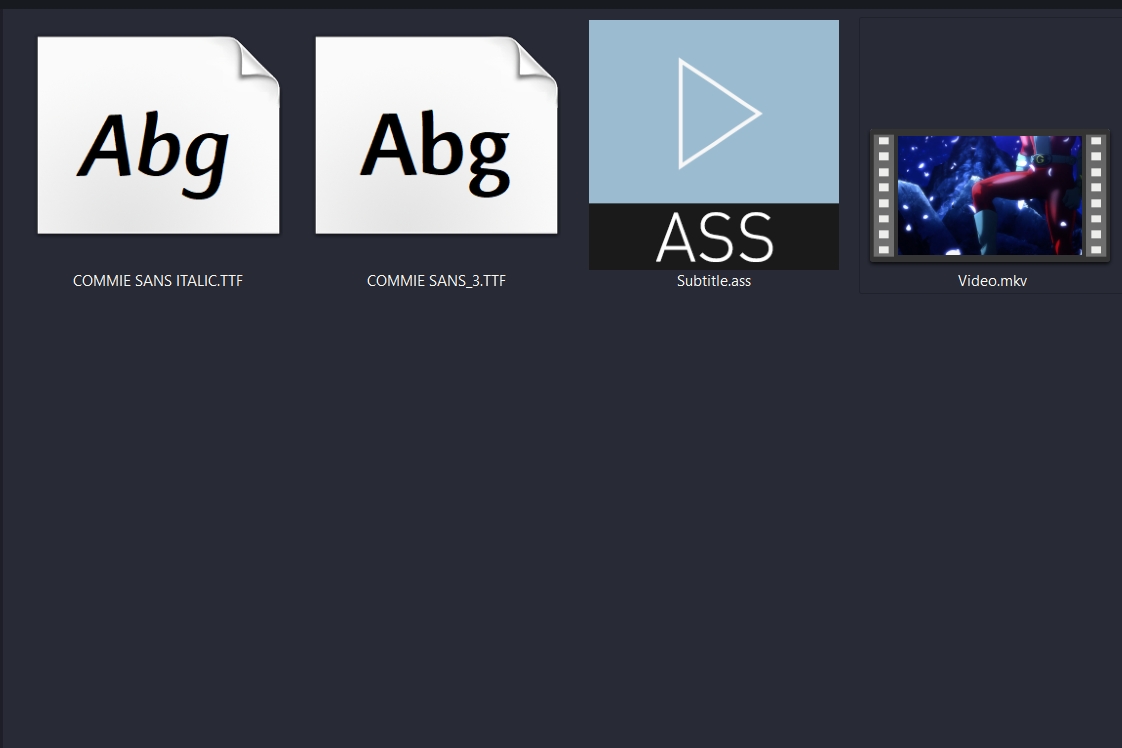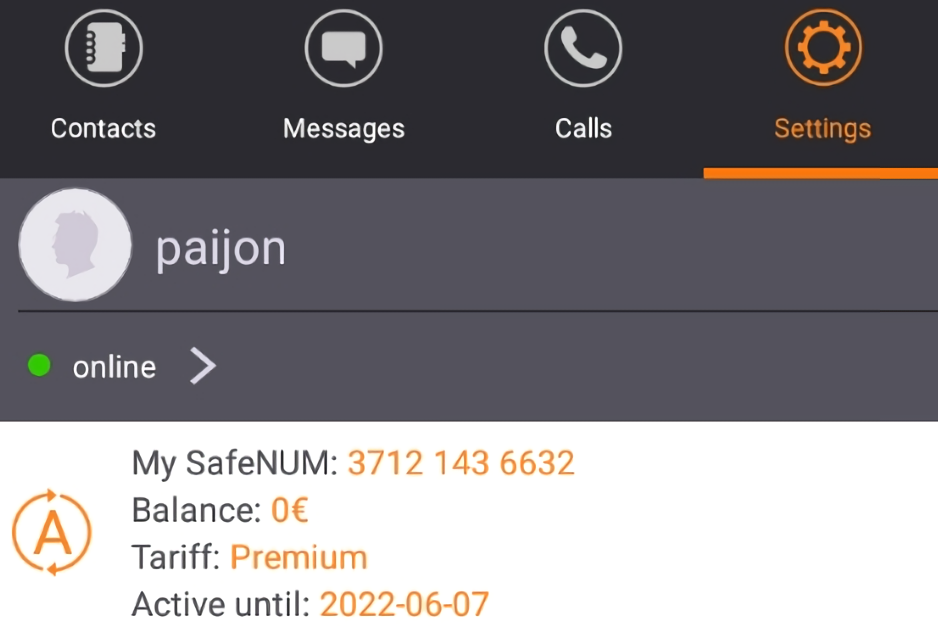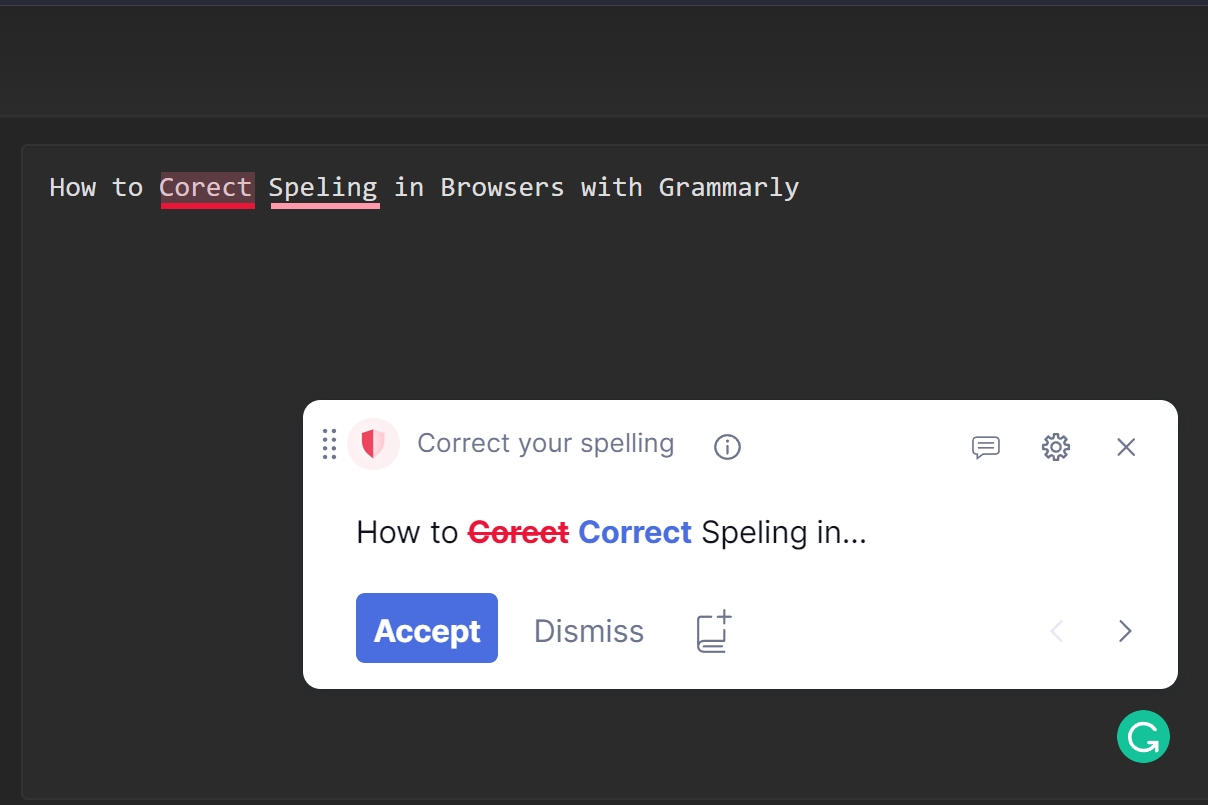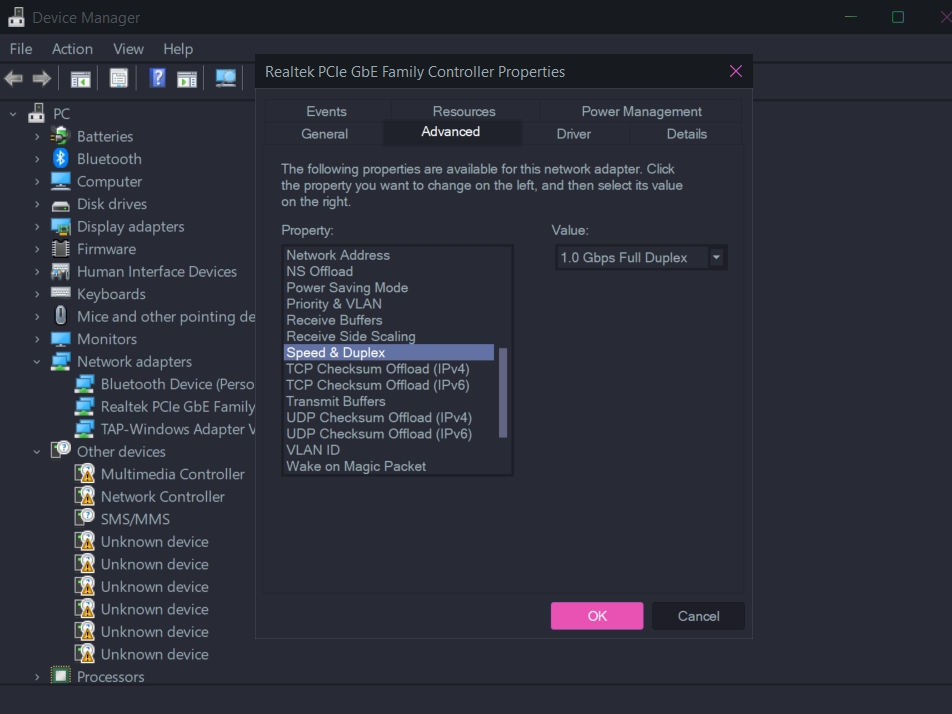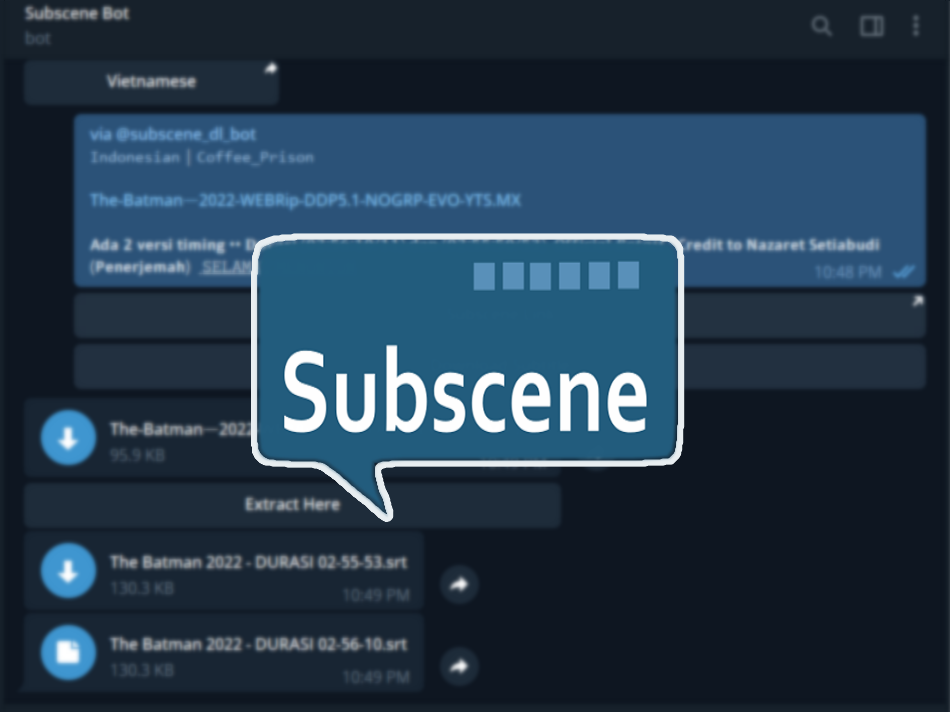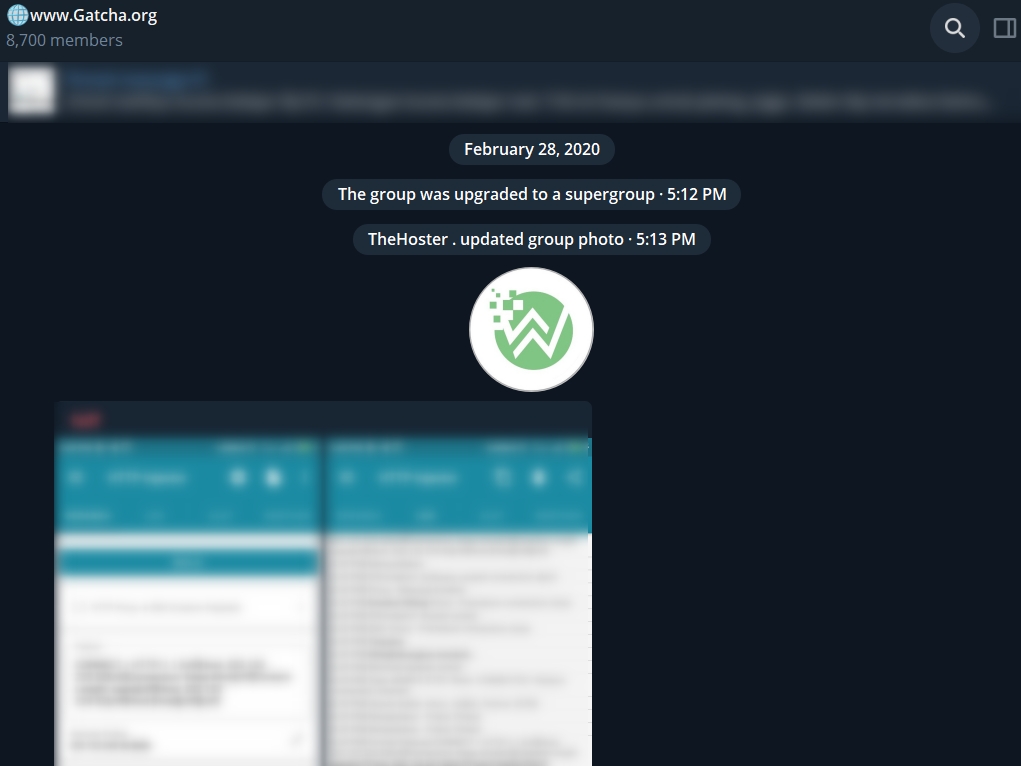Easy Way to Make QR Code for Location – QR Code is a barcode that can be scanned by a cellphone or tablet device to obtain information such as URL, text, or gain public Wi-Fi access.
Well, the role of another QR Code is to share one place. This is especially useful for business actors such as restaurant or hotel owners who wish to promote their efforts easily.
Just distribute the leaflet containing the QR Code, then potential loyal customers who scan the code can immediately know the exact location of the address via Google Maps.
Easy Way to Make QR Code for Location
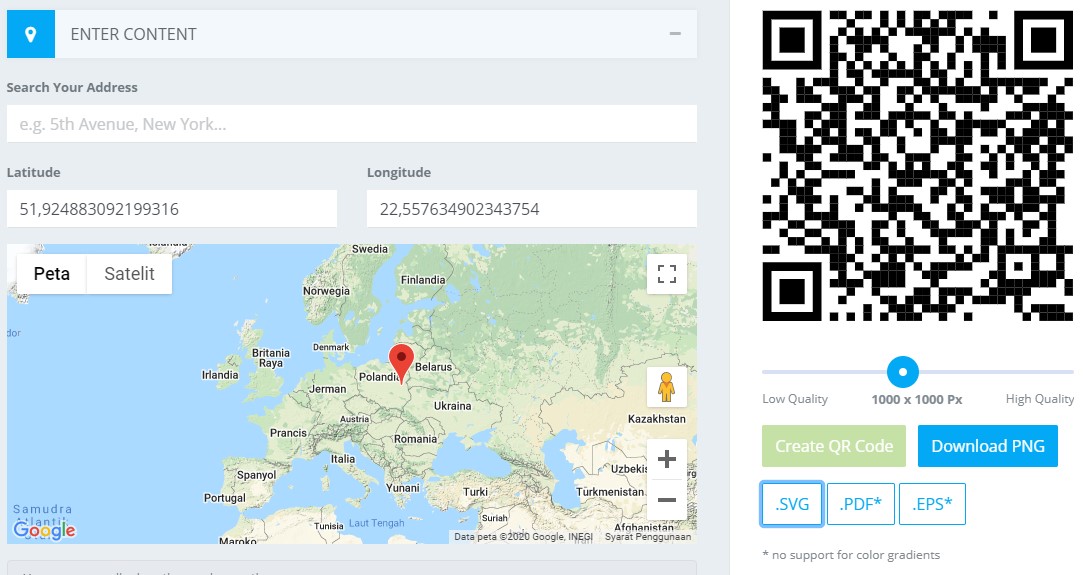
If you want to share your business premises with the public using a QR Code, we will give you some of the easiest, fastest, and of course free ways to make your own QR code. Ready? Read the following steps, yes!
Via a Browser (QR Code Monkey) The easiest way to make a QR Code is through a website that provides this service. Thus, you don’t have to bother installing software and the process of working with QR codes can also be done on any device.
There are various websites that provide QR Code processing services, but one of the greatest is QR Code Monkey. This website provides QR processing with a complete number of functions from URL, text, Twitter, Facebook, and certainly one of them is a place.
Following are the steps for creating a location barcode
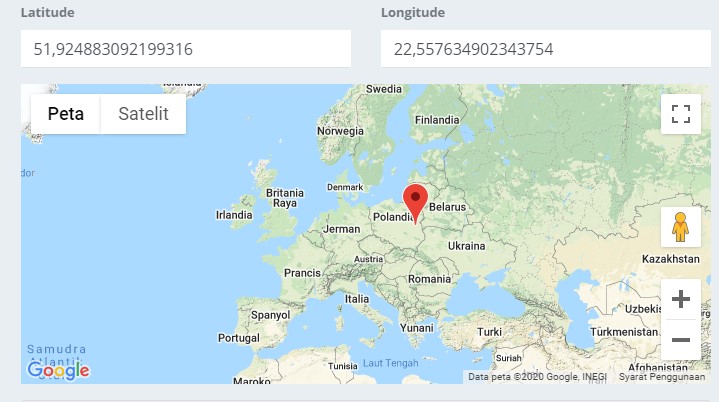
- Type the site “https://www.qrcode-monkey.com” into the search field of your browser of choice, such as Google Chrome, Mozilla Firefox, Safari, or Microsoft Edge.
- Select the Location menu in the menu bar.
- Enter the latitude and longitude of your location.
- You can also do various customizations. Select the Set Colors menu and change the color as you wish. However, emphasize that the foreground and background colors have sufficient contrast so that the QR Code is easily recognized.
- You can also do various customizations. Select the Set Colors menu and change the color as you wish. However, emphasize that the foreground and background colors have sufficient contrast so that the QR Code is easily recognized.
- If expected, you can also change the QR Code design to be antique in the Customize Design menu.
- After entering the place, symbol, and design info, you can set the QR Code resolution on the slider. By default, the resolution is 1000 x 1000 pixels. If so, click the Create QR Code button.
- Currently the QR Code has been developed. You can test it by scanning the QR Code using the default cellphone application. If your operating scheme doesn’t have one, download one of the QR Code scanner apps on this list.
Thus the article on How to make location barcodes easily. Hopefully it can help those of you who are in need.