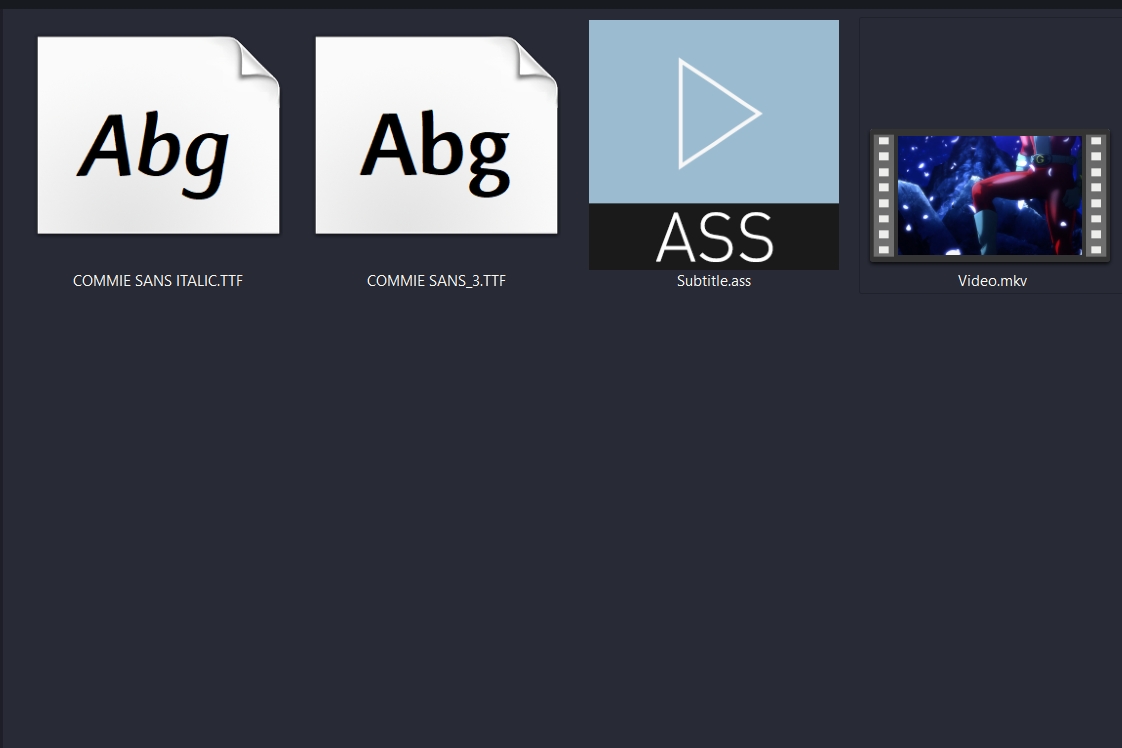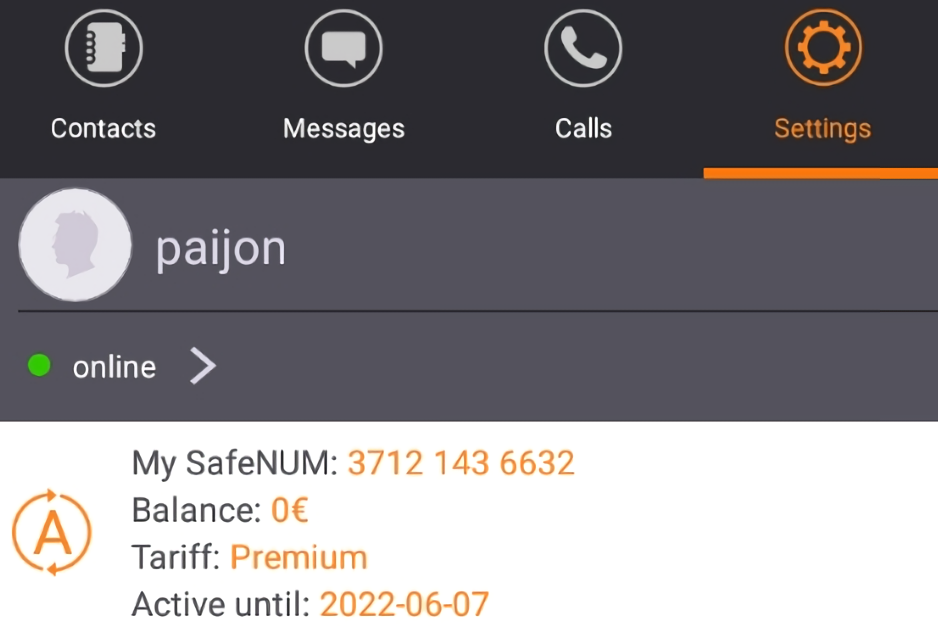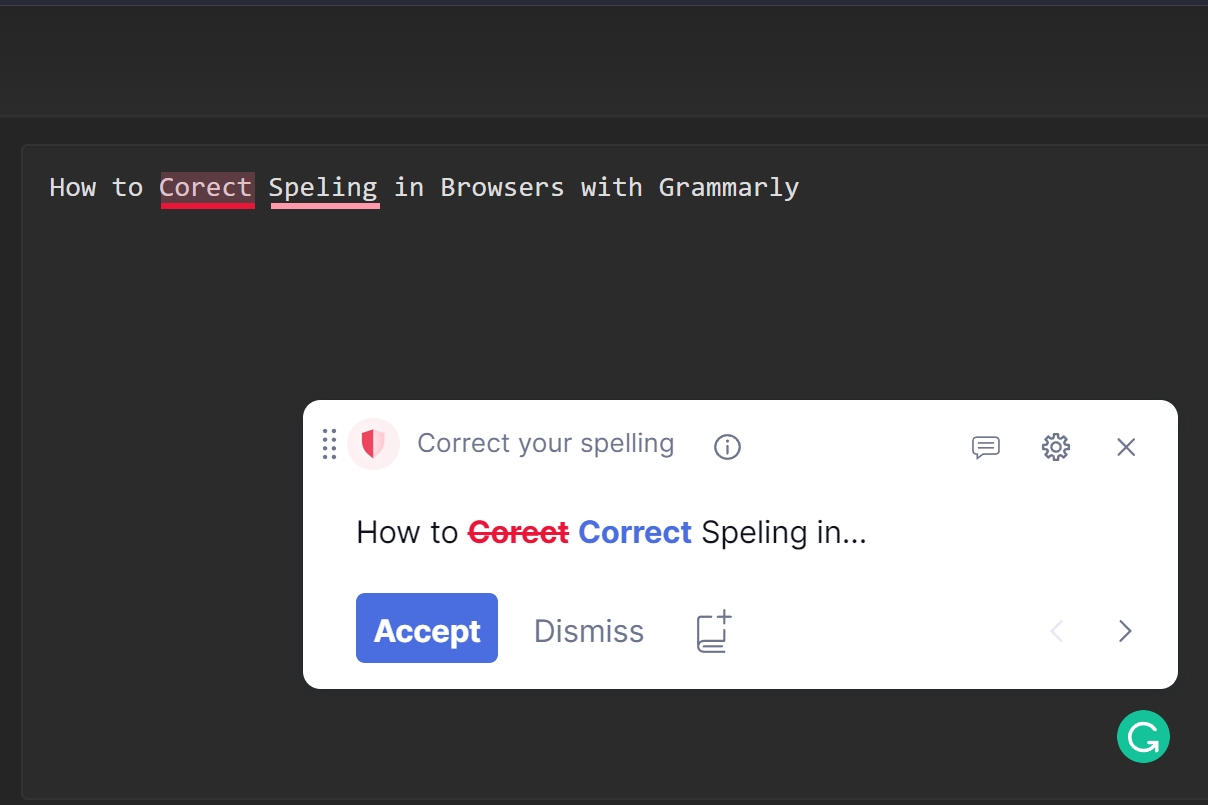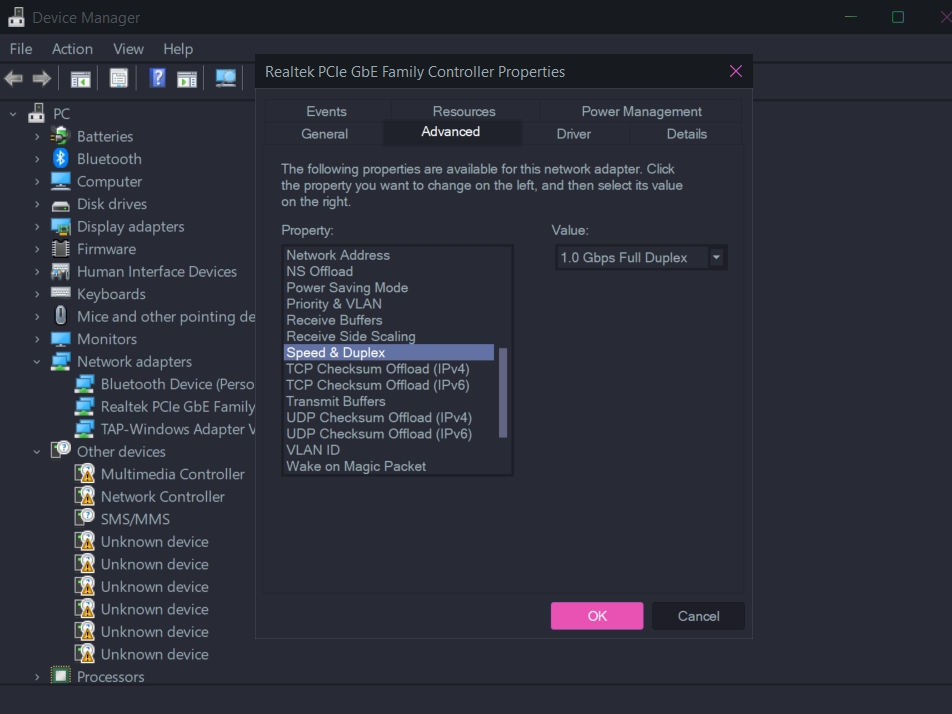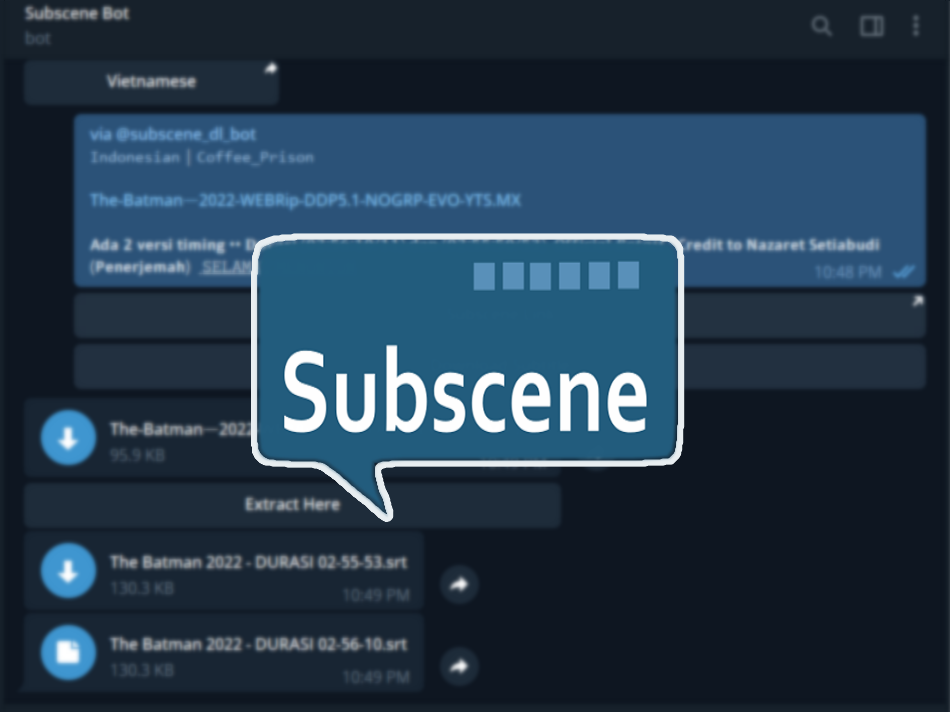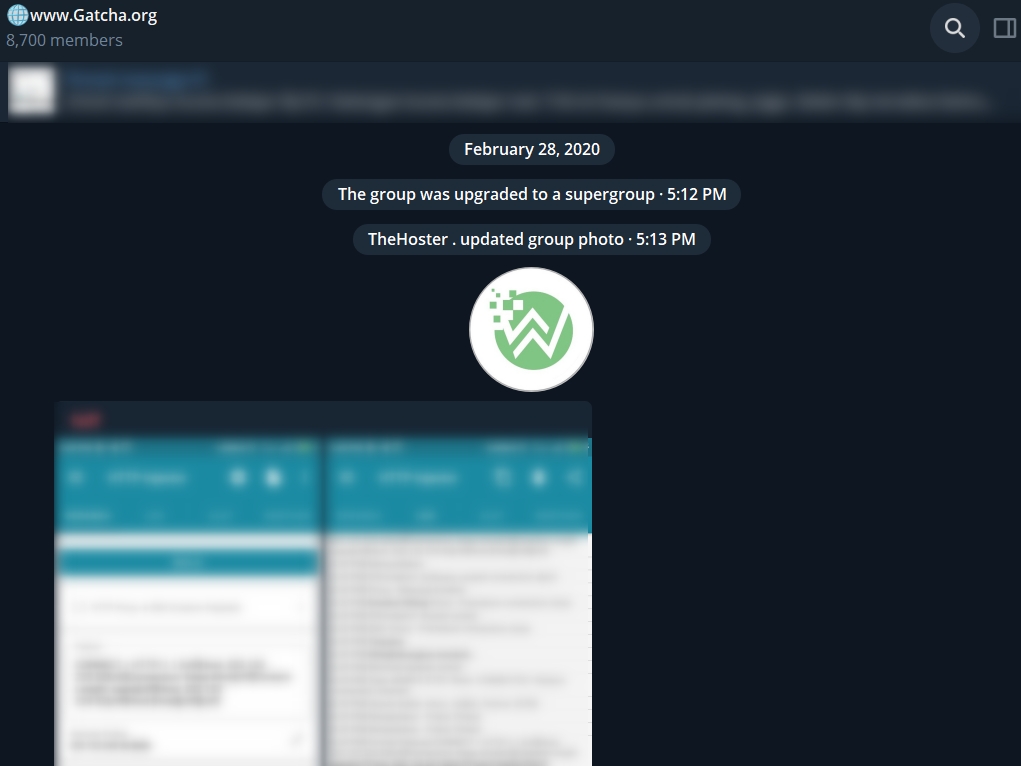How to Temporarily Deactivate an Instagram Account – Almost every day we spend hours playing on Instagram. However, there are times when we feel bored or want to temporarily avoid Instagram. If you are feeling that way. You can temporarily deactivate your Instagram account.
Almost every day we spend hours playing on Instagram. However, there times when we feel bored or want to temporarily avoid Instagram. If you are feeling that way. And, you can temporarily deactivate your Instagram account.
How to Temporarily Deactivate an Instagram Account

To be able to deactivate your Instagram account you can follow the following steps:
Login Instagram Account
All you have to do for the first step is that you have to log in first to the Instagram account which you deactivate later.
You can log in via the Instagram application or through a browser on your laptop or computer. By visiting www.instagram.com.
Go to the Profile Page
After logging in to your Instagram account. You can enter your profile page. By pressing the button in the right corner bring your Instagram application.
Edit Profile
Furthermore, after you are in your Instagram profile menu. You can enter the settings to edit your profile. To be able to enter the profile edit page, you can press the edit profile button which is below your profile photo.
Temporarily disable Instagram account
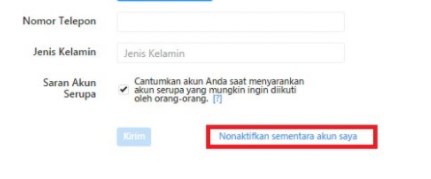
Once you are in the edit profile page. You can scroll the page to the bottom of the page. Later, you will find a link that says “Temporarily deactivate my account”
You can click on the link. After pressing the link. You will be asked the reason why you want to deactivate your Instagram account for a while. You can choose the answer according to your reasons.
Finally, you can press the button that says the account is temporarily disabled. And automatically your Instagram account will be temporarily disabled.
How to reactivate the Instagram account
After you temporarily deactivate your Instagram account. You can reactivate your Instagram account in a very easy way. The trick is, you just need to log in as usual by entering your username and password as usual.