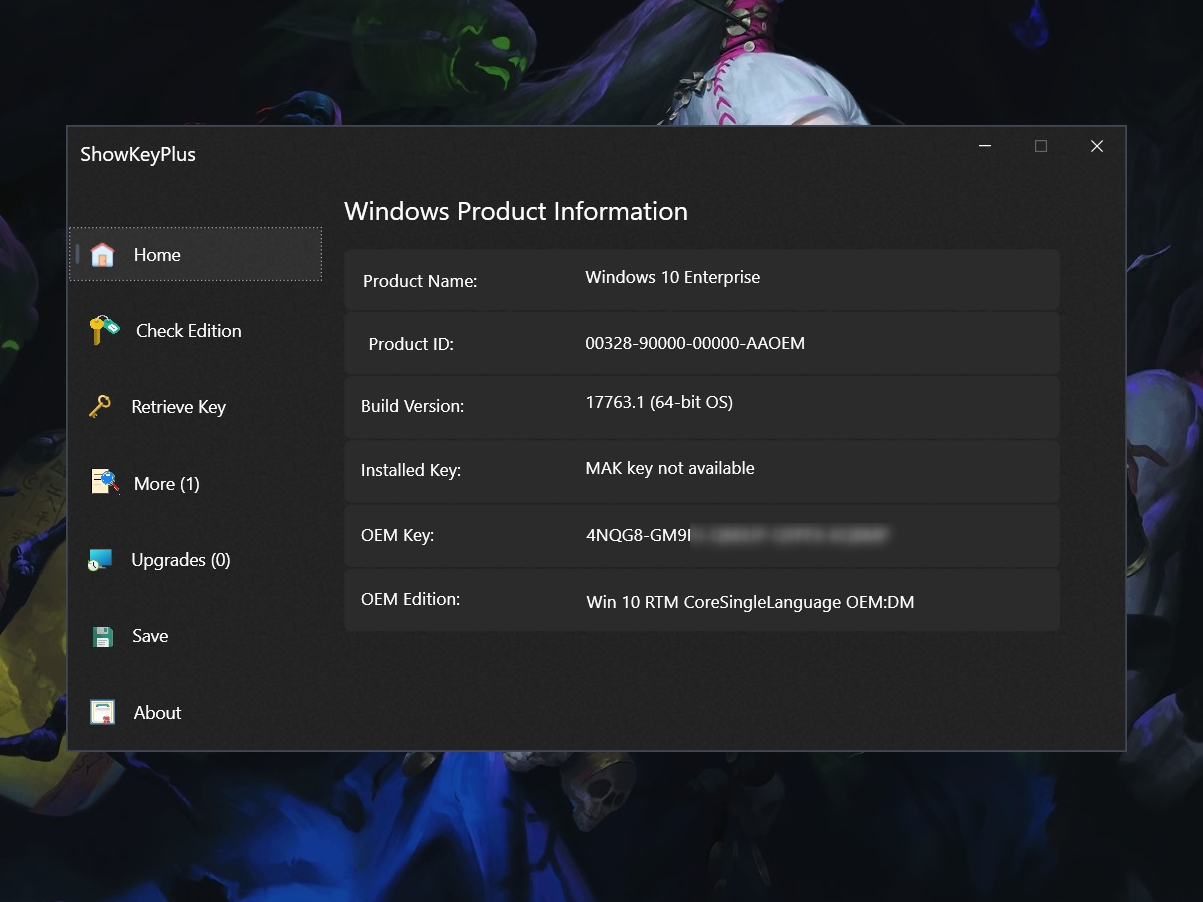Blog.SSHKit.com — How to Check and Backup Windows 10/11 Product Key. Today, most computers or laptops have Windows installed with an OEM license. On the other hand, if you buy a retail license, then you will install and activate it manually.
If you are using a retail license and want to do a clean install on your computer or laptop, you need to backup the license. For how to check and backup it, you can follow the short tutorial below:
Use CMD
To check the Windows license using Command Prompt or CMD, you can follow the tutorial below:
1. First of all, open CMD, please search for cmd on the start menu.
2. Once CMD is open, enter the following command:
wmic path softwarelicensingservice get OA3xOriginalProductKey

3. Then your windows license will appear, please copy and then save it in notepad.

If the result is empty , there is a possibility that the license you are using is a Digital License. This means that the activation is online or stored in your Microsoft account.
Use ShowKeyPlus
You can also check the license through the ShowKeyPlus application.
1. First, please download the application via the following link:
- 32 Bit : https://github.com/Superfly-Inc/ShowKeyPlus/releases/download/ShowKeyPlus1.1.18.0/ShowKeyPlus1.1.18.0.x86.exe.zip
- 64 Bit : https://github.com/Superfly-Inc/ShowKeyPlus/releases/download/ShowKeyPlus1.1.18.0/ShowKeyPlus1.1.18.0.x64.exe.zip
2. Please extract the file. Then open the ShowKeyPlus application .
3. Once open, a license from your windows will appear.

4. You can click Save on the ShowKeyPlus application to save the license.

Done. Good luck and hopefully useful.