Blog.SSHKit.com — How to Fix “Installation Failed” When Installing Armory Crate. Armory Crate is a default application from ASUS, both from the TUF or ROG series, which functions to regulate fan, cpu, gpu and RGB performance on the keyboard. Sometimes after we do a fresh install of Windows or reinstall the Armory Crate application, the application cannot be installed at all. There are many reasons that can make the installation on Armory Crate fail. If you are confused about this, you can follow the methods below.
Installing My ASUS from Microsoft
The first thing we can do is install My ASUS on our Windows. Armory Crate requires My ASUS to be installed. The method is quite easy, you just need to search for My ASUS in the Microsoft Store or you can click the link below:
Installing the Visual C++ Runtime
The Visual C++ Runtime Compound requires Armory Crate to be installed successfully. You can download and install it using the link below:
Uninstalling Armory Crate and Installing Old Versions
You can uninstall Armory Crate using the official ASUS application. Download the app using the link below:
https://www.asus.com/supportonly/Armoury%20Crate/HelpDesk_Download/

*Make sure your antivirus is disable before doing the process below.
Then Extract, then open Armory Crate Uninstall Tool.exe. then click uninstall .


Wait for the process, when it’s already finish, reboot your windows.




Then download the old version of Armory Crate using the link below:
https://drive.google.com/uc?id=14699bwsK7H04gC4vwwZG3muyz7PmnZO-&export=download
Extract then open the ArmoryCrateSetup.exe application , and install it as usual.


Once done, reboot your windows. After that, download the Armory Crate Installer using the link below:
https://www.asus.com/supportonly/Armoury%20Crate/HelpDesk_Download/




Extract and then open the ArmoryCrateInstaller.exe application. and finally click Start.


This aims to upgrade the old version of the Armory Crate that you installed earlier. Wait for the installation process to complete. If you have finished it. Then you just reboot your windows.
Finally try to install Armory Crate again, good luck.
Done.
Conclusion
Armory Crate is a vital application on ASUS devices (TUF and ROG). By following all the above methods, the Armory Crate will be install successfully. Good luck and hopefully useful.

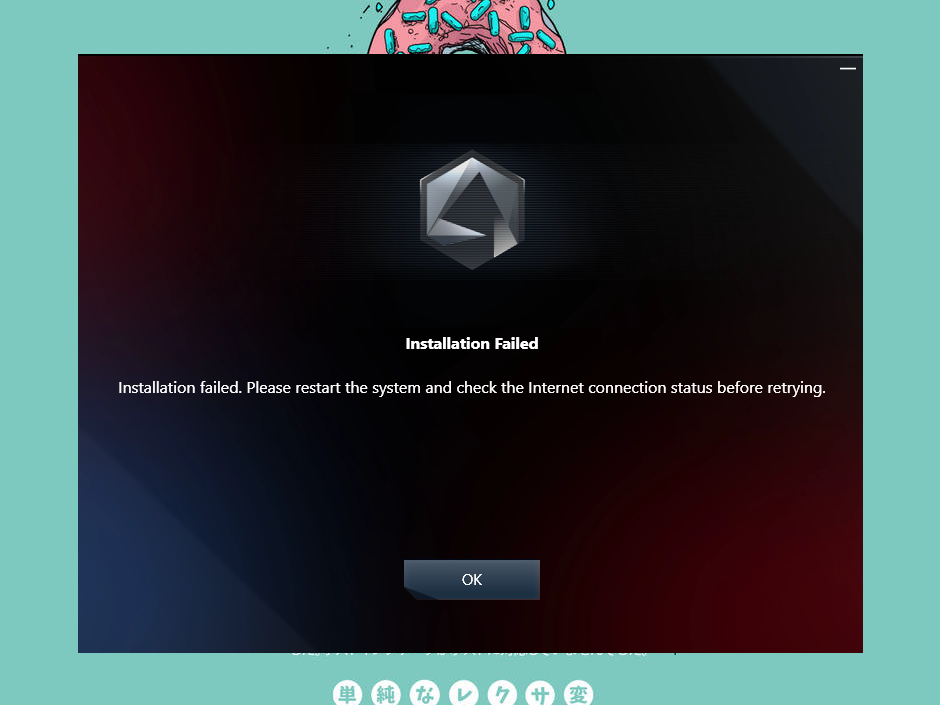
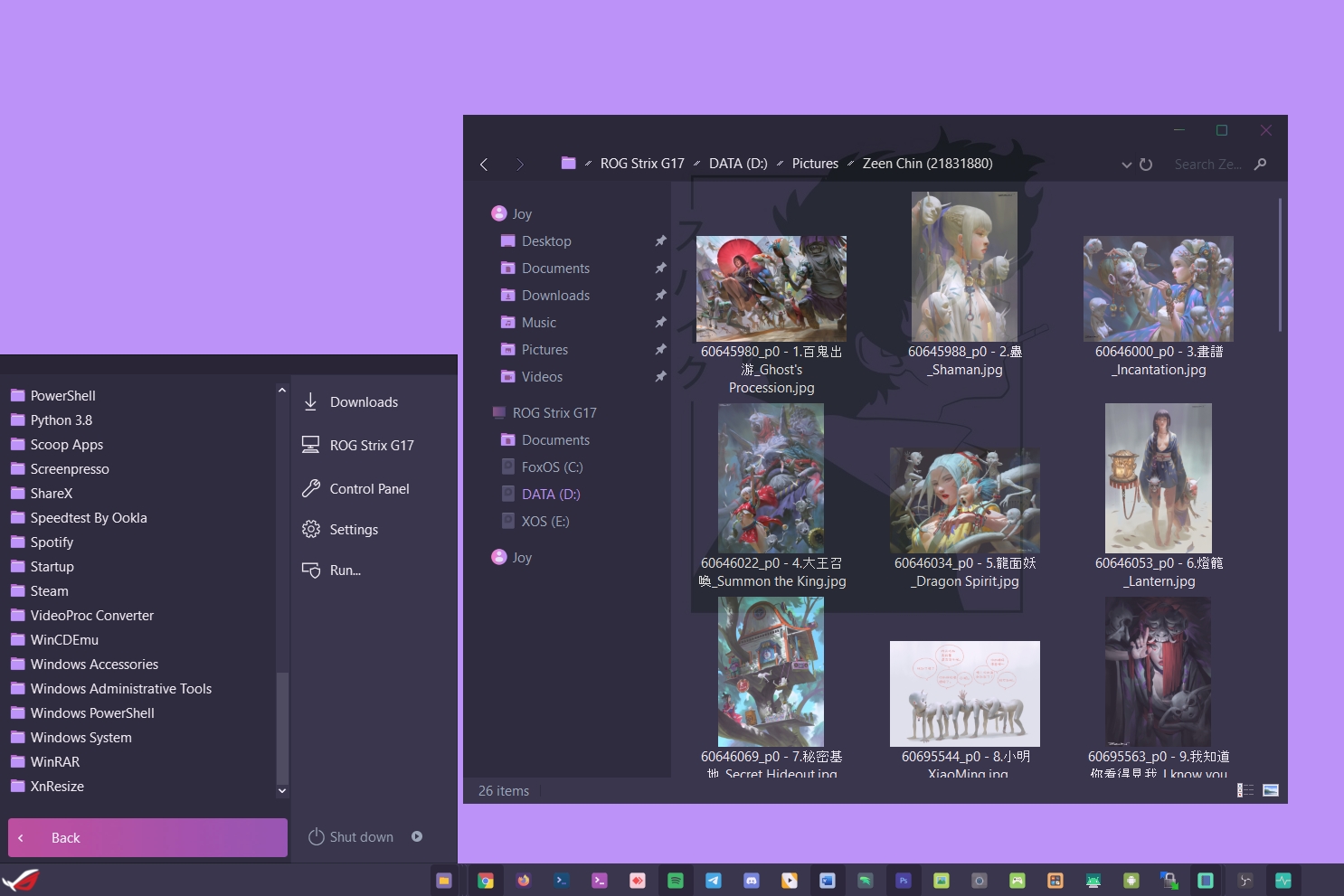
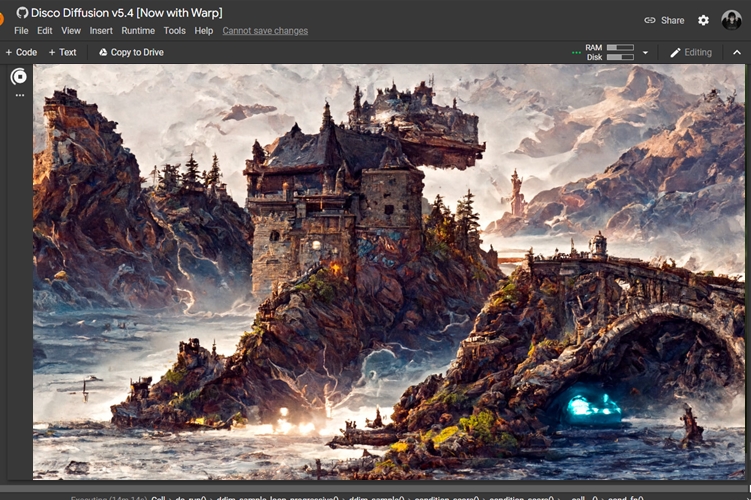
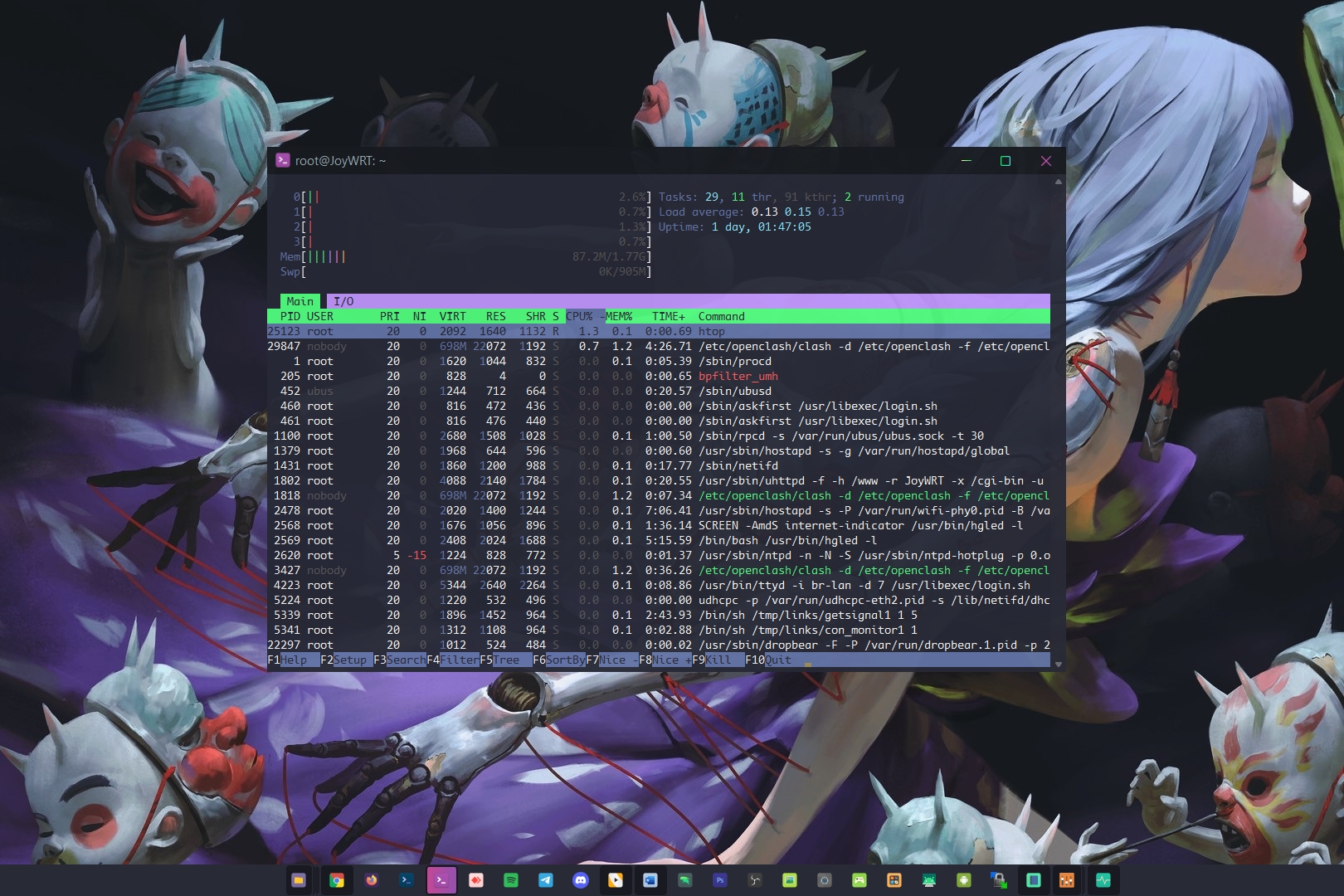
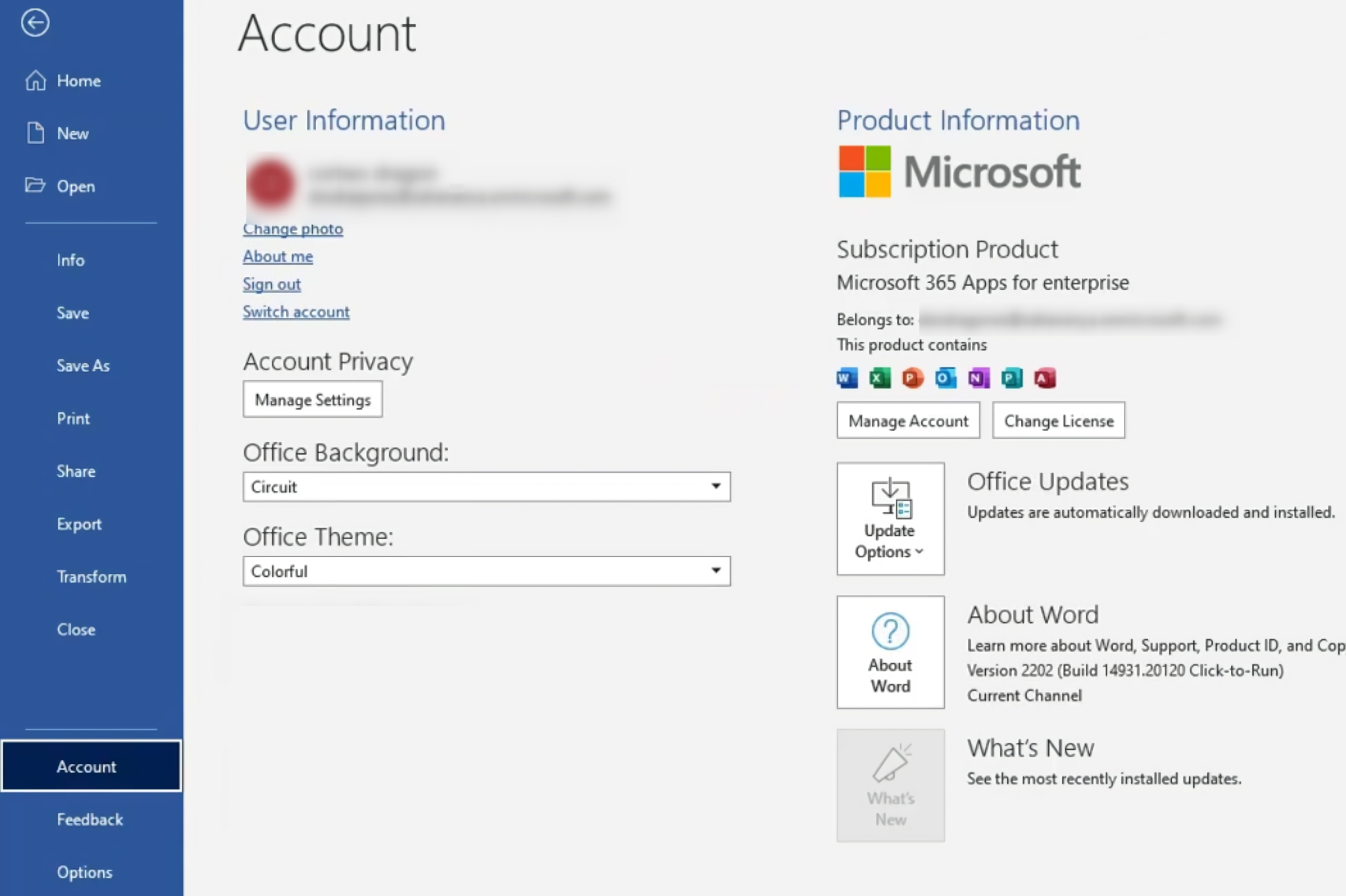
![[Blog SSHKIT] Change New Folder Name](https://blog.sshkit.com/wp-content/uploads/2021/12/Blog-SSHKIT-Change-New-Folder-Name.png)
![[Blog HAX] Install XDM](https://blog.sshkit.com/wp-content/uploads/2021/11/Blog-HAX-Install-XDM.png)