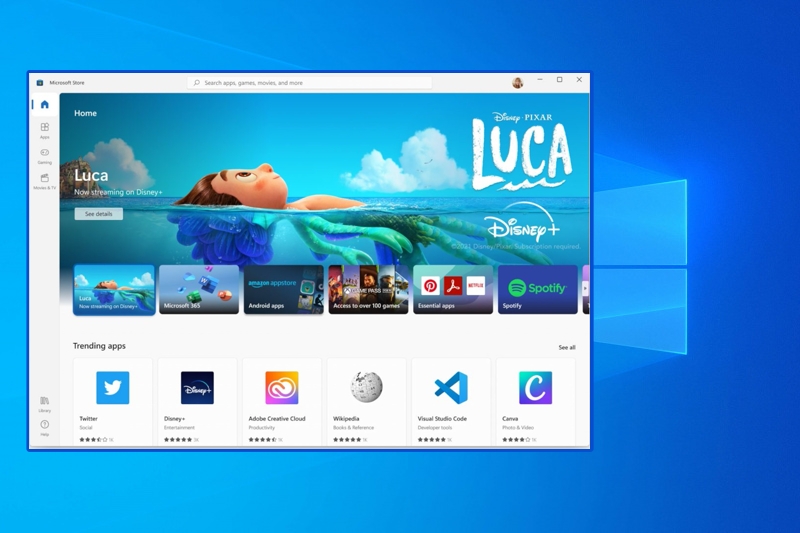Blog.SSHKit.com — How to Install Microsoft Store on Windows 10 LTSC 2019/2021. Windows 10 Enterprise LTSB or LTSC has the advantage that there is not much bloatware or none of the UWP applications installed by default on this version of windows, including the Microsoft Store which is also absent.
However, what if you need the Microsoft Store to install the UWP application you need? Relax, you can manually install the Microsoft Store on Windows 10 Enterprise LTSC, and here we summarize the short steps.
Install Microsoft Store of Windows 10 LTSC 2019/2021
Step 1: First, download the file on the following GitHub page. Click here for Windows 10 LTSC 2019/2021 and click here if you are using Windows 10 LTSB 2016 .

Step 2: Next, extract the file that you downloaded earlier. There are several files. Right-click the Add-Store file and then click Run As Administrator.

Then the installation process will run, wait a few moments until it is finished. If the process is complete, then the Microsoft Store will appear on your Start Menu and ready for you to use.
The last step you have to do is update the Microsoft Store, because the version on the GitHub page is the old version.

And done, now you download any application available on the Microsoft Store.

For those of you who want to delete the Microsoft Store earlier, open Powershell as Administrator, then enter the following command:
Remove-AppxPackage Microsoft.WindowsStore_22112.1401.2.0_x64__8wekyb3d8bbwe

Finished.