Blog.SSHKit.com — How to Activate Office 365 for Free & Legal (2022). You can activate Office 365 for free by using a Microsoft 365 account. To subscribe to Microsoft 365 you only need a Microsoft account.
By signing up for Microsoft 365, you will get free access to several Microsoft applications, including Microsoft Office. To activate office for free, you can follow the tutorial below.
Create a Microsoft Outlook Account
First of all, create a Microsoft Outlook account. If you already have, you can skip this step.
1. First open the microsoft website:
2. Kemudian klik Create a free Account.

3. Enter the email name you want to use, then click Next.

4. Then enter the password and click Next.

5. Then enter your account username and then click Next.

6. Select a place and date of birth.

7. Select Country Code and enter your mobile number and click Send Code.

8. After the code is entered (in SMS or Whatsapp ) enter the code into the bottom column then click Next.

9. Finally click Yes.

And your Outlook account is ready.
Create a Microsoft 365 Developer Account
After you have finished creating an outlook account, now you can sign up for Microsoft 365 Developer
1. First, open the link below:
https://aka.ms/devprogramsignup
2. Then click Join Now. Then you will automatically login using your Outlook account.

3. If not, please login first.

4. After that, please fill in the registration form. Fill in Country , Company , and language. Finally check 2 select below then click Next.

5. Next select Personal Projects and Next.

6. Then please check according to the image below then click Save.

7. On the Setup menu, please select Instant SandBox and then click Next.

8. Then select Country, enter Username and password. Finally click Continue.

9. Next, select the Country Code, then select your mobile number and then click Send Code.

10. After the code is entered in your SMS or Whatsapp, enter it in the previous column then click Next.

Then your Microsoft 365 account is ready. In the statement it will appear that the active period is 90 days. So when your account has expired, you need to create a new one.
Office 365 Login and Activation
After you have finished creating a Microsoft 365 account, now you can login and activate Office 365 for free.
NB: Make sure there are no office applications installed on your windows!
1. First open the following dashboard link:
https://aka.ms/devprogramdashboard
2. Lalu click Go to Subcription.

3. Next, enter the password that you entered when you created your Microsoft 365 account and then click Next

4. In the next step, please click SKIP.

5. Then you will be redirected to the office.com website, just next-next.

6. Then on the right menu please click Install Office and then click Other Install Options.

7. Pilih menu View apps & devices.

8. Then select the language , the version of the office according to your windows, and click Install Office.

9. Then the office installer will be downloaded, after that please open the installer.

10. Make sure you are connected to the internet. The download process will start, please wait. Download files range from 2 to 3 GB.

11. When finished, please open the Word application.

12. A login menu will appear, please click Continue.

13. Then click login and click Next.

14. After Ready, please click click Done.

To check whether the office is active, please open the Account menu. Then check your account and activation status.

Done. Please note that the active period of this office is only 90 days, if it is up, please re-create the Microsoft 365 developer account earlier. Good luck and hopefully useful.

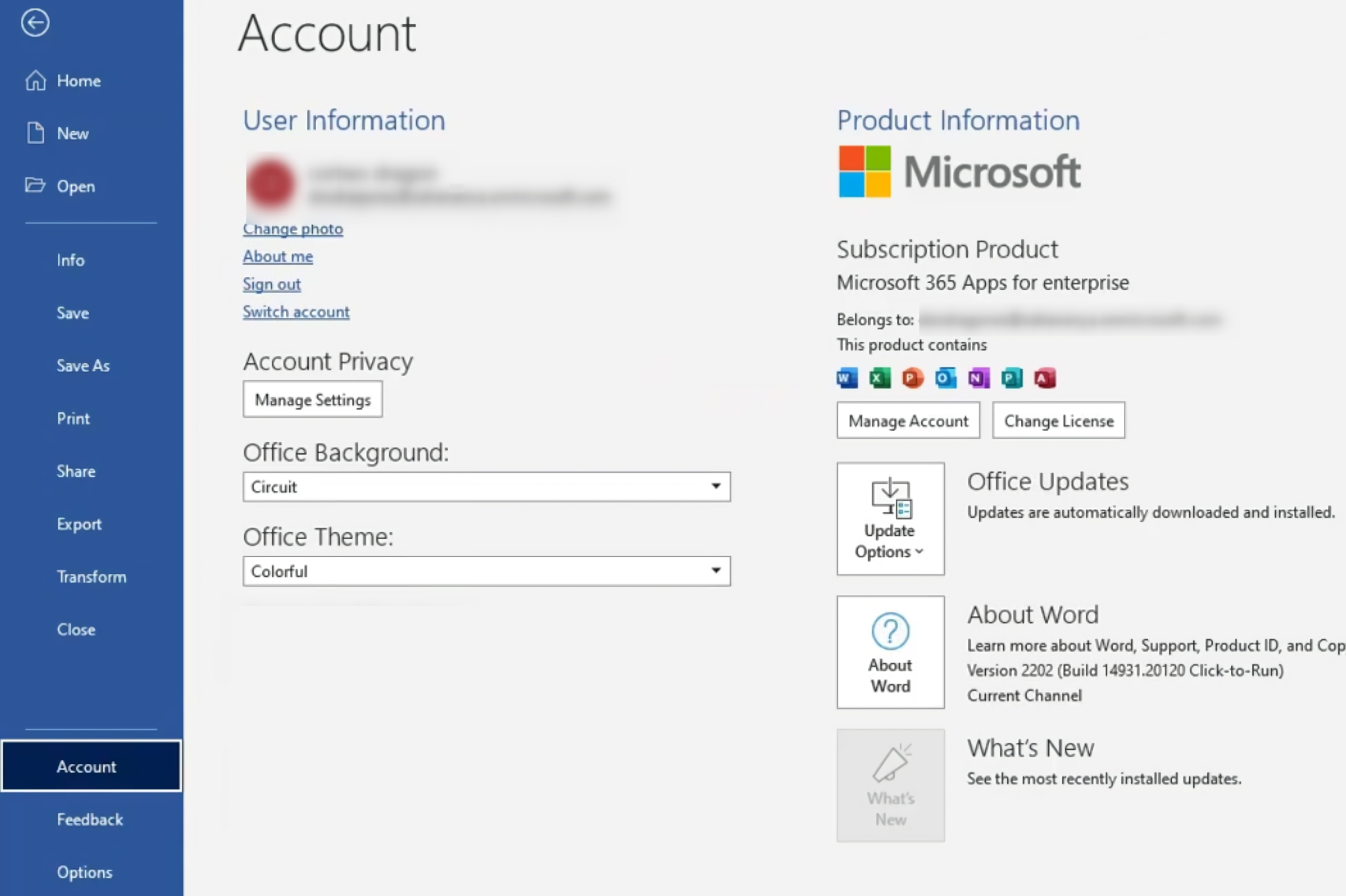
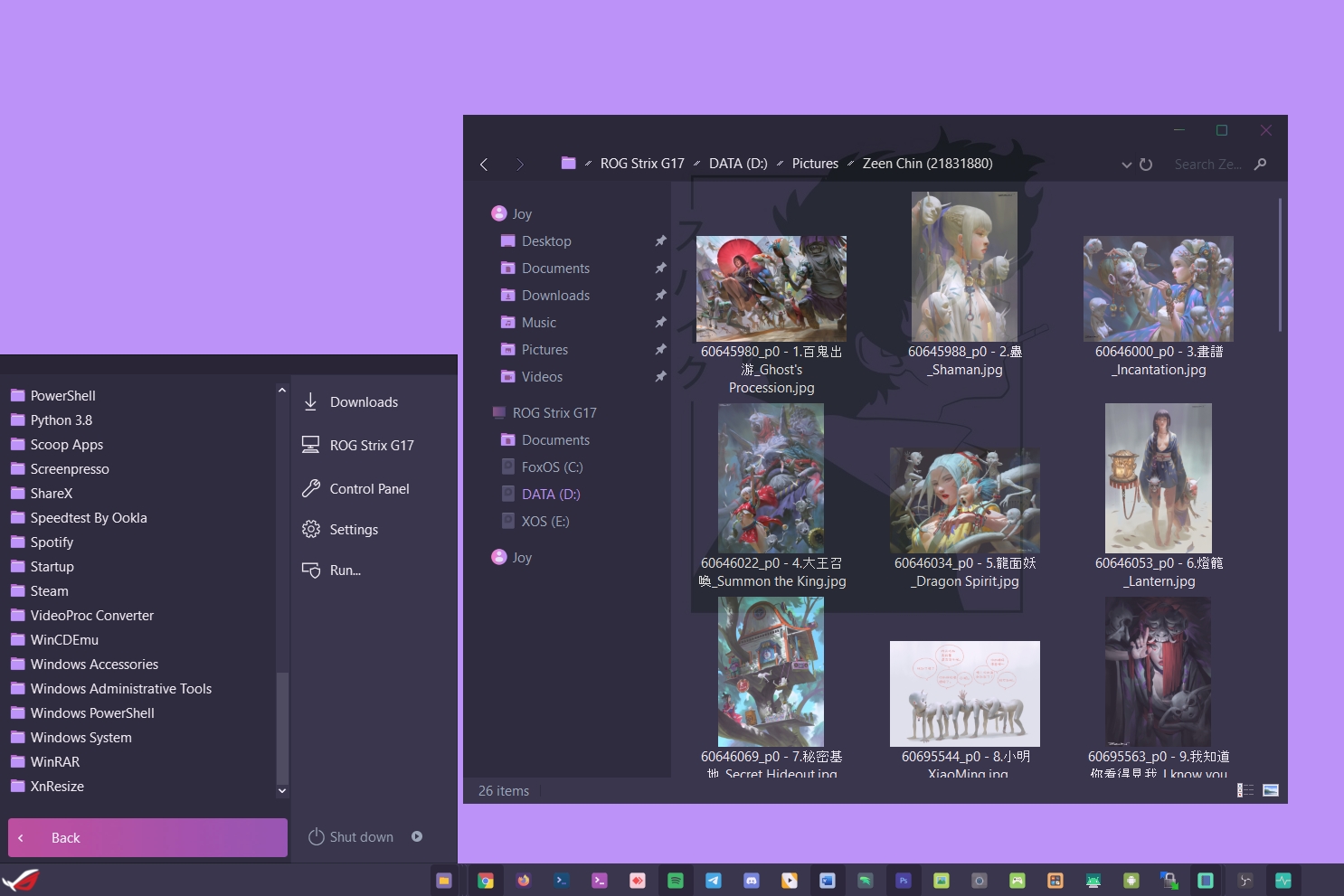
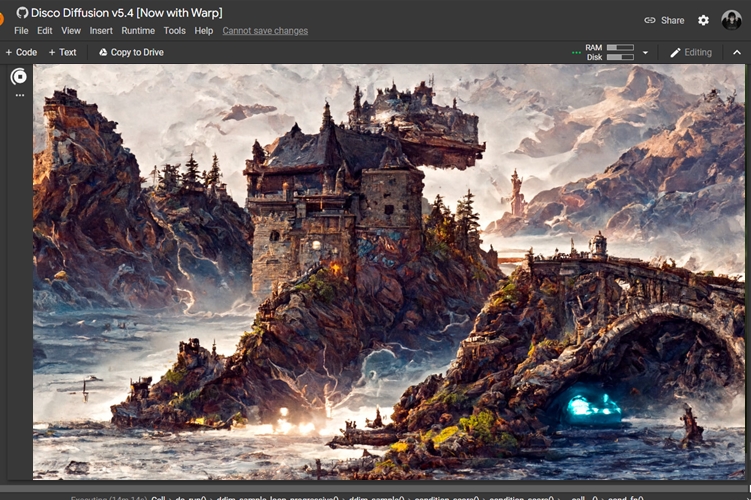
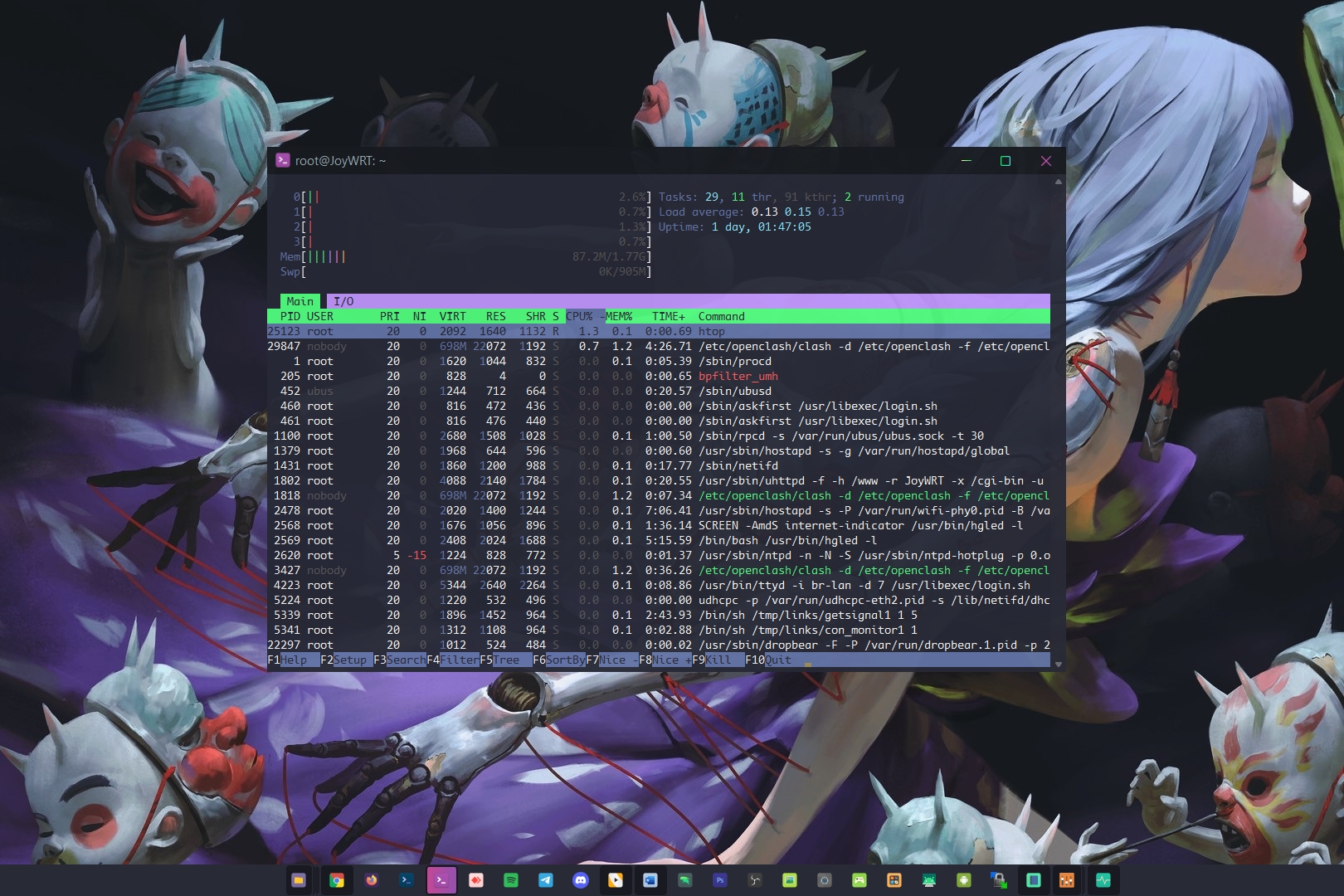
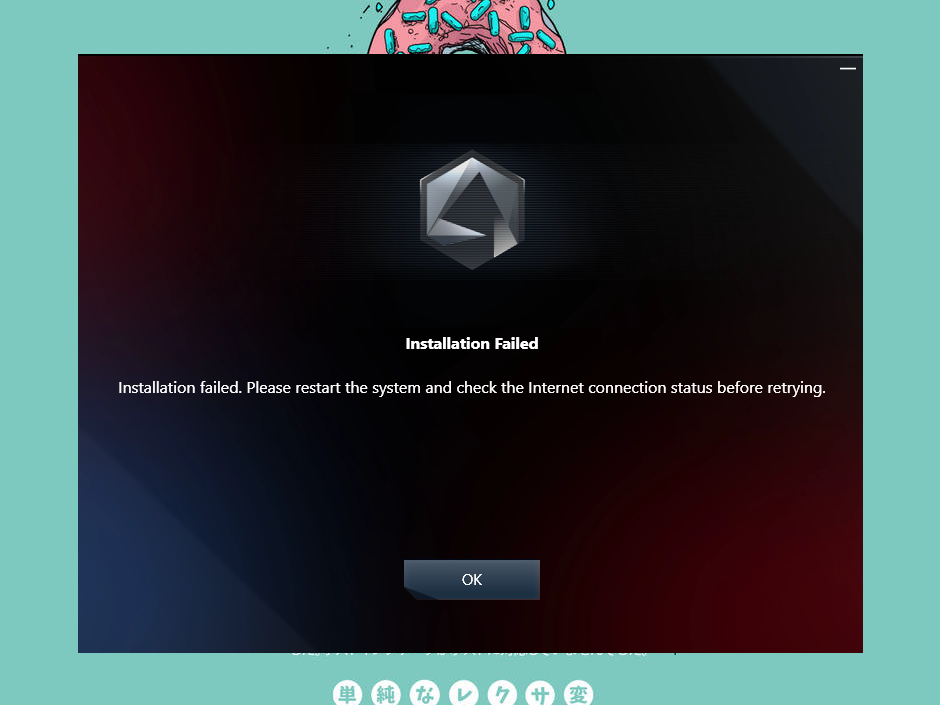
![[Blog SSHKIT] Change New Folder Name](https://blog.sshkit.com/wp-content/uploads/2021/12/Blog-SSHKIT-Change-New-Folder-Name.png)
![[Blog HAX] Install XDM](https://blog.sshkit.com/wp-content/uploads/2021/11/Blog-HAX-Install-XDM.png)